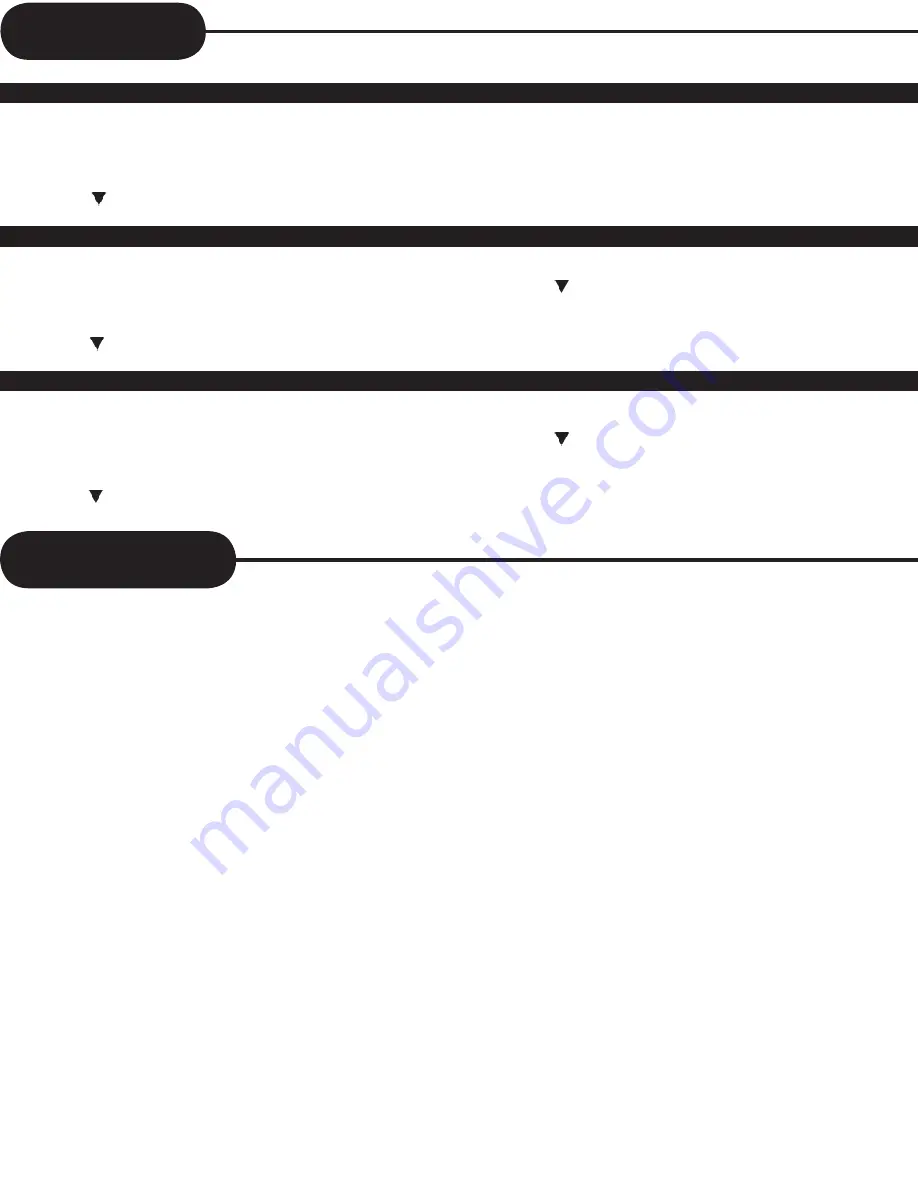
13
• Once a tape has been played until the end, the tape will be
rewound completely and the player will go into standby mode.
• Press VCR button to change into VCR mode
1 Press the SETUP button on the remote control.
2 Press the button to select the “Option”, and press ENTER
button.
3 Press the button to select the “Auto Power Off”.
4 Press ENTER button, until the appropriate system is
selected.(“Yes” or “No”)
5 Press SETUP button to quit.
• This function allows you to change the output channel to
channel 3 or 4.
• Press VCR button to change into VCR mode
1 Press the SETUP button on the remote control.
2 Press the button to select the “Option”, and press
ENTER button.
3 Press the button to select the “Output Channel”.
4 Press ENTER button, until the appropriate system is
selected. ( “CH3” or “CH4” )
5 Press SETUP button to quit.
• This function allows you to view tape information on the TV
screen when you start or stop tape playback.
• Press VCR button to change into VCR mode
1 Press the SETUP button on the remote control.
2 Press the button to highlight and select the “Option”, and
press ENTER button.
3 Press ENTER button until the appropriate system is
selected.(“On” or “Off”)
4 Press SETUP button to quit.
VCR Setting
Auto Power Off
Setting The OSD Display
RF Out
Tape Handling
1 Do not use any tapes with the following characteristics.
Damage of video head or cut/coiling of tape may cause
failure.
-Tape with mold
-Tape stained with juice or attachments
-Tape having lose film inside
-Disassembled tape
2 Moisture condensation may occur in tape. Moisture
condensation can cause damage to the tape and the player.
Therefore, if this occurs, wait for the moisture to disappear
before using it in the player.
3 After use, store tape vertically in a case to prevent loose.
4 Do not store in the following places.
-High temperature and humidity
-Subject to mold formation
-Subject to direct sunlight
-Subject to dirt or dust
-Near strong magnetic materials such as speaker
Summary of Contents for DVD833-2
Page 29: ...28 ...















































