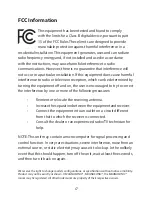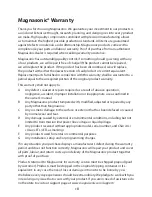13
Viewing Your Scanned Images
1.
To view your saved images, go to GALLERY and press the OK button.
2.
Your images will play automatically in Slideshow mode.
3.
To manually review your saved images and stop the auto-play, press
the OK button.
4.
Use the left and right buttons to scroll through each saved image.
5.
Press the OK button again to open the Gallery options. You can
choose to either go back to Slideshow mode, delete the image, or
return to the Main Menu.
Downloading Images to Your Computer
1.
Ensure your computer is powered on.
2.
Connect the film scanner to your computer via the included
USB cable.
3.
Power on the film scanner.
4.
In the film scanner menu, select USB UPLOAD.
5.
A new folder will appear on your computer. Your saved images can
be found here. You can now move these images from your scanner
directly onto your computer.
Watching Saved Images from a TV Screen
1.
Turn on the film scanner.
2.
Connect the included TV Out cable to the TV Out port on the back
of the film scanner.
3.
Connect the other end of the cable into the Video input on your TV.
Note: When you connect the film scanner to your TV, the scanner’s
LCD screen will turn off automatically.
4.
Ensure that your TV is set to the proper input/video source.
5.
You should now see the film scanner’s screen on your TV screen.