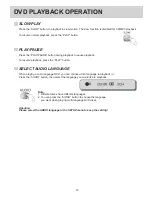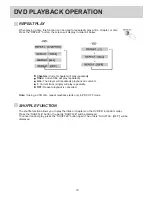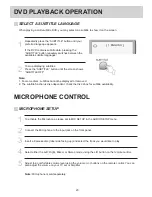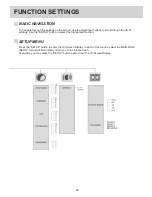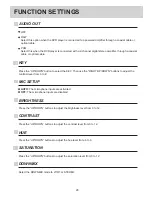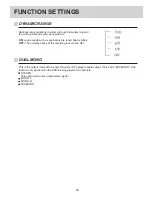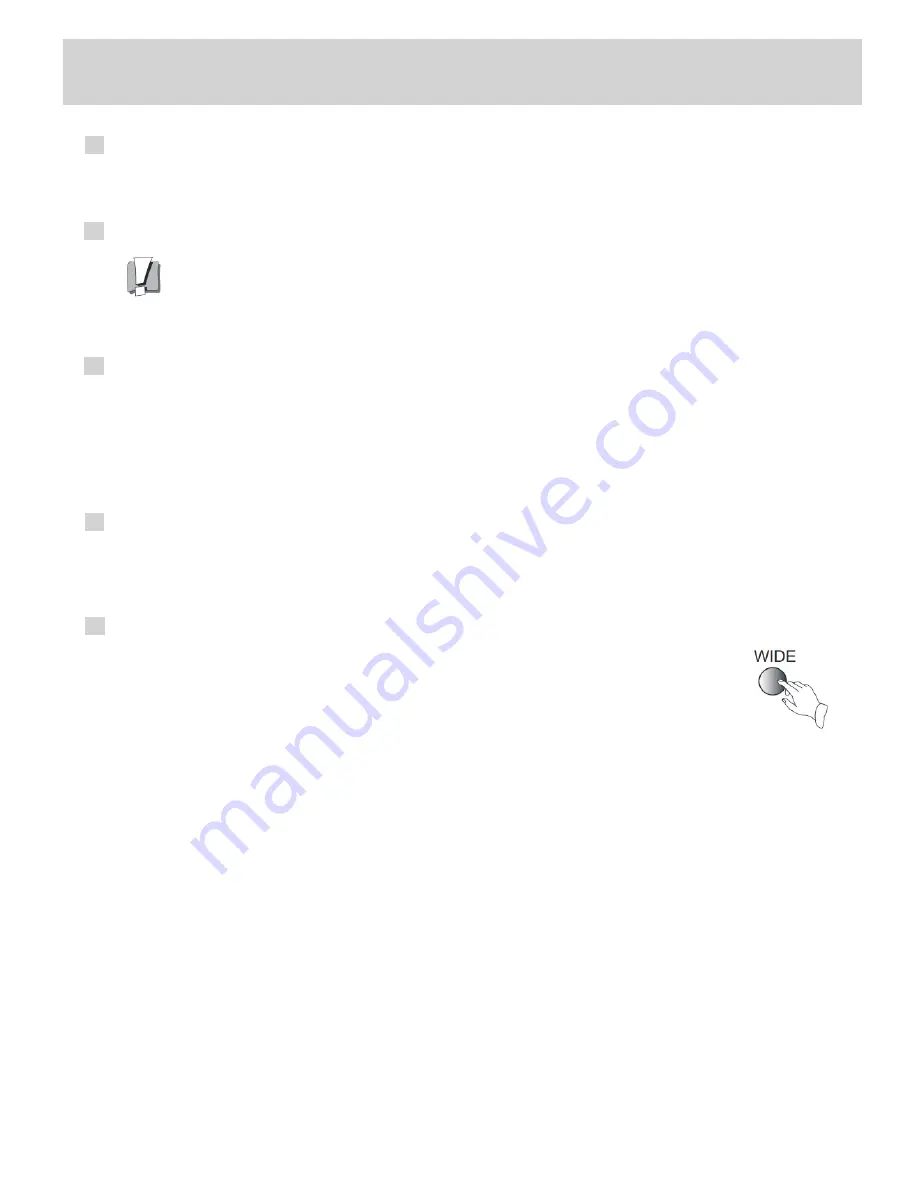
BASIC OPERATION
14
MENU
HDMI
RESUME
ASPECT RATIO
VIDEO
During DVD playback, press the “MENU” button to return the disc back to the DVD’s root menu.
If connected using the HDMI output jack, the movie will be displayed in high definition quality.
Ensure that the HDMI cable is connected directly between the HDMI output jack on the DVD player and
the HDMI input jack on the TV. Now, set your TV’s input mode to the appropriate HDMI jack (refer to your
TV’s instruction manual). Finally, on the remote control, press the “HDMI” button, to select the appropriate
HDMI mode of your choice.
During playback, if the “STOP” button is pressed. Press the “PLAY” button to resume playback from the
stopped position.
In stop mode, or when no disc is in the tray. Press the “WIDE” button to select the suitable
screen aspect ratio.
The available aspect ratios are:
16:9, 4:3, Pan Scan, 4:3 Letter Box.
If connected using Component Video. Press the “VIDEO” button on the remote control, and select
Component Video.
If connected using Composite Video. Press the “VIDEO” button on the remote control, and select
INTERLACE or PROGRESSIVE output.