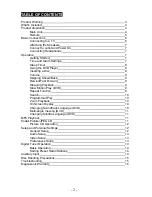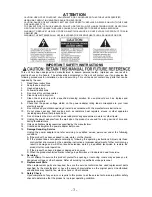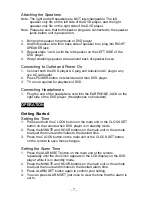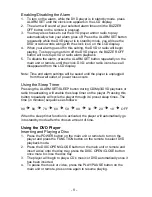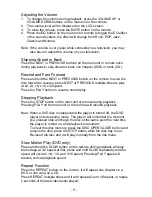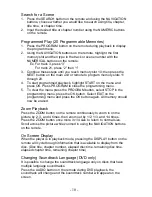Search for a Scene
1. Press the SEARCH button on the remote and using the NAVIGATION
buttons, choose whether you would like to search using title, chapter,
title time, or chapter time.
2. Input the desired title or chapter number using the NUMERIC buttons
on the remote
Programmed Play (20 Programmable Memories)
1. Press the PROGRAM button on the remote during playback to display
the program menu.
2. Using the NAVIGATION buttons on the remote, highlight the first
memory slot and then type in the track or scene number with the
NUMERICAL buttons on the remote.
Ex. For track 3, press “3”
For track 21, press “2” then “1”
3. Continue these steps until you reach memory slot 10; then press the
NEXT button on the main unit or remote to program memory slots 11
through 20.
4. To start programmed playback, highlight START on the menu and
press OK. Press PROGRAM to close the programming menu.
5. To clear the menu press the PROGRAM button, select STOP in the
programming menu, press the OK button. Select EXIT on the
programming menu and press the OK button again. All memory should
now be erased.
Zoom Playback
Press the ZOOM button on the remote continuously to zoom in on the
picture by 2, 3, and 4 times, then zoom out by 1/2, 1/3, and 1/4 times.
Press the ZOOM button once more in 1/4 size to return to normal size.
Scroll across the picture while zoomed in using the NAVIGATION buttons
on the remote.
On Screen Display
When the player is in playback mode, pressing the DISPLAY button on the
remote will cycle through information that is available to display from the
disc. (Disc title, chapter number, elapsed disc time, remaining disc time,
elapsed chapter time, remaining chapter time)
Changing Soundtrack Language (DVD only)
It is possible to change the soundtrack language only on discs that have
multiple language soundtracks.
Press the AUDIO button on the remote during DVD playback, the
soundtrack will change and the soundtrack number will appear on the
screen.
- 10 -