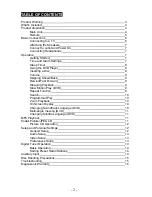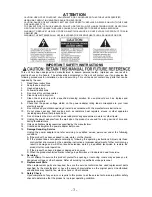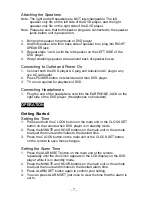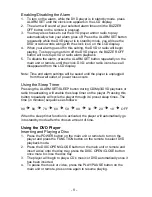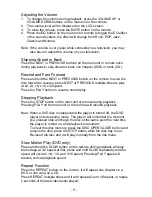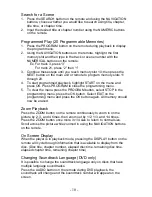Adjusting the Volume
1. To change the volume during playback, press the VOLUME UP or
VOLUME DOWN buttons on the main unit or the remote.
2. The volume level will be displayed on the LCD screen.
3. To mute the volume, press the MUTE button on the remote.
4. Press the EQ button on the main unit or remote to toggle the EQ effect
of the sound system, the effect will change from Rock, POP, Jazz,
Classic and Normal.
Note: If the volume is very quiet while connected to a television, you may
also have to adjust the volume on your television.
Skipping Ahead or Back
Press the NEXT or PREVIOUS buttons on the main unit or remote once
during playback to skip ahead or back one chapter (DVD) or track (CD).
Rewind and Fast Forward
Press and hold the NEXT or PREVIOUS button on the remote to scan the
disc forward or reverse, press NEXT or PREVIOUS multiple times to play
at x2, x4, x8, x16, x32 speed.
Press the PLAY button to resume normal play.
Stopping Playback
Press the STOP button on the main unit or remote during playback.
Pressing PLAY on the main unit or the remote will resume playback.
Note: When a DVD disc is stopped and the player is turned off, the DVD
player enters resume mode. The player will remember the moment
you pressed stop and begin the disc at the same point the next time
the player is turned on, and playback is resumed.
To clear this disc memory, press the DISC OPEN/CLOSE button and
remove the disc, press the STOP button while the disc tray is out.
Re-insert the disc and it will play normally from the title menu.
Slow Motion Play (DVD only)
Press and hold the SLOW button on the remote during playback will play
the footage at 1/2 speed at first, press and hold SLOW repeatedly and the
speed will cycle to 1/4, 1/8, and 1/16 speed. Pressing PLAY again will
resume normal playback speed.
Repeat Function
Press the REPEAT button on the remote. It will repeat one chapter on a
DVD or one song on a CD.
Press REPEAT multiple times and it will repeat all, turn off repeat, or replay
2 seconds of the last video/audio played.
- 9 -