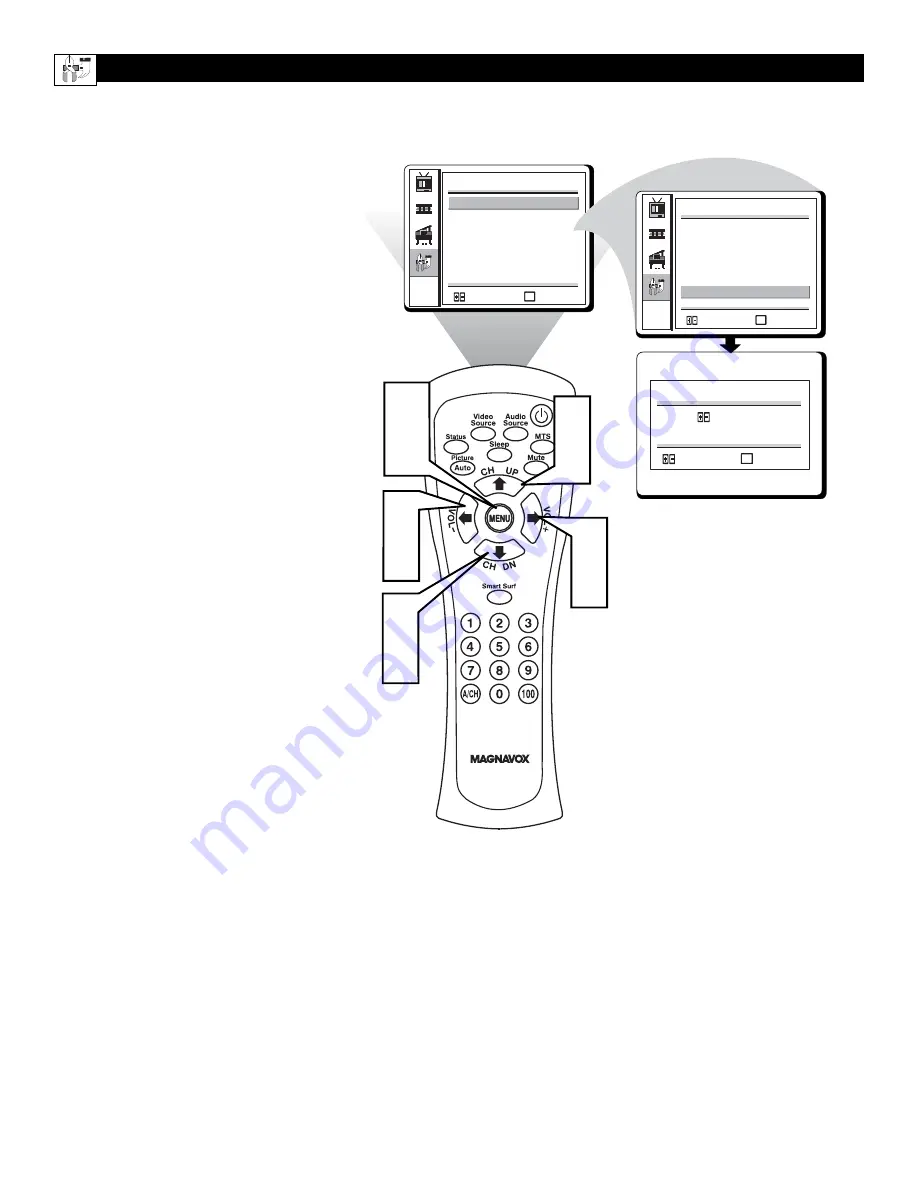
28
Y
our TV can be reset to the factory settings
in case you forget your Smart Lock pass-
word, or want to change the picture, sound,
or features settings.
1
Press the MENU button
on the
remote control to see the onscreen
menu.
2
Press the the
(CH UP) or
(CH
DN) buttons
to highlight the FEA-
TURES menu.
3
Press the
(VOL+) or
(VOL-) but-
tons
to enter the FEATURES menu.
4
Press the
(CH UP) or
(CH DN)
buttons
to highlight the FACTORY
SETTINGS control.
5
Press the the
(VOL+) or
(VOL-)
buttons
to reset the TV to the original
factory settings.
6
Press the MENU button
repeatedly to
clear the menu from the screen.
NOTE: If you reset the TV to the factory set-
tings, you must make any changes that you
had previously made to TV INSTALL, PIC-
TURE, SOUND, AND FEATURES.
MENU
:EXIT
:SELECT
MENU
SLEEP TIMER
00
MINS
CLOSE CAPTION NONE
SMART LOCK
FREEZE
LANGUAGE ENGLISH
FACTORY SETTINGS
FEATURES
MENU
:EXIT
:SELECT
MENU
FEATURES
FACTORY SETTINGS
MENU
PRESS
RECALL ALL SETTINGS...
:SELECT
:EXIT
1
6
2
4
SLEEP TIMER
00
MINS
CLOSE CAPTION NONE
SMART LOCK
FREEZE
LANGUAGE ENGLISH
FACTORY SETTINGS
3
5
2
4
3
5
F
ACTORY
S
ETTINGS
Summary of Contents for 15MF200V
Page 38: ...38 NOTES...
Page 39: ...39 NOTES...













































