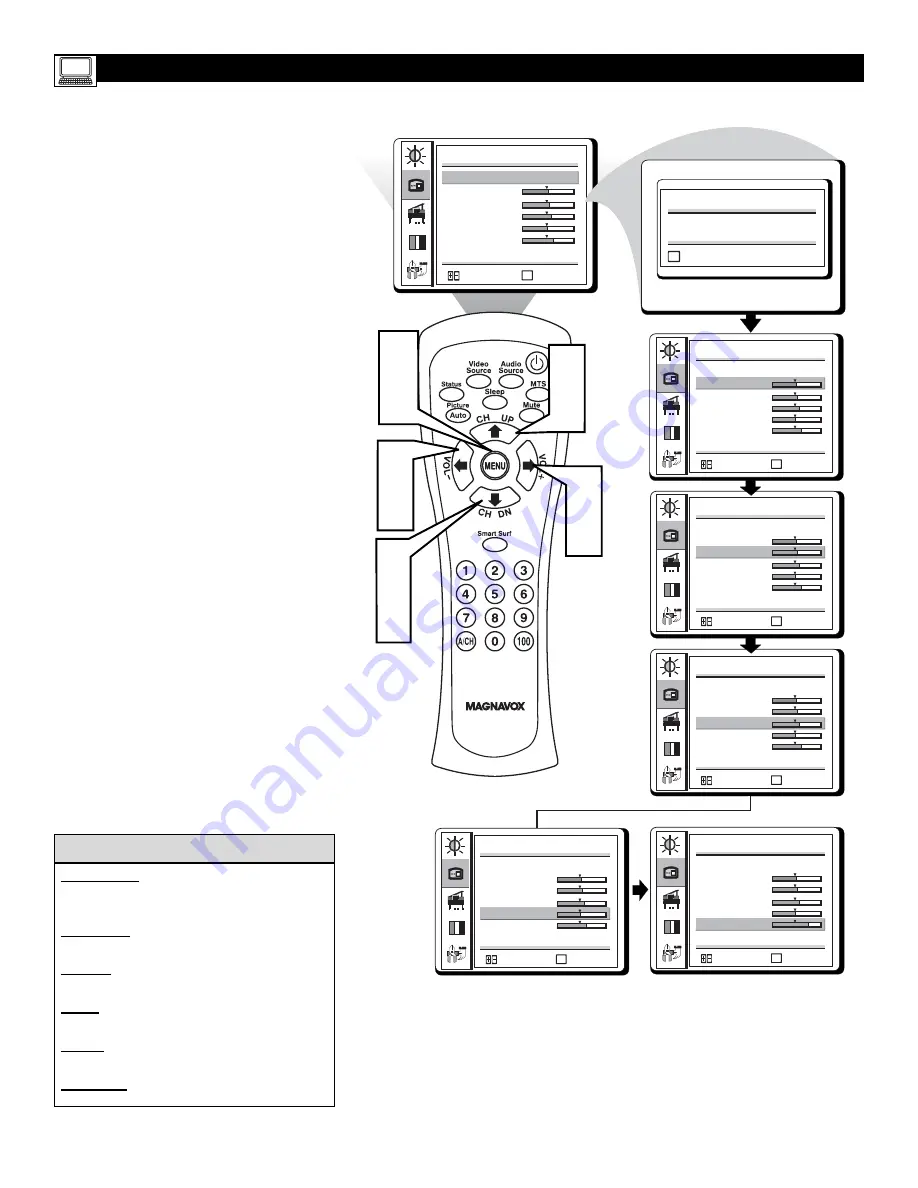
30
PC I
MAGE
A
DJUSTMENT
C
ONTROLS
T
his TV can also be used as a PC Monitor. A
PC video signal must be present or the TV will
go into standby mode. The Image Adjust con-
trols allow you to adjust the image as it appears
on the screen.
1
Press the MENU button
on the
remote control to see the onscreen
menu.
2
Press the the
(CH UP) or
(CH
DN) buttons
highlight the IMAGE
ADJUST menu.
3
Press the the
(VOL+) or
(VOL-)
buttons
to enter the IMAGE ADJUST
menu.
4
Press the
(CH UP) or
(CH DN)
buttons
to highlight the item that you
would like to adjust.
5
Press the the
(VOL+) or
(VOL-)
buttons
to adjust the item.
NOTE:
To adjust other items repeat
steps 4 and 5.
6
Press MENU repeatedly to remove
the menu from the screen.
IMAGE ADJUST
MENU
AUTO ADJUST
HORIZONTAL
VERTICAL
CLOCK
PHASE
SHARPNESS
:EXIT
:SELECT
1
6
2
4
3
5
2
4
IMAGE ADJUST
MENU
AUTO ADJUST
HORIZONTAL
VERTICAL
CLOCK
PHASE
SHARPNESS
:EXIT
: ADJUST
IMAGE ADJUST
MENU
AUTO ADJUST
HORIZONTAL
VERTICAL
CLOCK
PHASE
SHARPNESS
:EXIT
: ADJUST
IMAGE ADJUST
MENU
AUTO ADJUST
HORIZONTAL
VERTICAL
CLOCK
PHASE
SHARPNESS
:EXIT
: ADJUST
IMAGE ADJUST
MENU
AUTO ADJUST
HORIZONTAL
VERTICAL
CLOCK
PHASE
SHARPNESS
:EXIT
: ADJUST
IMAGE ADJUST
MENU
AUTO ADJUST
HORIZONTAL
VERTICAL
CLOCK
PHASE
SHARPNESS
:EXIT
: ADJUST
AUTO
MENU
PLEASE WAIT...
:EXIT
3
5
Auto Adjust
: The LCD Monitor will auto-
matically adjust to the best image position,
phase, and clock settings.
Horizontal
: Adjusts the horizontal position
of the picture.
Vertical:
Adjusts the vertical position of
the picture.
Clock
: Adjusts the color when patterns
appear.
Phase:
Adjusts the picture to remove the
noise or fuzziness.
Sharpness
: Adjust to improve detail.
H
ELPFUL
H
INTS
Summary of Contents for 15MF200V
Page 38: ...38 NOTES...
Page 39: ...39 NOTES...











































