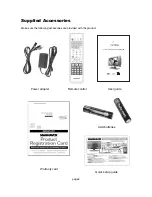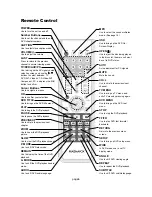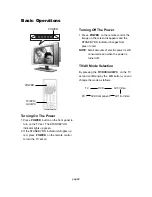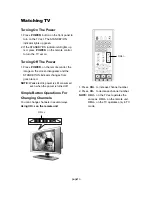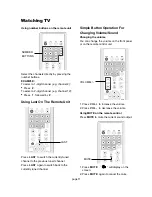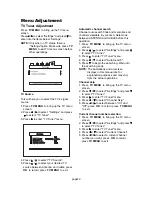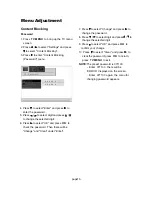Important Information
Important Safety Instructions
Supplied Accessories
Remote control
Functional Overview
Connections
Basic Operations
Watching TV
Menu Adjustment
Basic Operations DVD
Play Discs In Various Ways
Menu Setting DVD
MP3 Operations
Kodak Picture CD Playback
Troubleshooting
Technical Specifications
Warranty Page
1
2-3
4
5-6
7
8
9
10-11
12-17
18-23
24-29
30-34
35
36
37-38
39
40
Table of Contents