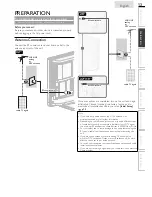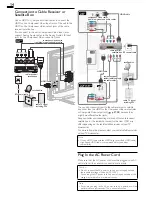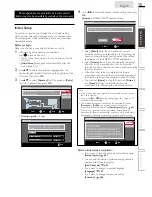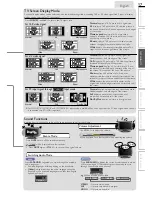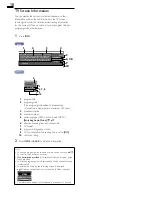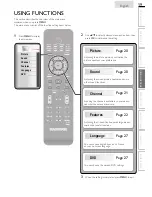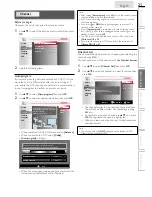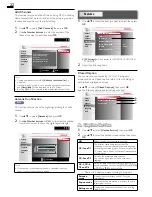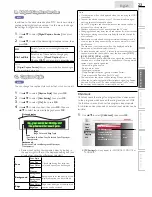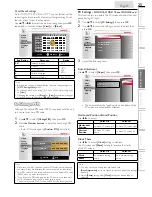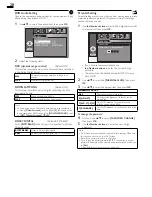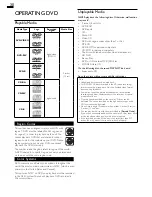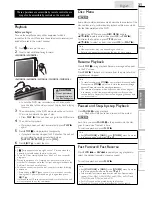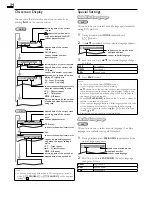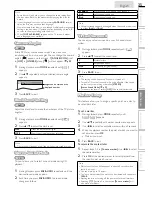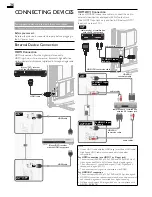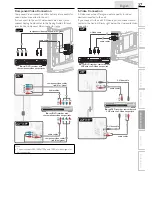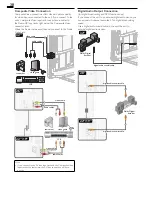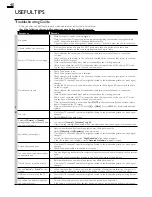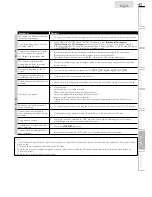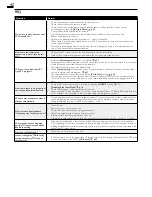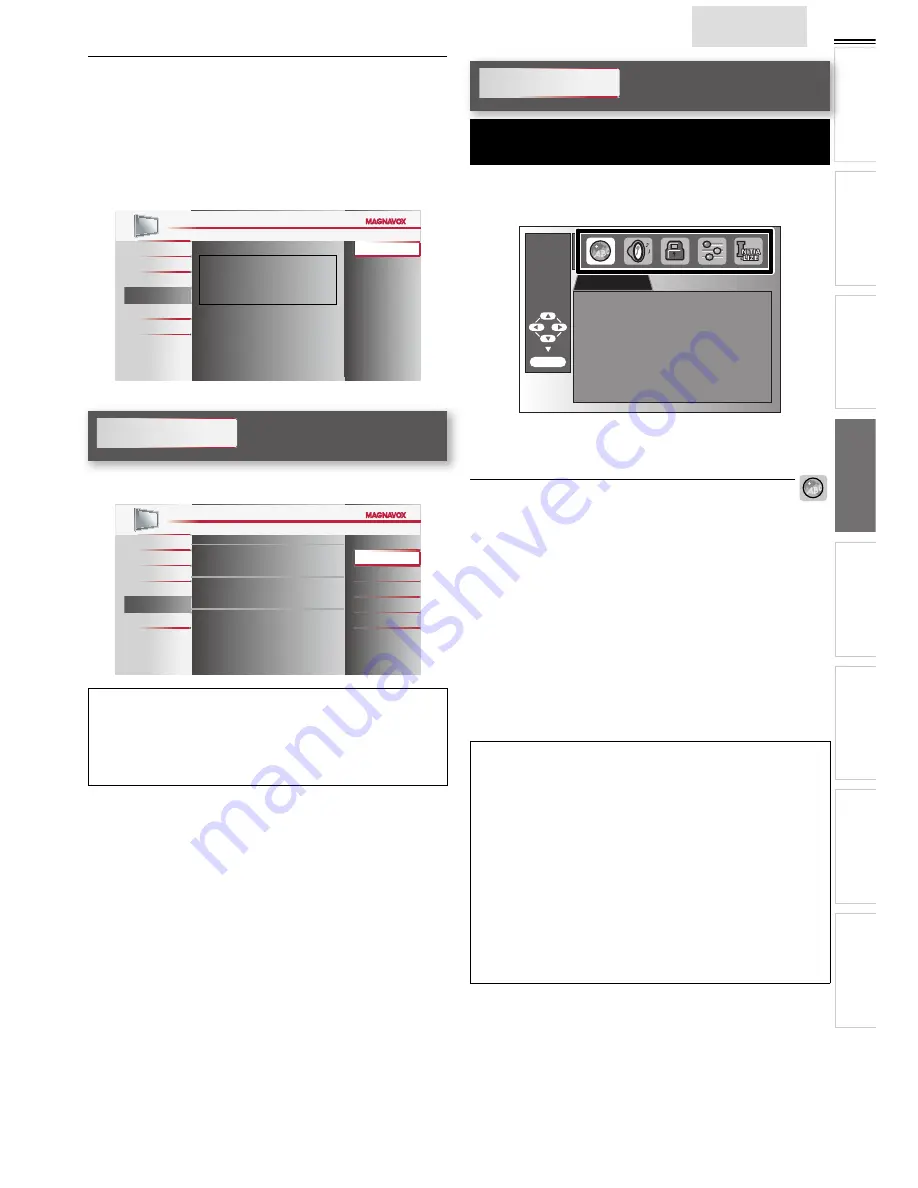
27
English
INTR
ODUCTION
PREP
ARA
TION
W
ATCHING TV
USING FUNCTIONS
OPERA
TING D
VD
CONNECTING DEVICES
INFORMA
TION
USEFUL TIPS
Current Software Info
This function shows what version of the software currently
used.
1
Use
▲
/
▼
to select
[Current Software Info]
, then press
OK
.
2
Con
fi
rm the version of the software currently used.
Picture
Sound
Channel
Features
Language
DVD
Release Version:
XXXXXXX_XXX_X_XXXX
Back
Language
Use
▲
/
▼
to select
[English]
,
[Español]
or
[Français]
, then
press
OK
.
Picture
Sound
Channel
Features
Language
DVD
Select your menu language.
Seleccione el idioma para el menú.
Sélectionnez la langue du menu.
English
Español
Français
Note
• If you need the English menus instead of the Spanish or French
menus, press
MENU
. Use
▲
/
▼
to select
[Idioma]
or
[Langue]
,
then press
OK
.
Use
▲
/
▼
to select
[English]
, then press
OK
.
Press
MENU
to exit the main menu.
DVD
Settings are only effective when the unit is in DVD mode
and any discs should not be played back.
1
Use
◄
/
►
to select a desired setting and an item, then press
OK
to determine the setting.
LANGUAGE
AUDIO
ORIGINAL
SUBTITLE OFF
DISC MENU
ENGLISH
ENTER/OK
2
When the setting is completed, press
MENU
to exit.
DVD Language Setting
You can change the desired language when playing back the disc.
1
Use
▲
/
▼
to select the item you want to adjust, then press
OK
.
2
Adjust the following items.
AUDIO *1, *2
(Default: ORIGINAL)
Select the desired audio language.
SUBTITLE *1, *2
(Default: OFF)
Select the desired subtitle language.
DISC MENU *1
(Default: ENGLISH)
Select the desired language in DVD menu.
Note
• To change the on-screen language, call up
[Language]
from the
main menu and set the desired language.
[Language]
➠
p. 27
*1
• Language options are not available with some discs.
• If
[OTHER]
is selected in
[AUDIO]
,
[SUBTITLE]
or
[DISC MENU]
menu, press 4-digit number to enter the code for
the desired language.
[Language Code List]
.
➠
p. 29
• Only the languages supported by the disc can be selected.
*2
• Language setting for Audio and Subtitle are not available with
some discs.
- Use
MODE
to select subtitles available on the DVD.
- Use
SAP/AUDIO
to select audio available on the DVD.
• If the DVD’s default settings for audio and subtitle are the same
language, the subtitles may not show unless you turn them on.