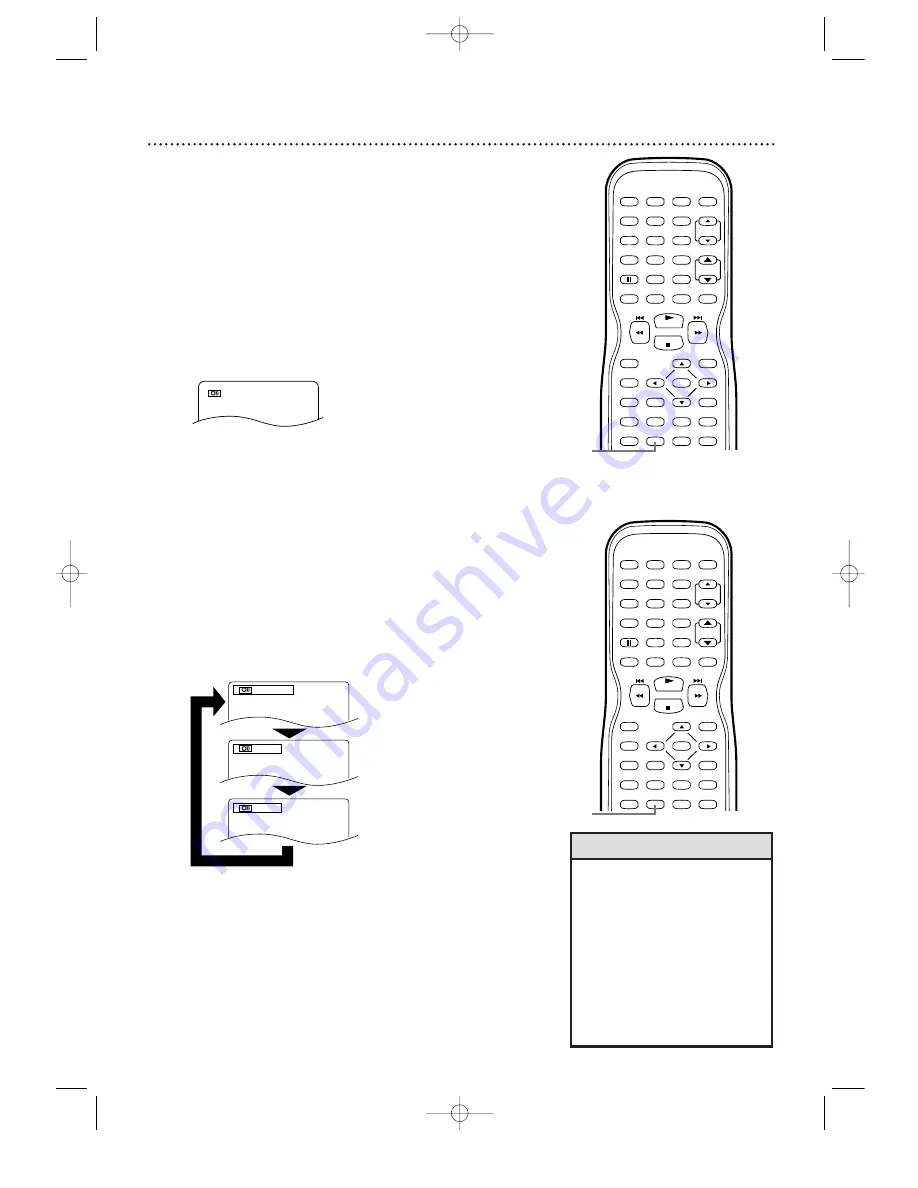
64 Audio Language, Stereo Sound
Audio Language
You can select a language for DVDs during play if multiple
languages are available.
1
During DVD play, press AUDIO repeatedly to
choose one of the available languages.
The new
audio will be heard. The display will disappear after
about five seconds.
The Audio display may show if the DVD has Dolby
Digital or multi-channel (5.
1
CH) sound or show its
sampling rate (48k, for example). The number of
available languages appears after the “ / ” at the right
of the display ( /3, for example).
1. ENG Dolby D 5.1ch 48k/3
Example: English audio
• If a language is not available after
pressing AUDIO several times, the
DVD does not have that language.
• Some DVDs only let you change
the language in the Disc menu.
• Audio languages may be abbreviat-
ed (such as ENG for English). Or,
three dashes (- - -) may appear
instead of an abbreviation.
• You can adjust Stereo Sound only
when Virtual Surround is OFF.
Details are on page 74.
Stereo Sound
Adjust Stereo Sound to determine whether you will hear the
left channel, the right channel, or both channels (stereo) dur-
ing Audio CD playback.
1
Press AUDIO during Audio CD play to choose
STEREO, L-CH, or R-CH.
The display will disap-
pear in about five seconds.
STEREO
Only the right channel is heard.
L-CH
R-CH
Only the left channel is heard.
Both right and left channels
are heard (stereo).
PLAY
STOP
ENTER
RECORD
DISC
MENU
RETURN
TITLE
SETUP
A-B
REPEAT
SEARCH MODE
CLEAR
MODE
ANGLE
SUBTITLE
AUDIO
DISPLAY
SPEED
C.RESET
STANDBY-ON PICTURE
SELECT
SLEEP
CH.
VOL.
MUTE
ZOOM
1
2
3
4
5
6
7
8
9
0
+10
+100
REPEAT
1
PLAY
STOP
ENTER
RECORD
DISC
MENU
RETURN
TITLE
SETUP
A-B
REPEAT
SEARCH MODE
CLEAR
MODE
ANGLE
SUBTITLE
AUDIO
DISPLAY
SPEED
C.RESET
STANDBY-ON PICTURE
SELECT
SLEEP
CH.
VOL.
MUTE
ZOOM
1
2
3
4
5
6
7
8
9
0
+10
+100
REPEAT
1
Helpful Hints
19MDTR20(50-80).QX33 03.3.28 11:59 Page 64
















































