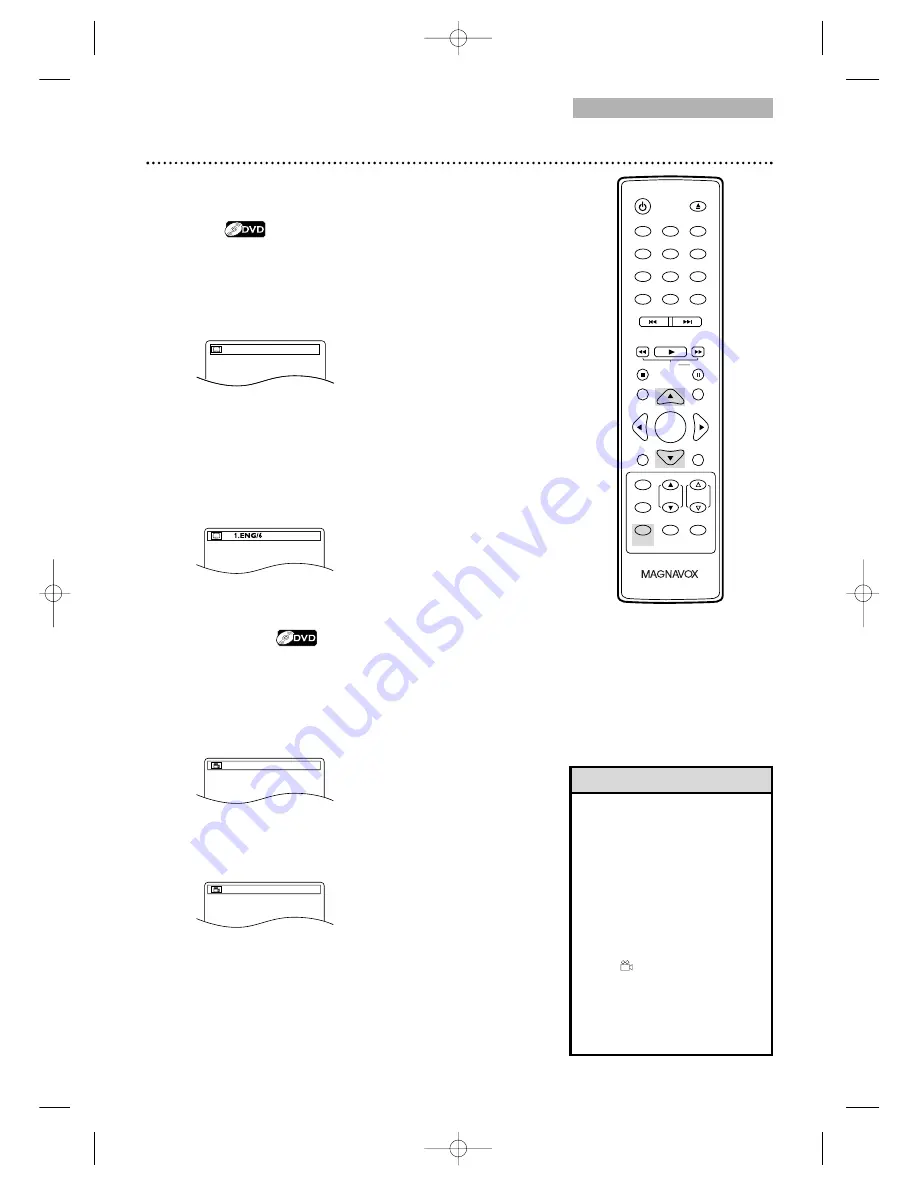
DVD
Camera Angles
Some DVDs contain scenes recorded from different angles.
The camera angle will not change if the DVD does not
contain sequences recorded from different perspectives.
1
During disc playback, press MODE repeatedly
until the Angle Menu appears in the information bar at
the top of the screen.
Press
▲
or
▼
repeatedly to change the angle.
The number of available angles are displayed at the
right of the current angle. In this example, eight angles
are available ( /8).
Subtitles, Camera Angles 37
●
To put the TV/DVD in DVD mode, press SELECT.
Then, press PLAY
B
or OPEN/CLOSE
A
to
activate the DVD mode.
Subtitles
You can select a language for DVD subtitles during playback.
You may select only the subtitles that are available on the DVD.
1
During disc playback, press MODE repeatedly
until the Subtitle Menu appears in the information bar
at the top of the screen.
Press
▲
or
▼
repeatedly to change the
language.
The number of available languages are displayed at the
right of the current subtitle language. In the example
below, six languages are available ( /6). After a few
seconds, the subtitles will appear.
When no subtitles are available, “NOT AVAILABLE”
will appear in the information bar.
• With some DVDs, you must
select a subtitle language in
the Disc Menu.
• If the desired language does
not appear after pressing
K
or
L
several times, the disc
does not have subtitles in that
language.
• Opening the disc tray will
cancel your Subtitle Setting.
• If the ANGLE ICON Setting is
ON,
will appear on the TV
screen when the current
portion of the disc has
multiple camera angles.
To set the ANGLE ICON ON
or OFF, see pages 54-55.
Helpful Hints
3 / 8
(ANGLE)
(SUBTITLE)
1 / 8
(ANGLE)
OFF (SUBTITLE)
Example: English as first of
six available subtitles
Example: Angle
3
of eight
available angles
0
1
2
3
4
5
6
7
8
9
+10
+100
CLEAR
PREV
NEXT
PLAY
STOP
RETURN
MODE
SELECT
PICTURE
/SLEEP
DISPLAY
CH.
VOL.
MUTE
DISC
SET-UP
MENU
SLOW
PAUSE
TITLE
STANDBY-ON
OPEN/CLOSE
ENTER
T9201UB_EN 3/7/06 11:06 AM Page 37















































