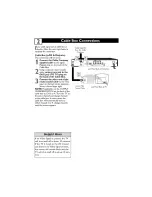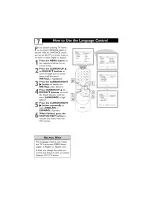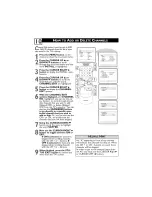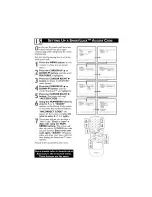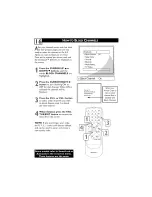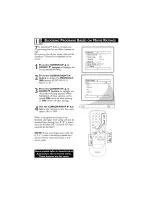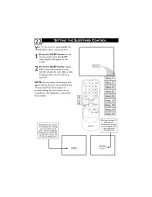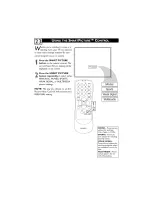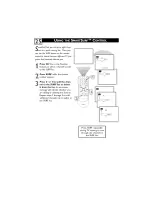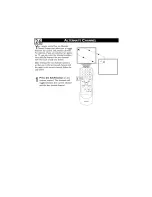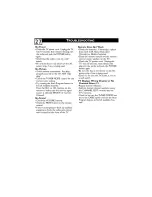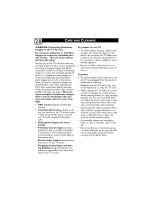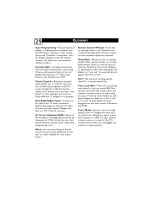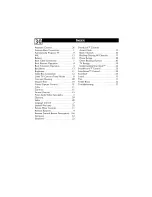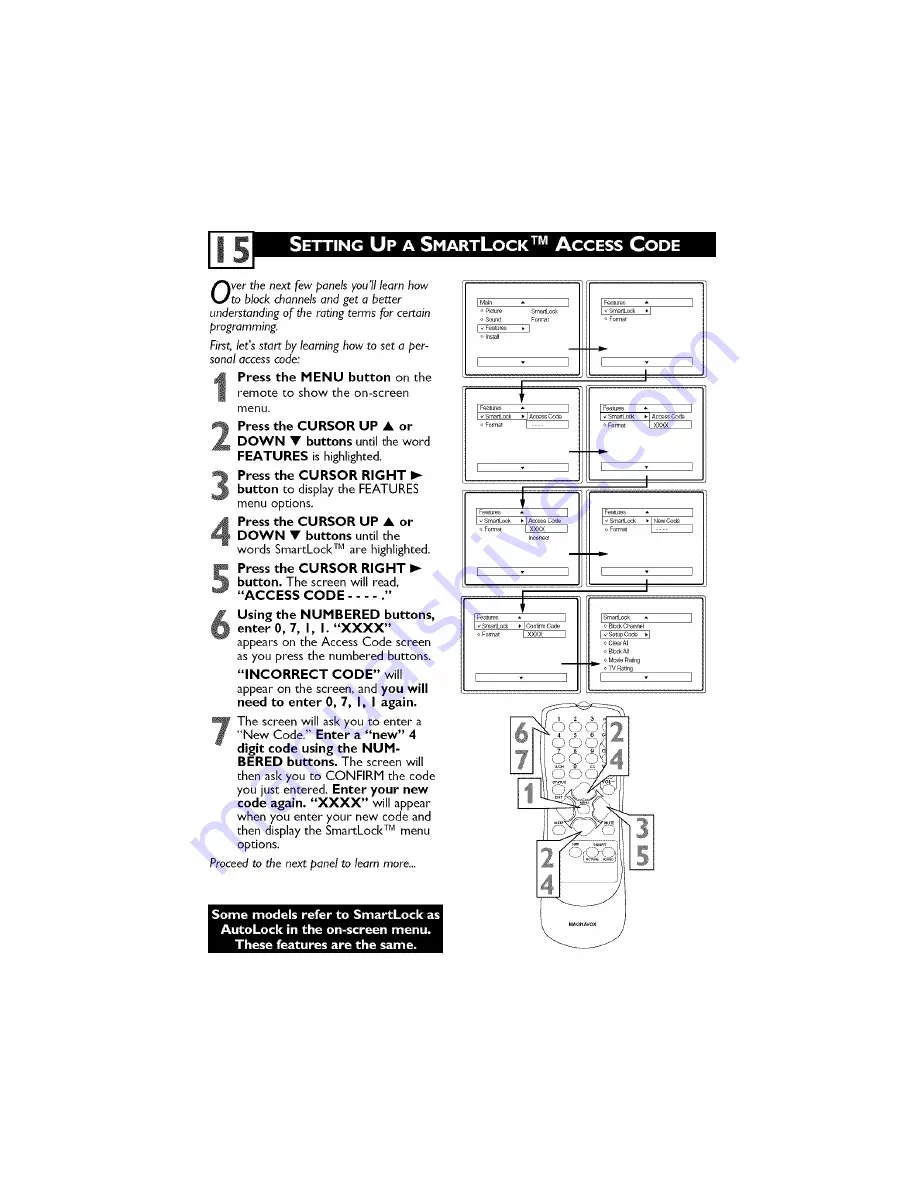Reviews:
No comments
Related manuals for 20MS2331 - 20" Stereo Tv

P610
Brand: TCL Pages: 16

7 Series
Brand: Samsung Pages: 91

PS-63B680
Brand: Samsung Pages: 4

PN51E8000 E-
Brand: Samsung Pages: 101

PN59D6500 E-
Brand: Samsung Pages: 99

PN51D530A3F
Brand: Samsung Pages: 2

PN43D490A1D
Brand: Samsung Pages: 212

Plasma TV 4 Series
Brand: Samsung Pages: 7

PN42C450
Brand: Samsung Pages: 2

PN60E550
Brand: Samsung Pages: 83

LEB4098FHD
Brand: Teac Pages: 44

EW24T8FW
Brand: Westinghouse Pages: 88

23.651.57
Brand: EINHELL Pages: 32

SENTRY 2 SM2726EW
Brand: Zenith Pages: 31

SENTRY 2 SL2518RK
Brand: Zenith Pages: 34

FA-TVL-180 Series
Brand: Firgelli Pages: 12

i2i Stream
Brand: Aerielle Pages: 2

DS509
Brand: peerless-AV Pages: 9