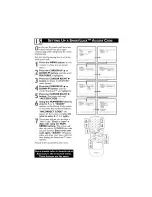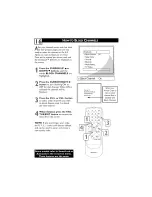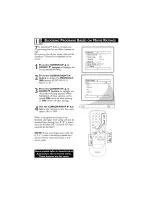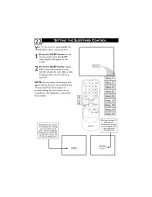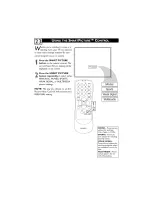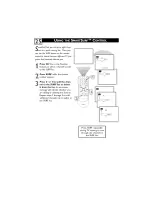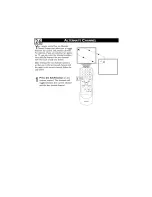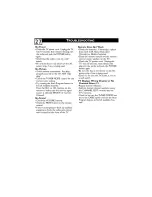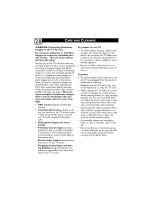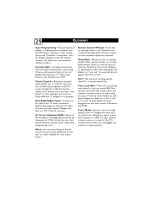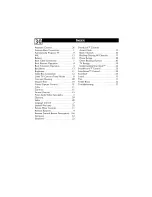Reviews:
No comments
Related manuals for 20MS2331 - 20" Stereo Tv

6 series
Brand: Samsung Pages: 4

6 series
Brand: Samsung Pages: 6

PN42B400P3D
Brand: Samsung Pages: 35

PN50C680G5F
Brand: Samsung Pages: 2

MP600
Brand: NCR Pages: 11

EW24T8FW
Brand: Westinghouse Pages: 88

EyeTV DTT DELUXE
Brand: Elgato Pages: 1

FPE2006
Brand: Audiovox Pages: 64

L-45ens
Brand: Nexus 21 Pages: 32

PFDM1
Brand: Premier Mounts Pages: 17

DX-24E150A11
Brand: Dynex Pages: 2

47MF438B
Brand: Magnavox Pages: 39

D650i-C3
Brand: Vizio Pages: 76

LC27HAB
Brand: Akai Pages: 82

LDS-4371
Brand: Denver Pages: 12

NS-19E310NA15
Brand: Insignia Pages: 83

50ME313V
Brand: Magnavox Pages: 8

TE32550B45V2D
Brand: VESTEL Pages: 75