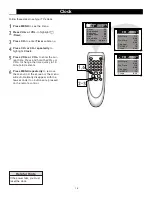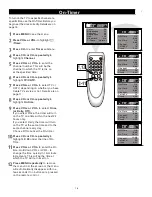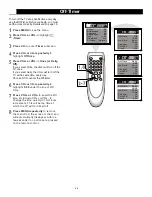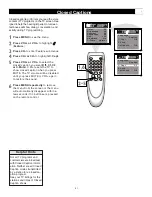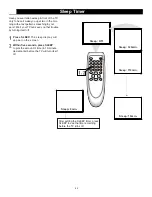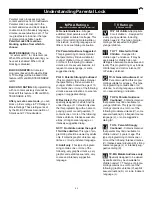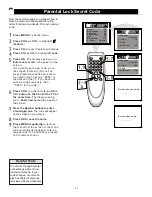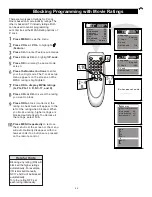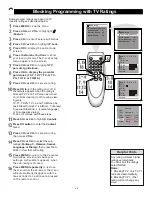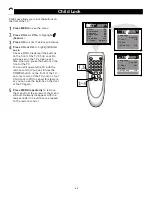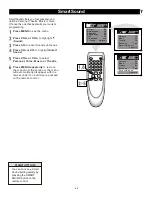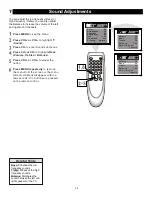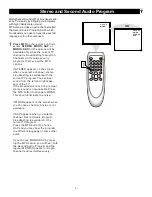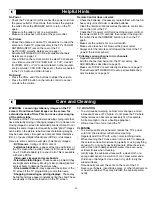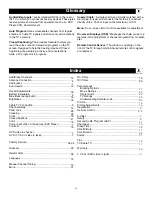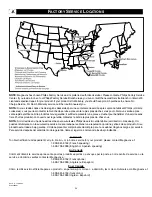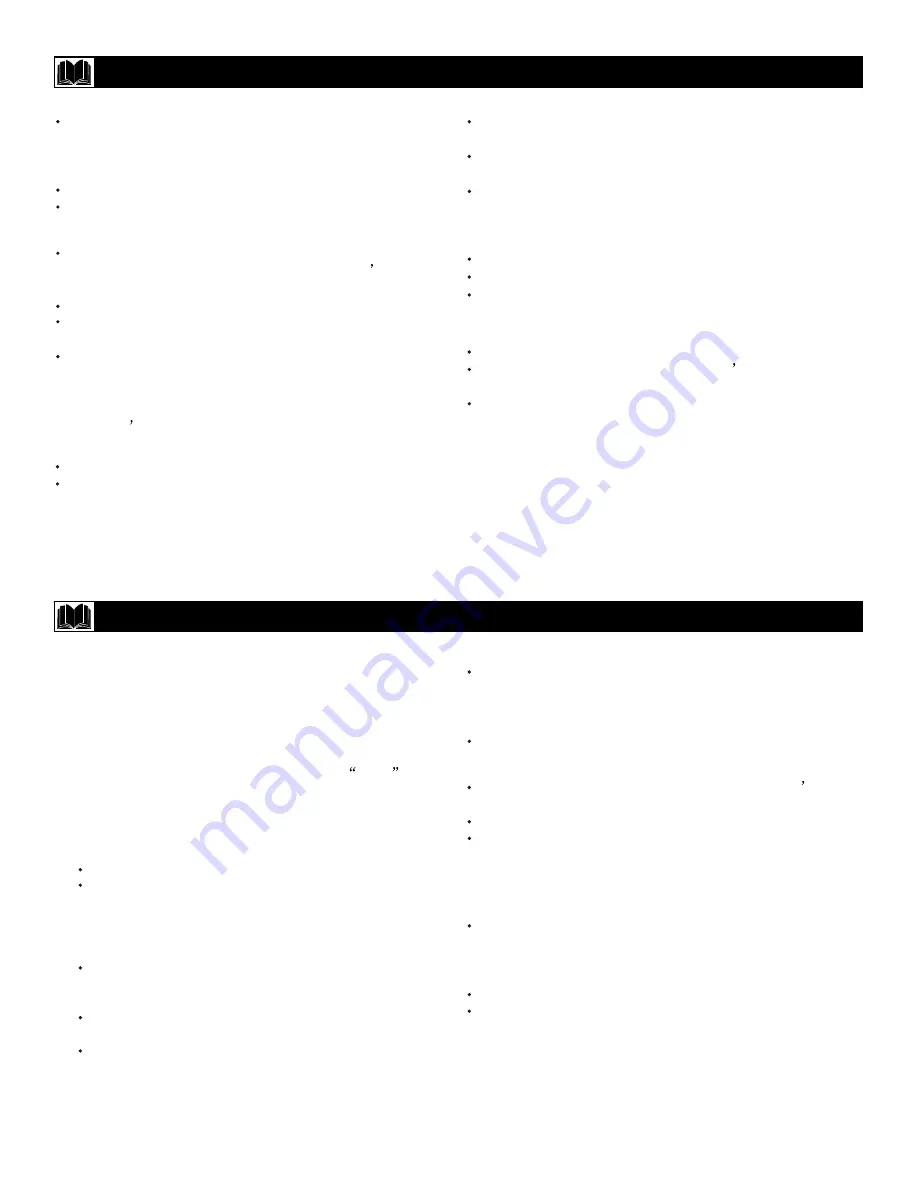
32
Helpful Hints
No Power
•
Check the TV power cord. Disconnect the power cord from
the power outlet for 10 seconds, then reinsert the plug into
the outlet. Press the STANDBY button to turn on the TV
again.
Make sure the outlet is not on a wall switch.
Make sure a fuse has not blown at the power outlet.
•
•
No Sound
•
Press the VOL+ and VOL- buttons to adjust the volume.
Press the MUTE button on the remote control to cancel
or restore the volume.
•
Remote Control does not work.
•
Check the batteries. If necessary, replace them with two AA
heavy duty (zinc chloride) or alkaline batteries.
Clean the remote control as well as the remote control sen-
sor on the front of the TV.
Check the TV power cord. Disconnect the power cord from
the power outlet for 10 seconds, then reinsert the plug into
the outlet. Press the STANDBY button to turn on the TV
again.
Make sure the outlet is not on a wall switch.
Make sure a fuse has not blown at the power outlet.
Always point the remote control toward the front of the TV
(toward the remote sensor).
•
•
TV displays wrong channel or no channels.
Repeat channel selection.
Add the channel number(s) into the TV s memory. Use
ADD/ERASE as described on page 15.
Make sure TV/CATV is set correctly. Details are on page 11.
Then activate AUTO SEARCH to set up all available chan-
nels. Details are on page 12.
WARNING concerning stationary images on the TV
screen: Do not leave fixed images on the screen for
extended periods of time.This can cause uneven aging
of the picture tube.
Here are some common examples of stationary images:
•
DVD menus
- listings of DVD content.
•
Letterbox black bars
- appear at the top and bottom of
the TV screen when a wide screen (16:9) movie is viewed
on a TV with standard (4:3) aspect ratio. This is available
with some DVDs.
•
Video-game images and scoreboards
Television station logos
- These cause a problem if they
are bright and stationary. Moving or low-contrast graphics
are less likely to damage the picture tube.
Stock-market tickers
- may appear at the bottom of the
TV screen if the TV programming covers this news.
Shopping channel logos, pricing displays
- These may
be bright and may appear constantly during the show.These
are usually in the same location on the TV screen.
TV LOCATION
To avoid cabinet warping, cabinet color changes, and an
increased chance of TV failure, do not place the TV where
temperatures can become excessively hot (for example,
in direct sunlight or near a heating appliance).
Allow a free flow of air around the TV.
CLEANING
To avoid possible shock hazard, remove the TV s power
cord from the electrical outlet before cleaning.
Regularly dust the TV with a dry, non-scratching duster.
When cleaning the TV, take care not to scratch or damage
the screen surface. Avoid wearing jewelry or using anything
abrasive. Do not use household cleaners. Wipe the screen
with a clean cloth dampened with water. Use even, easy,
vertical strokes when cleaning.
Gently wipe the cabinet surfaces with a clean cloth or a
sponge dampened in a solution of cool, clear water and a
mild soap or detergent. Use a clean, dry cloth to dry the
wiped surfaces.
Occasionally vacuum the vents on the rear of the TV.
Never use thinners, insecticide sprays, or other chemicals on
or near the cabinet. They may blemish the cabinet perma-
nently.
No Picture
•
•
•
•
•
•
Care and Cleaning
Check the antenna or Cable TV connections. Connect the
antenna or Cable TV signal securely to the TV s 75 OHM
ANTENNA INPUT jack on the rear of the TV.
Set TV/CATV correctly. Details are on page 11.
Activate AUTO SEARCH to find all available channels.
Details are on page 12.
Press TV/AV on the remote control to select TV channels
or a video source (AV1/S-VIDEO, AV2, or YUV). Use AV1
/S-VIDEO, AV2, or YUV to view material on other equipm-
ent (Camcorder, VCR, DVD Player, etc.) that is connected
to the TV s Audio and Video In jacks.
Normal use of the TV should involve viewing of programs that
have constantly moving or changing images. Do not leave non-
moving images on screen for extended periods of time. Do not
display the same images too frequently; subtle ghost images
can be left on the picture tube. Sources of stationary images
may be Laser discs, video games, Compact Discs Interactive
(CD-i), or paused Digital Video Discs (DVDs) or videotapes.
•
•
•
•
•
•
•
•