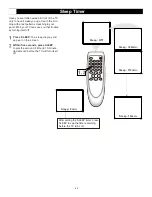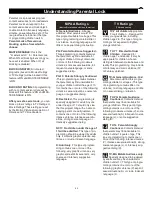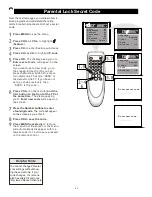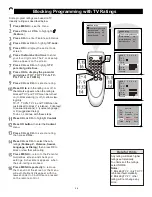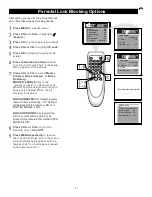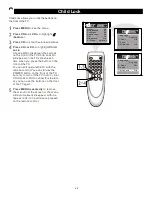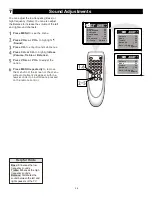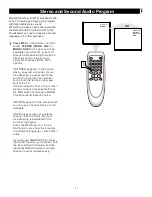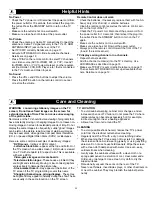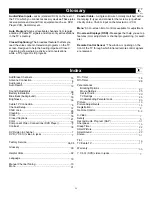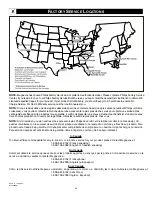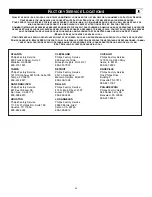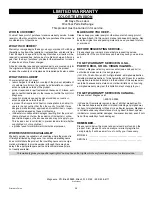36
Printed in China
COLOR TELEVISION
90 Days Free Labor
One Year Parts Exchange
This product must be carried in for service.
LIMITED WARRANTY
WHO IS COVERED?
You must have proof of purchase to receive warranty service. A sales
receipt or other document showing that you purchased the product is
considered proof of purchase.
WHAT IS COVERED?
Warranty coverage begins the day you buy your product. For 90 days
thereafter, all parts will be repaired or replaced free, and labor is free.
From 90 days to one year from the day of purchase, all parts will be
repaired or replaced free, but you pay for all labor charges. After one
year from the day of purchase, you pay for the replacement or repair
of all parts, and for all labor charges.
WHAT IS EXCLUDED?
Your warranty does not cover:
labor charges for installation or setup of the product, adjustment
of customer controls on the product, and installation or repair of
antenna systems outside of the product.
product repair and/or part replacement because of misuse, acci-
dent, unauthorized repair or other cause not within the control of
Magnavox.
reception problems caused by signal conditions or cable or
antenna systems outside the unit.
a product that requires modification or adaptation to enable it to
operate in any country other than the country for which it was
designed, manufactured, approved and/or authorized, or repair
of products damaged by these modifications.
incidental or consequential damages resulting from the product.
(Some states do not allow the exclusion of incidental or conse-
quential damages, so the above exclusion may not apply to you.
This includes, but is not limited to, prerecorded material, whether
copyrighted or not copyrighted.)
a product used for commercial or institutional purposes.
WHERE IS SERVICE AVAILABLE?
Warranty service is available in all countries where the product is
officially distributed by Magnavox. In countries where Magnavox
does not distribute the product, the local Magnavox service orga-
niation will attempt to provide service (although there may be a
delay if the appropriate spare parts and technical manual(s) are
not readily available).
MAKE SURE YOU KEEP...
Please keep your sales receipt or other document showing proof of
purchase. Attach it to this owner s manual and keep both nearby. Also
keep the original box and packing material in case you need to return
your product.
BEFORE REQUESTING SERVICE...
Please check your owner s manual before requesting service.
Adjustments of the controls discussed there may save you a service
call.
TO GET WARRANTY SERVICE IN U.S.A.,
PUERTO RICO, OR U.S. VIRGIN ISLANDS...
Contact a Magnavox factory service center (see enclosed list) or
authorized service center to arrange repair.
(In U.S.A., Puerto Rico, and U.S.Virgin Islands, all implied warranties,
including implied warranties of merchantability and fitness for a particu-
lar purpose, are limited in duration to the duration of this express war-
ranty. But, because some states do not allow limitations on how long
an implied warranty may last, this limitation may not apply to you.)
TO GET WARRANTY SERVICE IN CANADA...
Please contact Magnavox at:
1-800-705-2000
(In Canada, this warranty is given in lieu of all other warranties. No
other warranties are expressed or implied, including any implied war-
ranties of merchantability or fitness for a particular purpose. Magnavox
is not liable under any circumstances for any direct, indirect, special,
incidental or consequential damages, howsoever incurred, even if noti-
fied of the possibility of such damages.)
REMEMBER...
Please record below the model and serial numbers found on the
product. Also, please fill out and mail your warranty registration
card promptly. It will be easier for us to notify you if necessary.
MODEL #
________________________________________________
SERIAL #
________________________________________________
This warranty gives you specific legal rights.You may have other rights which vary from state/province to state/province.
Magnavox, P.O. Box 520890, Miami, FL 33152 (402) 536-4171
EL6541E001
All parts, including repaired and replaced parts, are covered only for
the original warranty period. When the warranty on the product
expires, the warranty on all replaced and repaired parts also expires.