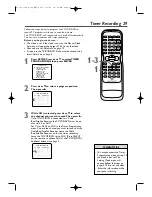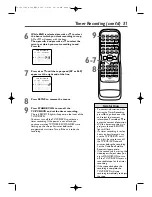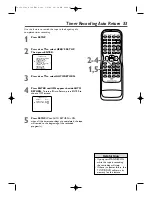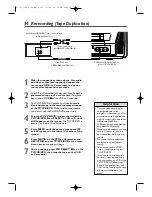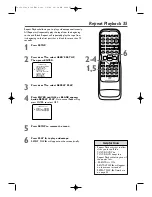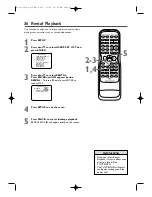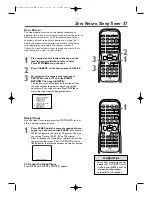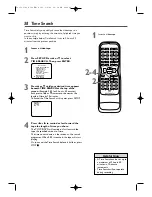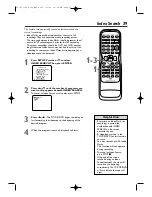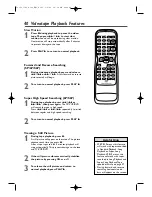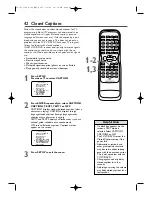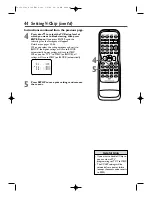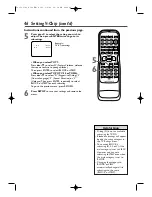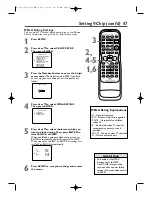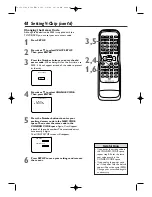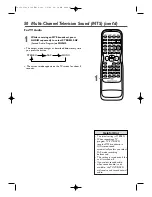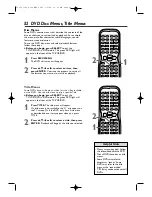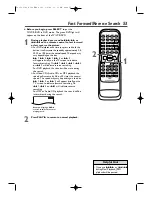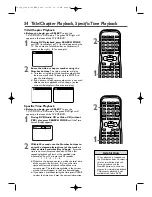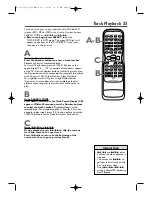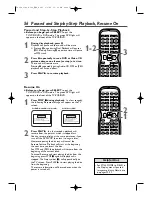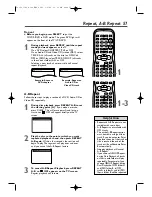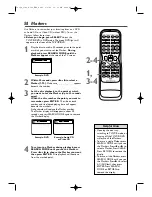Setting V-Chip 43
TV Rating Explanations
• TV-Y - Appropriate for all
children
• TV-Y7 - Appropriate for
children seven and older
• TV-G - General Audience
• TV-PG - Parental Guidance
suggested.
• TV-
1
4 - Unsuitable for children
under
1
4
• TV-MA - Mature audience only
TV Rating Settings
V-CHIP enables parents to prevent their children from
watching inappropriate material on TV.V-CHIP reads the
ratings for programming (except for news and sports
programs, unedited movies on premium cable channels, and
Emergency Broadcast System signals), then denies access to
programming if the program’s rating meets the limitations
you select. In this case, a “PROTECTED PROGRAM by ...”
message appears on the TV screen.
If the “PROTECTED...” message appears during your TV
viewing, change to a channel that is not blocked.Then, you
can access the V-Chip Setup menu and change the settings to
allow all TV viewing.
Programming may be rated by the Motion Picture
Association of America (MPAA) or according to the
Television Parental Guidelines.To block any inappropriate
programming, set your limits in both MPAA RATING and TV
RATING.
Before you begin, make sure ...
●
The TV/VCR/DVD is on.
●
The unit is in TV/VCR mode. Press SELECT on the
remote until you see TV channels and see the red
VCR/TV light on the front of the TV/VCR/DVD.
1
Press SETUP. Press
▲
or
▼
to select V-CHIP
SET UP.Then, press ENTER.
2
Press the Number buttons to enter the 4-digit
access code.
When entering the access code for the
first time or if there has been a power failure, enter
default code 0000. 4 Xs will appear instead of your
code.This protects the identity of your code.
3
Press
▲
or
▼
to select TV RATING.
Then, press ENTER.
– TV/VCR SETUP –
TIMER PROGRAMMING
SETTING CLOCK
CHANNEL SET UP
USER'S SET UP
V-CHIP SET UP
LANGUAGE [ENGLISH]
CAPTION [OFF]
ZERO RETURN
TIME SEARCH
INDEX SEARCH
B
ACCESS CODE
– – – –
– V-CHIP SET UP –
TV RATING
MPAA RATING
CHANGE CODE
B
PLAY
STOP
ENTER
RECORD
DISC
MENU
RETURN
TITLE
SETUP
A-B
REPEAT
SEARCH MODE
CLEAR
MODE
ANGLE
SUBTITLE
AUDIO
DISPLAY
SPEED
C.RESET
STANDBY-ON PICTURE
SELECT
SLEEP
CH.
VOL.
MUTE
ZOOM
1
2
3
4
5
6
7
8
9
0
+10
+100
REPEAT
1,3
1
2
Instructions continue on the next page.
T2132_1102_0102_EN1_0303 3/3/05 10:18 AM Page 43