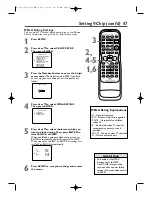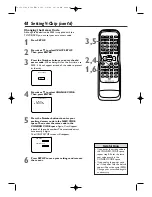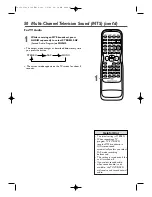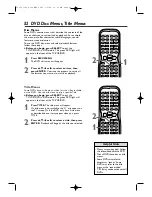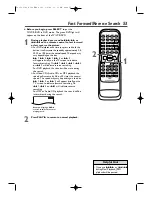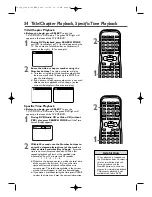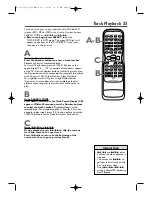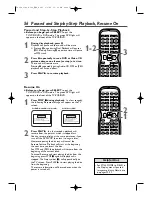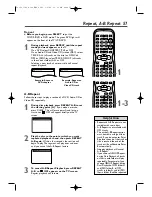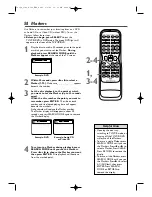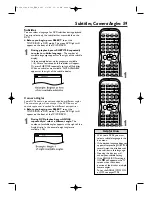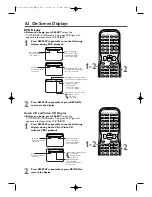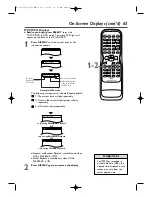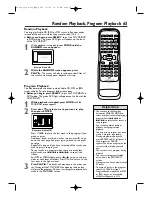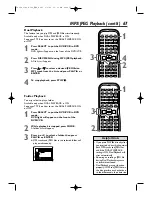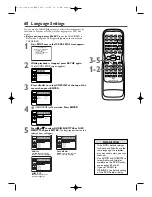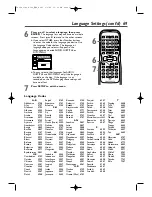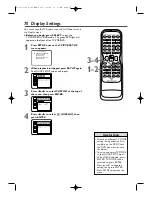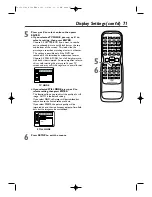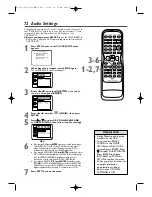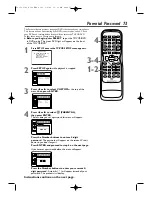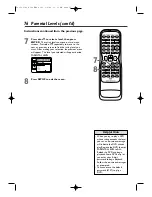Audio Language, Stereo Sound 6
1
Audio Language
You can select a language for DVDs during playback if
multiple languages are available.
●
Before you begin, press SELECT
to put the
TV/VCR/DVD in DVD mode. The green DVD light will
appear on the front of the TV/VCR/DVD.
1
During DVD playback, press AUDIO repeatedly
to choose one of the available languages.
Audio
display appears at the top of the TV screen, and the
new audio will be heard.The display will disappear
after about 5 seconds.
The Audio display may show the current settings for
the Dolby Digital or multi-channel (5.1CH) sound, if
they are available on the disc, and the sampling rate of
the disc.The number of available languages appears
after the “ / ” at the right of the display ( /3, for
example).
• If a language is not available after
pressing AUDIO several times,
the DVD does not have that
language.
• Some DVDs only let you change
the language in the disc menu.
• Audio languages may be
abbreviated (such as ENG for
English). Or, 3 dashes (- - -) may
appear instead of an
abbreviation.
Stereo Sound
Adjust Stereo Sound to determine whether you will hear the
left channel, the right channel or both channels (stereo)
during Audio CD or Video CD playback.
1
Press AUDIO repeatedly during Audio CD or
Video CD playback to choose STEREO, L-ch or
R-ch.
The display will disappear in about 5 seconds.
PLAY
STOP
ENTER
RECORD
DISC
MENU
RETURN
TITLE
SETUP
A-B
REPEAT
SEARCH MODE
CLEAR
MODE
ANGLE
SUBTITLE
AUDIO
DISPLAY
SPEED
C.RESET
STANDBY-ON PICTURE
SELECT
SLEEP
CH.
VOL.
MUTE
ZOOM
1
2
3
4
5
6
7
8
9
0
+10
+100
REPEAT
1
PLAY
STOP
ENTER
RECORD
DISC
MENU
RETURN
TITLE
SETUP
A-B
REPEAT
SEARCH MODE
CLEAR
MODE
ANGLE
SUBTITLE
AUDIO
DISPLAY
SPEED
C.RESET
STANDBY-ON PICTURE
SELECT
SLEEP
CH.
VOL.
MUTE
ZOOM
1
2
3
4
5
6
7
8
9
0
+10
+100
REPEAT
1
Helpful Hints
1.ENG Dolby D 3/2.1ch 48k/3
STEREO
Only the right channel is heard.
L-ch
R-ch
Only the left channel is heard.
Both right and left channels
are heard (stereo).
T2132_1102_0102_EN2_0303 3/3/05 11:16 AM Page 61