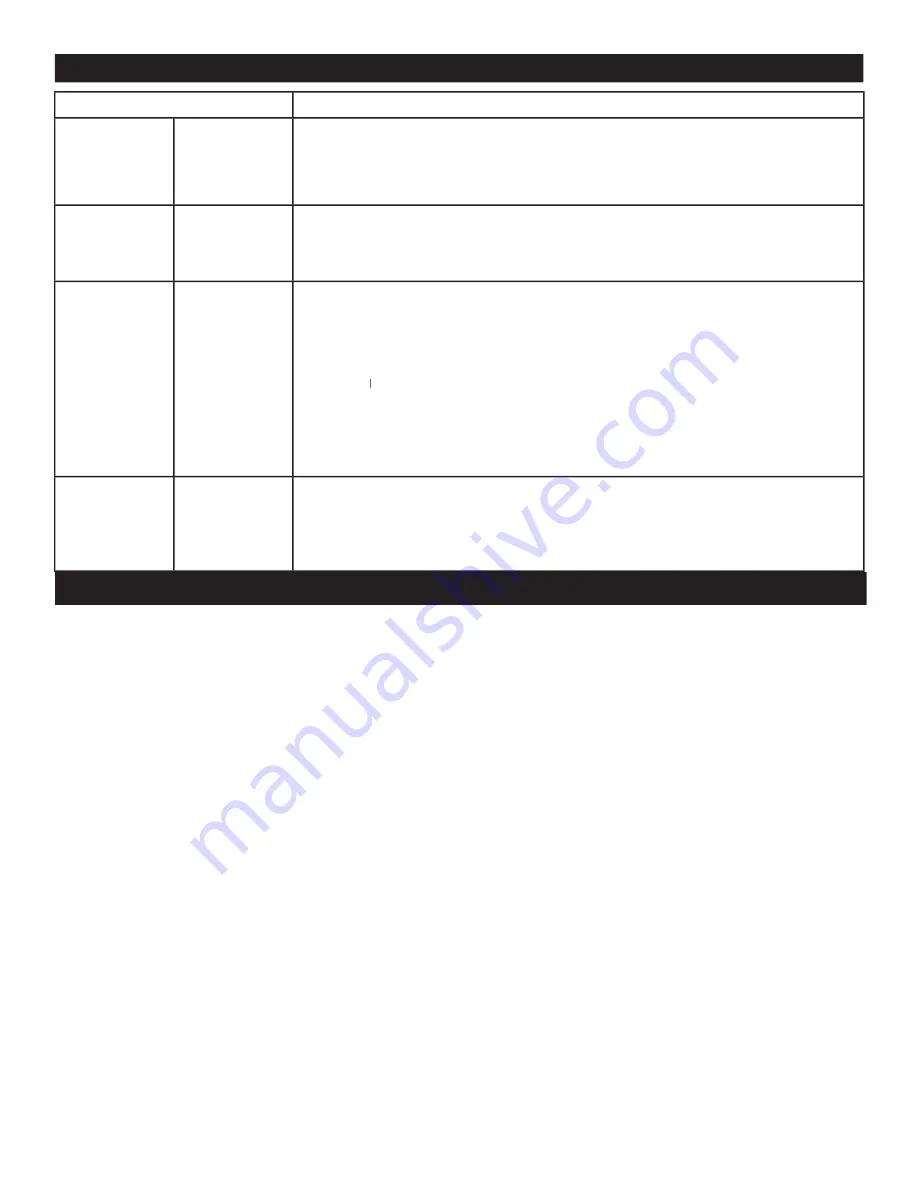
TROUBLESHOOTING TIPS
WARNING
Concerning Stationary Images on the TV Screen:
Do not leave stationary or letterbox images on screen for
extended periods of time. This can cause uneven picture-tube
aging.
Normal use of the TV should involve the showing of pictures
that contain constantly moving and changing images that fill the
screen. Be careful not to leave nonmoving images on screen
for extended periods of time, or to display the same images
on screen too frequently, because subtle ghost images can be
left on the picture tubes. Sources of stationary images may be
DVD disks, laser disks, video games, CD-i disks, videotapes,
digital television boxes, broadcast channels, cable channels, sat-
ellite channels, and others. Here are some examples of station-
ary images (this is not an all-inclusive list; you may encounter
others in your viewing):
• DVD menus—listings of DVD disk content
• Letterbox black bars—shown at the top and bottom of the
TV screen when a wide screen (16:9) movie is viewed on a
TV with standard (4:3) aspect ratio.
• Video-game images and scoreboards
• Television station logos—present a problem if they are
bright and stationary; moving or low-contrast graphics are
less likely to cause uneven aging of the picture tube
• Stock-market tickers—presented at the bottom of the TV
screen
• Shopping channel logos and pricing displays—bright and
shown constantly or repeatedly in the same location on the
TV screen.
Placement of the TV
• To avoid cabinet warping, cabinet color changes, and
increased chance of set failure, do not place the TV where
temperatures can become excessively hot; for example, in
direct sunlight or near a heating appliance.
• Be sure to allow a free flow of air to and from the perfo-
rated back cover of the set.
Cleaning
• To avoid possible shock hazard, be sure the TV is unplugged
from the electrical outlet before cleaning.
• Regularly dust the TV with a dry, nonscratching duster to
keep the TV clean.
• When cleaning the TV, take care not to scratch or damage
the screen surface. Avoid wearing jewelry or using anything
abrasive. Do not use household cleaners. Wipe the front
screen with a clean cloth dampened with water. Use even,
easy, vertical strokes when cleaning.
• Gently wipe the cabinet surfaces with a clean cloth or
sponge dampened in a solution of cool, clear water and a
mild soap or detergent. Use a clean, dry cloth to dry the
wiped surfaces.
• Occasionally vacuum the ventilation holes or slots in the
back cover of the set.
• Never use thinners, insecticide sprays, or other chemicals on
or near the cabinet, as they might cause permanent damage
of the cabinet finish.
CLEANING AND CARE
SYMPTOMS
SUGGESTED STEPS TO TAKE
General
TV is not
responding to
Remote Control
Ensure the batteries are inserted into the remote control according to the illustration in the battery
compartment. Refer to page 7.
Reset the television by disconnecting the power plug from the wall
outlet for 10 seconds and then reconnecting it again.
General
Remote control is
not working
Clean the remote control and the remote control sensor window on the TV.
Check the TV power cord. Unplug the TV, wait 10 seconds, then reinsert the plug into the wall.
General
No Picture on the
TV screen
Check antenna connections. Are they properly secured to the TV ANT 75 ohm plug?
Check the
TUNER MODE
control for the correct tuner setting.
Try running the Auto Install feature to find all available channels (refer to page 9).
Press the
AV
button on the remote control to make sure the correct signal source is selected
AV
AV
(FRONT, AV1, AV2, Current Channel, etc.).
Note:
SVHS can only be selected if a S-VHS device is connected and powered on.
General
TV Displays white
lines in letterbox
when viewing a
DVD disc
Some DVD Discs are encoded with as much as 30% more video information to give the best
possible picture quality. With the DVD Player in the 16:9 picture format, the playback of this
type of disc with extra video information can produce a number of small white lines in the
upper portion of the black letterbox area. With some of these discs, this problem is inherent
and does not require a service call.
32




































