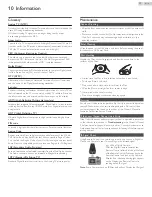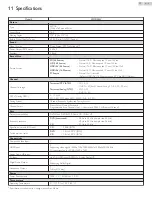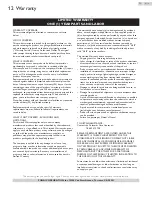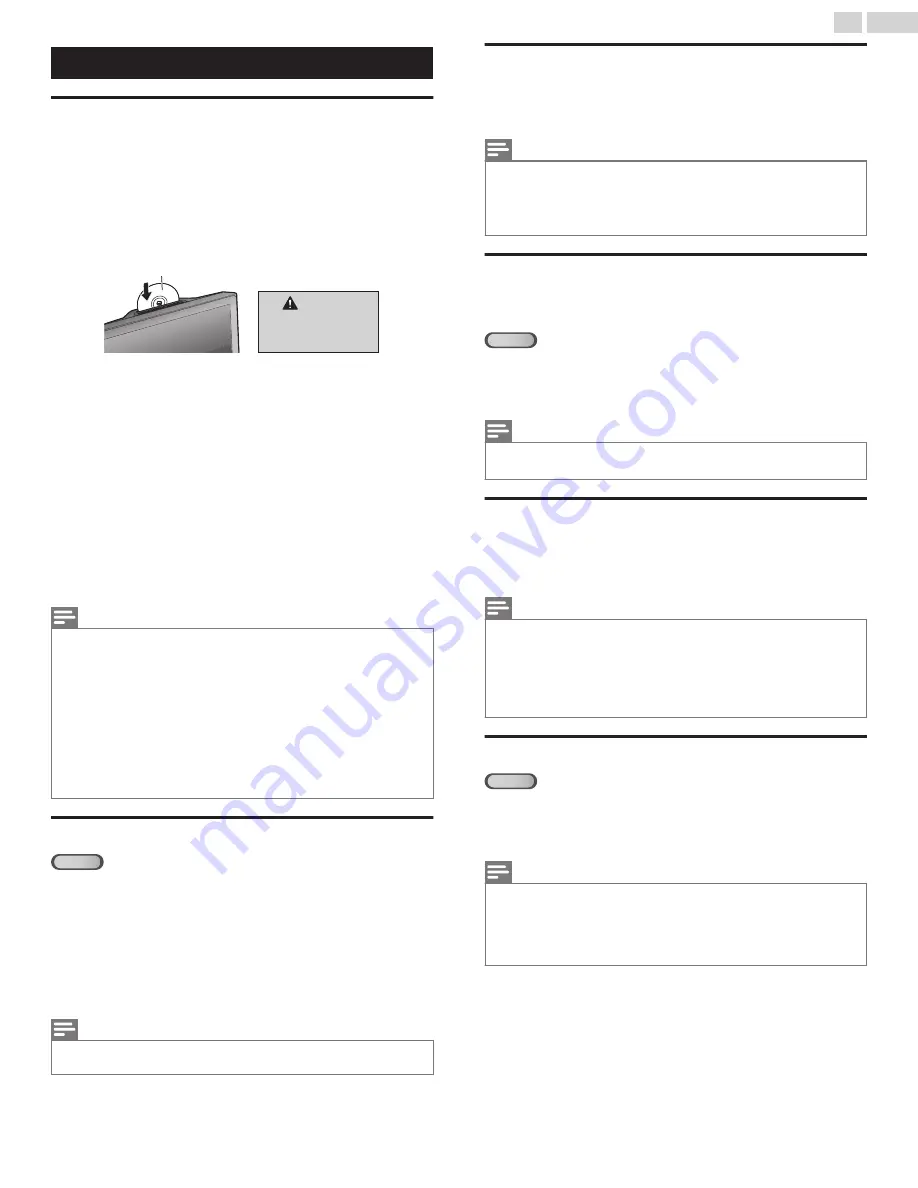
These Operations are accessible by Remote Control.
Some may also be accessible by the Main Unit's Control Panel.
Playback
Before you begin:
Turn On the amplifier and any other equipment which is connected to
this Unit. Make sure the external audio receiver (not included) are set to
the correct channel.
1
Press
B
to turn On the Unit.
2
Insert a Disc with label facing toward the TV screen.
•
Do not put coins or
foreign objects into the
disc loading slot.
CAUTION
Label (toward the TV screen)
●
In case the DVD was recorded on both sides, make sure the Label
side you want to play back is facing toward the TV screen.
3
The Unit switches to the DVD mode when the Unit was in TV mode
and detects the type of Disc.
●
Press
K
(PLAY) if the Unit does not go to the DVD mode.
4
The Unit starts Playback.
●
If Playback does not start automatically, press
K
(PLAY) again.
5
Press
C
to Stop Playback temporarily.
●
If Playback remains stopped for 15 minutes, the Unit will go into
Standby mode automatically when
AUTO POWER OFF
feature
is set to
ON
.
6
Press
A
to eject the Disc.
Note(s)
●
W
may appear at the top-right on the TV screen when the operation is prohibited by the
Disc or this Unit.
●
Some DVD may start Playback from Title 2 or 3 due to specific programs.
●
During the Playback of a 2-layered Disc, pictures may stop for a moment. This happens
while the 1st layer is being switched to the 2nd layer. This is not a malfunction.
●
When you cannot remove the Disc, you may try either of the following operations.
–
Press and Hold
A
key on the Unit for more than 5 seconds.
–
Unplug the AC power cord for 10 seconds and plug it in again, then press
A
key on
the Unit.
It will take about 10 seconds to Eject the Disc while the Unit may not respond to any key
commands.
Disc Menu
DVD
Some Discs contain Disc Menus which describe the contents of the Disc
or allow you to customize Disc Playback or Title Menu which lists the
Titles available on the DVD.
To display the DVD Menu, press
DISC MENU
and use
H
I
J
K
to
select an item, then press
OK
(or
K
(PLAY)).
To display the Top Menu, press
TITLE
and use
H
I
J
K
to select an
item, then press
OK
(or
K
(PLAY)).
Note(s)
●
Menu operations may vary depending on the Disc. Refer to the manual accompanying the
Disc for more details.
Resume Playback
Press
C
during Playback. Resume Message will appear on the TV screen.
Press
K
(PLAY). Playback will resume from the Point at which Playback
was Stopped.
Note(s)
●
To Cancel Resume, press
C
one more time in the Stop mode. On some Discs,
C
will not
work while the Resume Message appears. Please wait until the Message disappears.
●
The Resume information will be kept even when the Unit goes into Standby Mode.
However, Ejecting the Disc will Cancel the Resume feature. Playback will then start at the
beginning the next time you insert the Disc.
Paused and Step-by-Step Playback
Press
F
during Playback.
●
Playback will be Paused and Sound will be Muted.
DVD
Each time you press
F
in the Pause mode, the Disc goes Forward one
frame at a time.
To continue Playback, press
K
(PLAY).
Note(s)
●
Set
STILL MODE
to
FIELD
in the
OTHERS
menu if pictures in the Pause mode are
blurred.
Fast Forward / Fast Reverse
Press
D
or
E
repeatedly during Playback to select the desired Forward
or Reverse speed.
To continue Playback, press
K
(PLAY).
Note(s)
●
Set
STILL MODE
to
FIELD
in the
OTHERS
menu if pictures in the Fast Playback mode
●
Fast Forward / Fast Reverse speed varies with Disc. Approximate speed is 1(2x), 2(8x),
3(20x), 4(50x) and 5(100x) on DVD and 1(2x), 2(8x) and 3(30x) on Audio CD.
●
For DVD, sound will be Muted during this function.
●
For Audio CD, Sound will be intermittent during the search.
Slow Forward / Slow Reverse
DVD
Press
D
or
E
repeatedly during the Pause mode to select the desired
Forward or Reverse speed.
To continue Playback, press
K
(PLAY).
Note(s)
●
Set
STILL MODE
to
FIELD
in the
OTHERS
menu if pictures in the Slow Playback mode
●
Slow Forward / Slow Reverse speed varies with Disc. Approximate speed is 1(1/16x),
2(1/8x) and 3(1/2x).
●
The Sound will be Muted during this function.
36
.
English
Continued on next page.