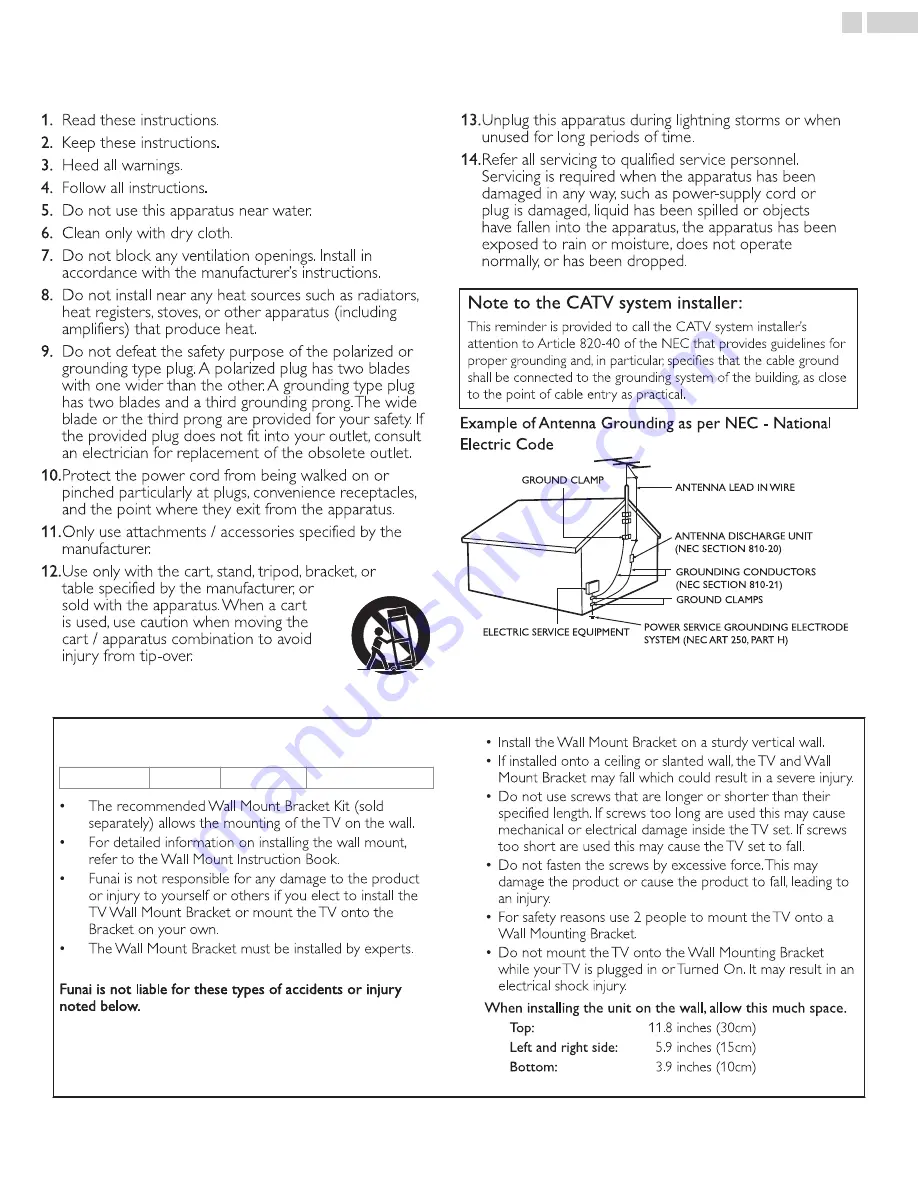
Important Safety Instructions
1.
1.
Read these instructions.
Read these instructions.
2.
2.
Keep these instructions.
Keep these instructions.
3.
3.
Heed all warnings.
Heed all warnings.
4.
4.
Follow all instructions.
Follow all instructions.
5.
5.
Do not use this apparatus near water.
Do not use this apparatus near water.
6.
6.
Clean only with dry cloth.
Clean only with dry cloth.
7.
7.
Do not block any ventilation openings. Install in
Do not block any ventilation openings. Install in
accordance with the manufacturer’s instructions.
accordance with the manufacturer’s instructions.
8.
8.
Do not install near any heat sources such as radiators,
Do not install near any heat sources such as radiators,
heat registers, stoves, or other apparatus (including
heat registers, stoves, or other apparatus (including
amplifiers) that produce heat.
amplifiers) that produce heat.
9.
9.
Do not defeat the safety purpose of the polarized or
Do not defeat the safety purpose of the polarized or
grounding type plug. A polarized plug has two blades
grounding type plug. A polarized plug has two blades
with one wider than the other. A grounding type plug
with one wider than the other. A grounding type plug
has two blades and a third grounding prong. The wide
has two blades and a third grounding prong. The wide
blade or the third prong are provided for your safety. If
blade or the third prong are provided for your safety. If
the provided plug does not fit into your outlet, consult
the provided plug does not fit into your outlet, consult
an electrician for replacement of the obsolete outlet.
an electrician for replacement of the obsolete outlet.
10.
10.
Protect the power cord from being walked on or
Protect the power cord from being walked on or
pinched particularly at plugs, convenience receptacles,
pinched particularly at plugs, convenience receptacles,
and the point where they exit from the apparatus.
and the point where they exit from the apparatus.
11.
11.
Only use attachments / accessories specified by the
Only use attachments / accessories specified by the
manufacturer.
manufacturer.
12.
12.
Use only with the cart, stand, tripod, bracket, or
Use only with the cart, stand, tripod, bracket, or
table specified by the manufacturer, or
table specified by the manufacturer, or
sold with the apparatus. When a cart
sold with the apparatus. When a cart
is used, use caution when moving the
is used, use caution when moving the
cart / apparatus combination to avoid
cart / apparatus combination to avoid
injury from tip-over.
injury from tip-over.
13.
13.
Unplug this apparatus during lightning storms or when
Unplug this apparatus during lightning storms or when
unused for long periods of time.
unused for long periods of time.
14.
14.
Refer all servicing to qualified service personnel.
Refer all servicing to qualified service personnel.
Servicing is required when the apparatus has been
Servicing is required when the apparatus has been
damaged in any way, such as power-supply cord or
damaged in any way, such as power-supply cord or
plug is damaged, liquid has been spilled or objects
plug is damaged, liquid has been spilled or objects
have fallen into the apparatus, the apparatus has been
have fallen into the apparatus, the apparatus has been
exposed to rain or moisture, does not operate
exposed to rain or moisture, does not operate
normally, or has been dropped.
normally, or has been dropped.
Note to the CATV system installer:
Note to the CATV system installer:
This reminder is provided to call the CATV system installer’s
This reminder is provided to call the CATV system installer’s
attention to Article 820-40 of the NEC that provides guidelines for
attention to Article 820-40 of the NEC that provides guidelines for
proper grounding and, in particular, specifies that the cable ground
proper grounding and, in particular, specifies that the cable ground
shall be connected to the grounding system of the building, as close
shall be connected to the grounding system of the building, as close
to the point of cable entry as practical.
to the point of cable entry as practical.
Example of Antenna Grounding as per NEC - National
Example of Antenna Grounding as per NEC - National
Electric Code
Electric Code
ANTENNA LEAD IN WIRE
ANTENNA LEAD IN WIRE
GROUND CLAMP
GROUND CLAMP
ANTENNA DISCHARGE UNIT
ANTENNA DISCHARGE UNIT
(NEC SECTION 810-20)
(NEC SECTION 810-20)
ELECTRIC SERVICE EQUIPMENT
ELECTRIC SERVICE EQUIPMENT
GROUNDING CONDUCTORS
GROUNDING CONDUCTORS
(NEC SECTION 810-21)
(NEC SECTION 810-21)
POWER SERVICE GROUNDING ELECTRODE
POWER SERVICE GROUNDING ELECTRODE
SYSTEM (NEC ART 250, PART H)
SYSTEM (NEC ART 250, PART H)
GROUND CLAMPS
GROUND CLAMPS
Wall Mount Bracket Kit
Brand
Model #
Screw dimension
32MD304V
SANUS
SAN18B
M4 x 0.472” (12mm)
•
The recommended Wall Mount Bracket Kit (sold
separately) allows the mounting of the TV on the wall.
•
For detailed information on installing the wall mount,
refer to the Wall Mount Instruction Book.
•
Funai is not responsible for any damage to the product
or injury to yourself or others if you elect to install the
TV Wall Mount Bracket or mount the TV onto the
Bracket on your own.
•
The Wall Mount Bracket must be installed by experts.
Funai is not liable for these types of accidents or injury
noted below.
•
Install the Wall Mount Bracket on a sturdy vertical wall.
•
If installed onto a ceiling or slanted wall, the TV and Wall
Mount Bracket may fall which could result in a severe injury.
•
Do not use screws that are longer or shorter than their
specified length. If screws too long are used this may cause
mechanical or electrical damage inside the TV set. If screws
too short are used this may cause the TV set to fall.
•
Do not fasten the screws by excessive force. This may
damage the product or cause the product to fall, leading to
an injury.
•
For safety reasons use 2 people to mount the TV onto a
Wall Mounting Bracket.
•
Do not mount the TV onto the Wall Mounting Bracket
while your TV is plugged in or Turned On. It may result in an
electrical shock injury.
When installing the unit on the wall, allow this much space.
Top:
11.8 inches (30cm)
Left and right side:
5.9 inches (15cm)
Bottom:
3.9 inches (10cm)
4
.
English





































