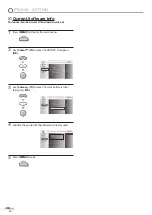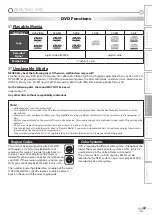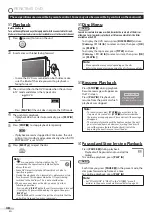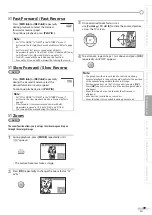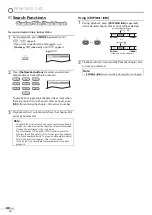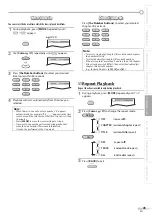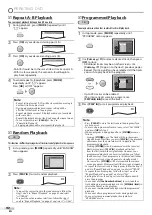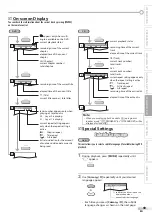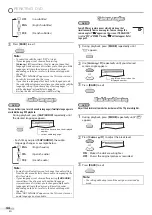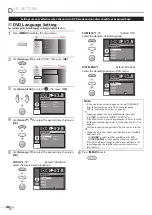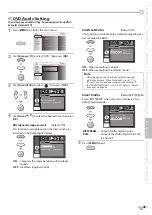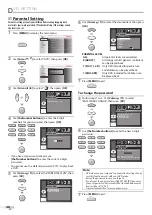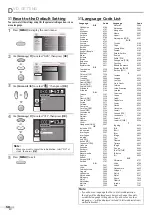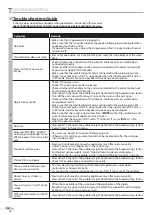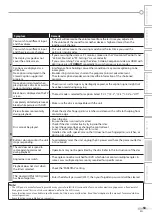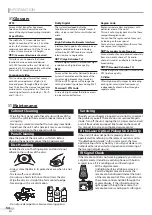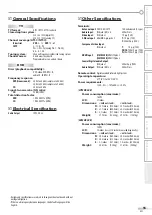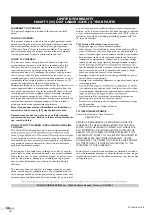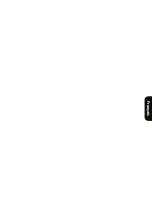D
VD SETTING
50
EN
5
5
Language5Code5List
You can reset all the settings except for the parental setting and on-screen
menu language.
1
Press
[MENU]
to display the main menu.
PICTURE
SOUND
SETUP
FEATURES
LANGUAGE
DVD
Tint
Sharpness
Brightness
Contrast
Color
0
0
30
60
36
Color Temperature
Smart Picture
Normal
Personal
2
Use
[Cursor
K
/
L
]
to select “DVD”, then press
[OK]
.
PICTURE
SOUND
SETUP
FEATURES
LANGUAGE
DVD
Press “OK” key to move to DVD setup.
3
Use
[Cursor
s
/
B
]
to select “
”, then press
[OK]
.
INITIALIZE
ENTER/OK
Initialize?
NO
YES
4
Use
[Cursor
K
/
L
]
to select “YES”, then press
[OK]
.
INITIALIZE
ENTER/OK
Initialize?
NO
YES
Note:
• When you want to cancel the initialization, select “NO” at
step 4, then press
[OK]
.
5
Press
[MENU]
to exit.
5
5
Reset5to5the5Default5Setting
Note:
• If you choose a language that has a 3-letter abbreviation,
the code will be displayed every time you change the audio
or subtitle language setting above. If you choose any other
language, ‘---’ will be displayed instead. (3-letter abbreviation is
written in bracket.)
Language
Code
A-B
Abkhazian
4748
Afar
4747
Afrikaans
4752
Albanian
6563
Amharic
4759
Arabic
4764
Armenian
5471
Assamese
4765
Aymara
4771
Azerbaijani
4772
Bashkir
4847
Basque
5167
Bengali;Bangla
4860
Bhutani
5072
Bihari
4854
Bislama
4855
Breton
4864
Bulgarian
4853
Burmese
5971
Byelorussian
4851
C-E
Cambodian
5759
Catalan
4947
Chinese [CHI]
7254
Corsican
4961
Croatian
5464
Czech [CZE]
4965
Danish [DAN]
5047
Dutch [DUT]
6058
English [ENG]
5160
Esperanto
5161
Estonian
5166
F-H
Faroese
5261
Fiji
5256
Finnish [FIN]
5255
French [FRE]
5264
Frisian
5271
Galician
5358
Georgian
5747
German [GER]
5051
Greek [GRE]
5158
Greenlandic
5758
Guarani
5360
Gujarati
5367
Hausa
5447
Hebrew
5569
Hindi
5455
Hungarian [HUN]
5467
I-K
Icelandic [ICE]
5565
Indonesian
5560
Interlingua
5547
Interlingue
5551
Inupiak
5557
Irish [IRI]
5347
Italian [ITA]
5566
Japanese [JPN]
5647
Javanese
5669
Kannada
5760
Kashmiri
5765
Kazakh
5757
Kinyarwanda
6469
Kirghiz
5771
Kirundi
6460
Korean [KOR]
5761
Kurdish
5767
L-N
Laothian
5861
Latin
5847
Latvian;Lettish
5868
Lingala
5860
Lithuanian
5866
Macedonian
5957
Malagasy
5953
Malay
5965
Malayalam
5958
Maltese
5966
Maori
5955
Language
Code
Marathi
5964
Moldavian
5961
Mongolian
5960
Nauru
6047
Nepali
6051
Norwegian [NOR]
6061
O-R
Occitan
6149
Oriya
6164
Oromo(Afan)
6159
Panjabi
6247
Pashto;Pushto
6265
Persian
5247
Polish [POL]
6258
Portuguese [POR]
6266
Quechua
6367
Rhaeto-Romance
6459
Romanian [RUM]
6461
Russian [RUS]
6467
S
Samoan
6559
Sangho
6553
Sanskrit
6547
Scots Gaelic
5350
Serbian
6564
Serbo-Croatian
6554
Sesotho
6566
Setswana
6660
Shona
6560
Sindhi
6550
Singhalese
6555
Siswat
6565
Slovak
6557
Slovenian
6558
Somali
6561
Spanish [SPA]
5165
Sundanese
6567
Swahili
6569
Swedish [SWE]
6568
T
Tagalog
6658
Tajik
6653
Tamil
6647
Tatar
6666
Telugu
6651
Thai
6654
Tibetan
4861
Tigrinya
6655
Tonga
6661
Tsonga
6665
Turkish [TUR]
6664
Turkmen
6657
Twi
6669
U-Z
Ukrainian
6757
Urdu
6764
Uzbek
6772
Vietnamese
6855
Volapuk
6861
Welsh
4971
Wolof
6961
Xhosa
7054
Yiddish
5655
Yoruba
7161
Zulu
7267
Summary of Contents for 32MD350B - 32" Class Lcd Hdtv
Page 57: ...Fran ais...