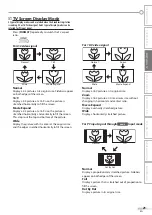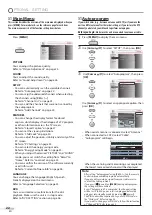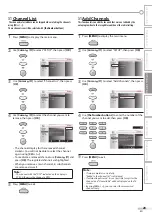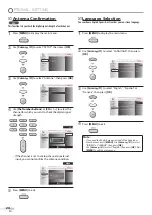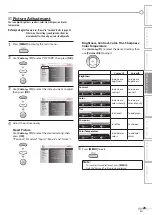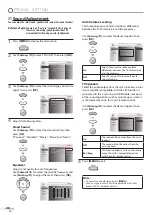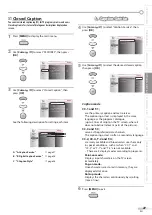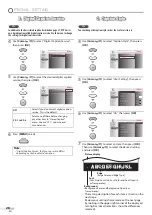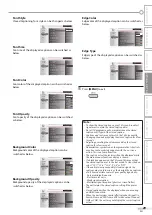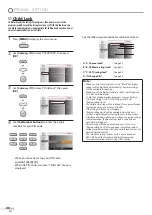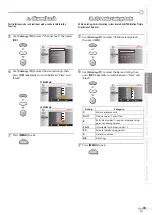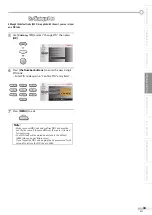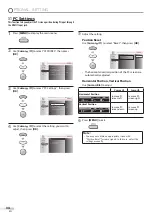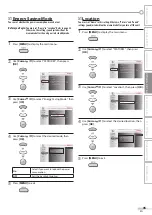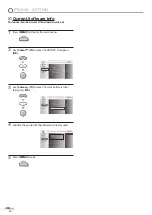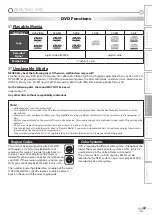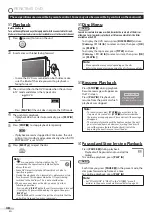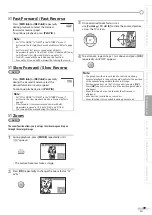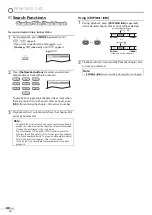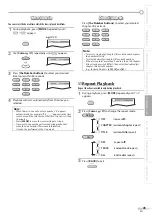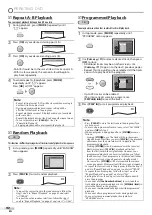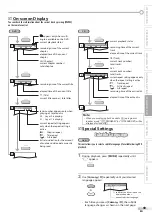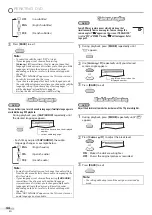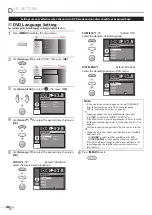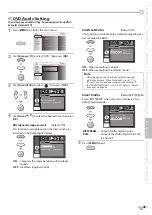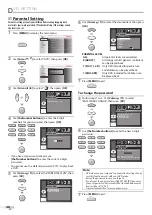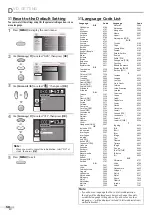35
EN
IN
TR
OD
UC
TIO
N
PR
EP
AR
AT
IO
N
W
AT
CH
IN
G
TV
OP
TIO
NA
L
SE
TT
ING
OP
ER
AT
ING
D
VD
DV
D
SE
TT
ING
TR
OU
BLE
SH
OO
TIN
G
IN
FO
RM
AT
IO
N
5
5
Energy5Saving5Mode
You can set whether the power consumption is saved or not.
Before you begin:
You must set ”Home” in ”Location”. Refer to page 35.
Otherwise, the settings you adjusted will not be
memorized after the unit goes into standby mode.
1
Press
[MENU]
to display the main menu.
2
Use
[Cursor
K
/
L
]
to select “FEATURES”, then press
[OK]
.
Child Lock
PC Settings
Energy Saving Mode
Location
Current Software Info
On
Home
Closed Caption
DVD
PICTURE
SOUND
SETUP
FEATURES
LANGUAGE
3
Use
[Cursor
K
/
L
]
to select “Energy Saving Mode”, then
press
[OK]
.
Child Lock
PC Settings
Location
Current Software Info
On
Home
Closed Caption
DVD
PICTURE
SOUND
SETUP
LANGUAGE
FEATURES
Energy Saving Mode
4
Use
[Cursor
K
/
L
]
to select the desired mode, then
press
[OK]
.
When set to “On”,power consumption is
reduced by decreasing backlight brightness.
Off
On
DVD
PICTURE
SOUND
SETUP
LANGUAGE
FEATURES
On
Select if you want to reduce the power
consumption.
Off
Sets the backlight brighter.
5
Press
[MENU]
to exit.
5
5
Location
You must set “Home” in this setting.Otherwise, “Picture” and “Sound”
settings you adjusted will not be memorized after you turn off the unit.
1
Press
[MENU]
to display the main menu.
2
Use
[Cursor
K
/
L
]
to select “FEATURES”, then press
[OK]
.
Child Lock
PC Settings
Energy Saving Mode
Location
Current Software Info
On
Home
Closed Caption
DVD
PICTURE
SOUND
SETUP
FEATURES
LANGUAGE
3
Use
[Cursor
K
/
L
]
to select “Location”, then press
[OK]
.
Child Lock
PC Settings
Energy Saving Mode
On
Home
Closed Caption
DVD
PICTURE
SOUND
SETUP
LANGUAGE
FEATURES
Location
Current Software Info
4
Use
[Cursor
K
/
L
]
to select the desired location, then
press
[OK]
.
Retail
Location Home is recommended for
normal home use.
In the Retail Store mode, all settings are
fixed.
Home
DVD
PICTURE
SOUND
SETUP
LANGUAGE
FEATURES
5
Press
[MENU]
to exit.
Summary of Contents for 32MD350B - 32" Class Lcd Hdtv
Page 57: ...Fran ais...