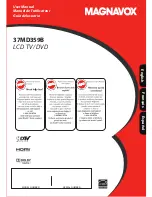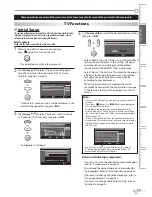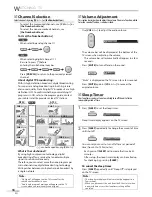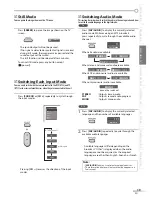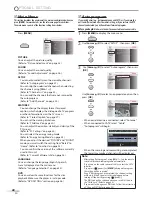9
EN
INTRODUCTION
PREPARATION
WATCHING TV
OPTIONAL SETTING
OPERATING DVD
DVD SETTING
TROUBLESHOOTING
INFORMATION
1.
y
y
POWER
(p. 17)
Press to turn the unit on and off.
2.
B
(play)
(p. 38)
Press to begin the disc playback.
3.
C
(stop)
(p. 38)
Press to stop the disc playback.
4.
A
(eject)
(p. 38)
Press to eject the disc.
5. CHANNEL
+
/
-
(p. 18 / p. 19)
Press to select channels or move up (
+
) / down (
-
)
through the main menu items.
6. MENU
(p. 17 / p. 46)
Press to display the main menu.
7. VOLUME
+
/
-
(p. 18)
Press to adjust the volume or move right (
+
) / left
(
-
) through the main menu items.
8. Infrared sensor
Window
Receives infrared rays transmitted from the remote
control.
9. POWER ON Indicator
Lights up green when power is on.
10. STAND BY Indicator
Lights up red when power is off.
11. DVD Indicator
Lights up orange when the disc is inserted.
[Side Panel]
12. Disc Loading Slot
(p. 38)
Insert the disc with the label side facing forward.
13. S-Video Input jack
(p. 14)
S-Video cable connection from an external device.
14. Video Input jack
(p. 15)
RCA video cable connection from an external device.
15. Audio Input jack
(p. 14 / p. 15)
RCA audio cable connection from an external device.
16. HDMI 2 Input jack
(p. 12 / p. 13)
HDMI connection from HDMI device.
[Rear Panel]
17. AC power Inlet
(p. 16)
Connect the supplied AC power cord for a standard
AC outlet.
18. Cable Management
(p. 16)
Use this holder to bundle the cables.
19. Component Video and Audio Input jack
(p. 12 / p. 14)
RCA component video cable and RCA audio cable
connection from an external device.
20. Audio Output jack
(p. 15)
RCA audio cable connection for an external device.
21. Audio Input jack for HDMI 1
(p. 13 / p. 16)
RCA audio cable connection from a DVI device.
When you connect your PC that has a DVI terminal,
use a stereo mini plug-RCA conversion cable as well.
(For HDMI 1 Input jack only)
22. Digital Audio Output jack
(p. 15)
Coaxial digital cable connection for a decoder or an
audio receiver.
23. Antenna Input jack
(p. 12)
RF coaxial cable connection for your antenna or cable
TV signal.
24. HDMI 1 Input jack
(p. 12 / p. 13 / p. 16)
HDMI connection for HDMI or DVI device.
When you connect your PC that has a DVI terminal,
you can enjoy this unit as a PC monitor.
25. HDMI 3 Input jack
(p. 12 / p. 13)
HDMI connection for HDMI device.
Terminals
Control Panel
MENU
VOLUME
-
CHANNEL
+
-
POWER
+
VOLUME
8
9
11
10
5
1
6
4
3
2
7
24
25
20
21
22
23
19
12
18
17
15
13
14
16
*
Note:
*
service terminal (service use only)
• Use this terminal only when a software update is necessary.
• User should not connect any devices to the service terminal such
as digital camera, keyboard, mouse, etc. (because these will not
work).
• The software update is, in most cases, handled by an authorized
service person or in some circumstances the user may be asked
to do the software upgrade themselves.
Summary of Contents for 37MD359B
Page 57: ...Français ...
Page 114: ...Español ...