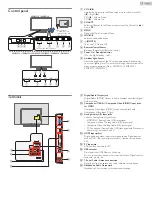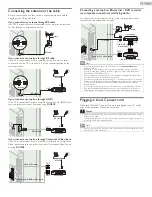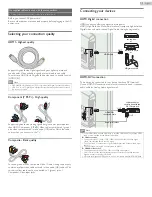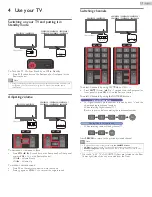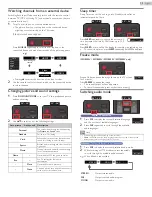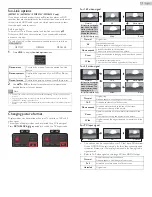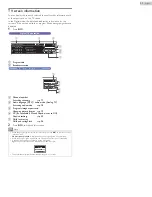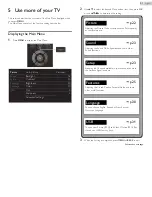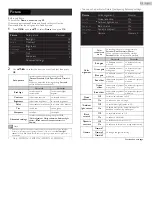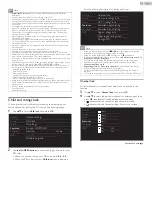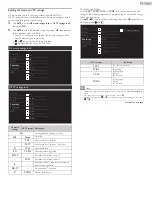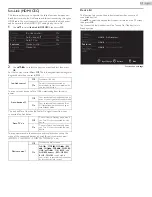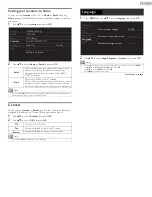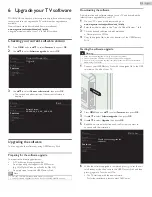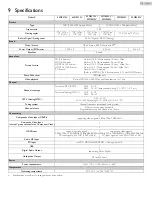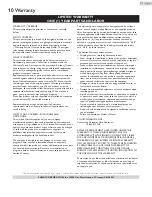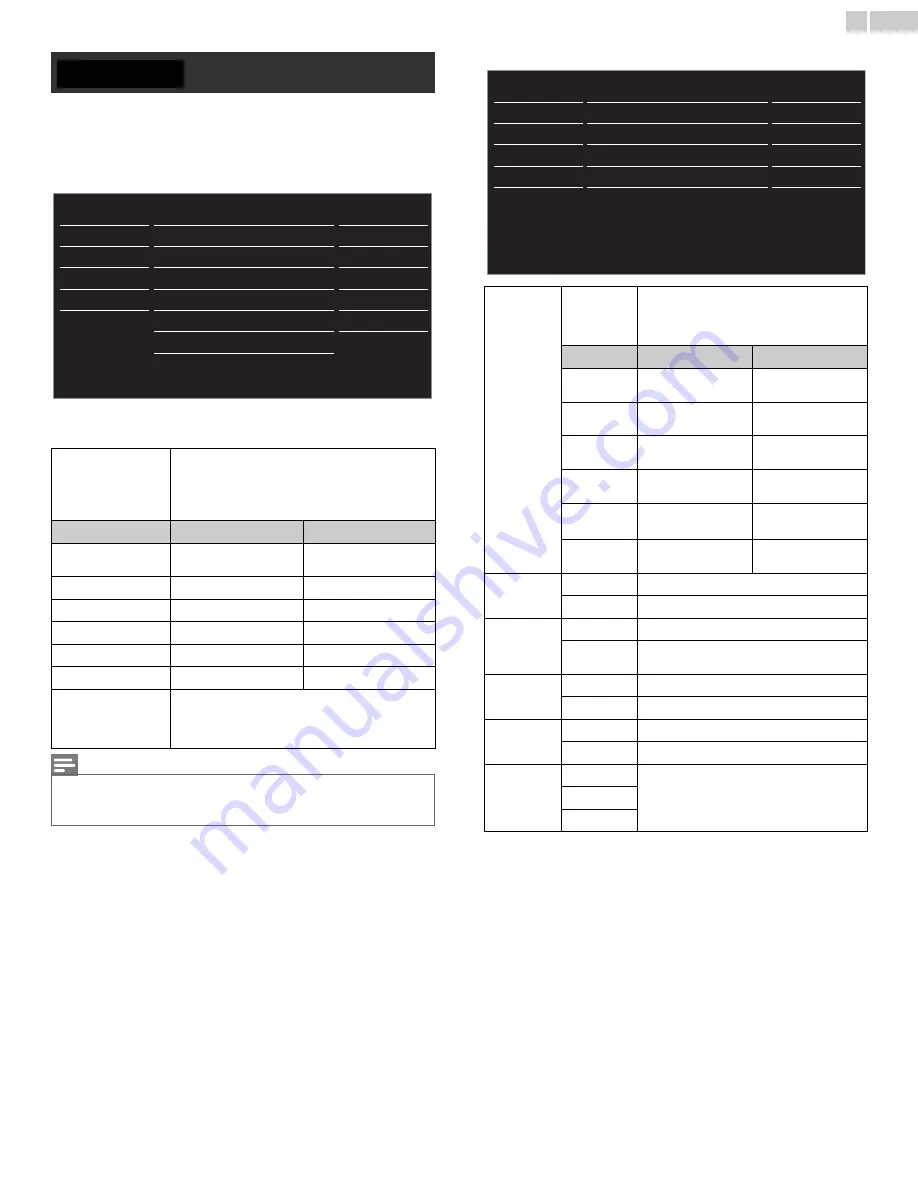
22
English
Before you begin:
You must Set
Home
in
Location
.
Otherwise, personalized Picture and Sound settings will not be
Memorized after the unit goes into Standby mode.
1
Press
MENU
and use
▲▼
to select
Picture
then press
OK
.
2
Use
▲▼◄►
to select the item you want to adjust, then press
OK
.
*
Only - 50ME313V / 46ME313V / 39ME313V / 39ME413V.
• You can set a particular Picture Quality using Advanced settings.
Continued on next page.
Auto picture
to select the desired setting, then press
OK
(
Personal
,
Standard
,
Vivid
,
Sports
,
Movie
,
Game
and
Eco
)
When you adjust the following settings,
Personal
picture will be set automatically.
Cursor
◄
Cursor
►
Backlight
to reduce power
consumption
to set the backlight
brighter
Contrast
to decrease contrast
to increase contrast
Brightness
to decrease brightness
to increase brightness
Color
to decrease color intensity to increase color intensity
Tint
to add red
to add green
Sharpness
to soften
to sharpen
Advanced settings
to select the desired setting, then press
OK
(
Color alignment
,
Noise reduction
,
Ambient light
sensor
*,
Black stretch
,
Dynamic contrast
and
Gamma
)
Note
• Adjusts backlight for the best picture quality by dynamically adjusting the backlight
intensity in accordance with lighting condition in the room when
Ambient light
sensor
* is set to
On
. Please ensure the room lighting is stable and the light sensor is
not blocked.
Picture
Picture
Sound
Setup
Features
Language
USB
Auto picture
Backlight
Contrast
Brightness
Color
Tint
Advanced settings
Sharpness
18
Personal
50
30
30
0
2
Color
alignment
Color
temperature
mode
to set the picture color temperature to
Personal
(
Cool
,
Normal
or
Warm
)
When you adjust the following settings,
Personal
picture will be set automatically.
Cursor
◄
Cursor
►
Red gain
to decrease contrast
with red
to increase contrast
with red
Green gain
to decrease contrast
with green
to increase contrast
with green
Blue gain
to decrease contrast
with blue
to increase contrast
with blue
Red offset
to decrease brightness
with red
to increase brightness
with red
Green
offset
to decrease brightness
with green
to increase brightness
with green
Blue offset
to decrease brightness
with blue
to increase brightness
with blue
Noise
reduction
Off
to set noise reduction to Off
On
to reduce noise in an image
*Ambient
light sensor
Off
to set ambient light sensor to Off
On
to adjust backlight for best picture quality
based on the incoming video signal
Black
stretch
Off
to set black stretch to Off
On
to enhance black color
Dynamic
contrast
Off
to set dynamic contrast to Off
On
to enhance contrast in an image automatically
Gamma
Gamma 1
to change the gamma setting
Gamma 2
Gamma 3
Picture
Sound
Setup
Features
Language
USB
Color alignment
Noise reduction
Black stretch
Dynamic contrast
Gamma
On
Ambient light sensor
On
Normal
On
On
Gamma 2
*