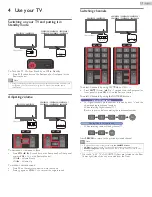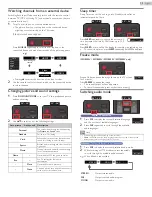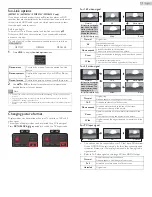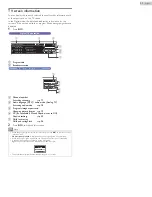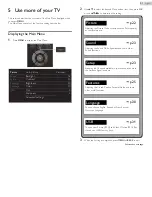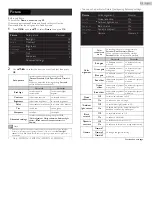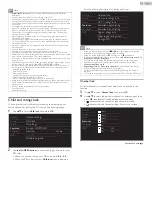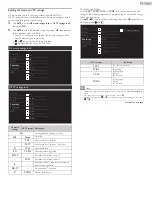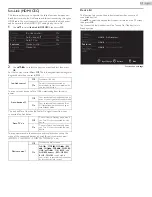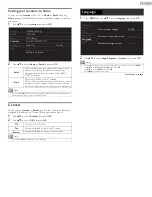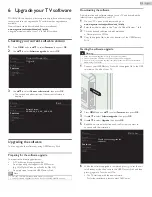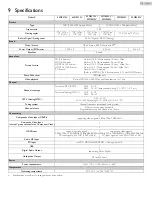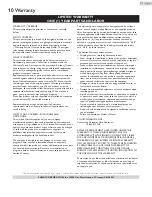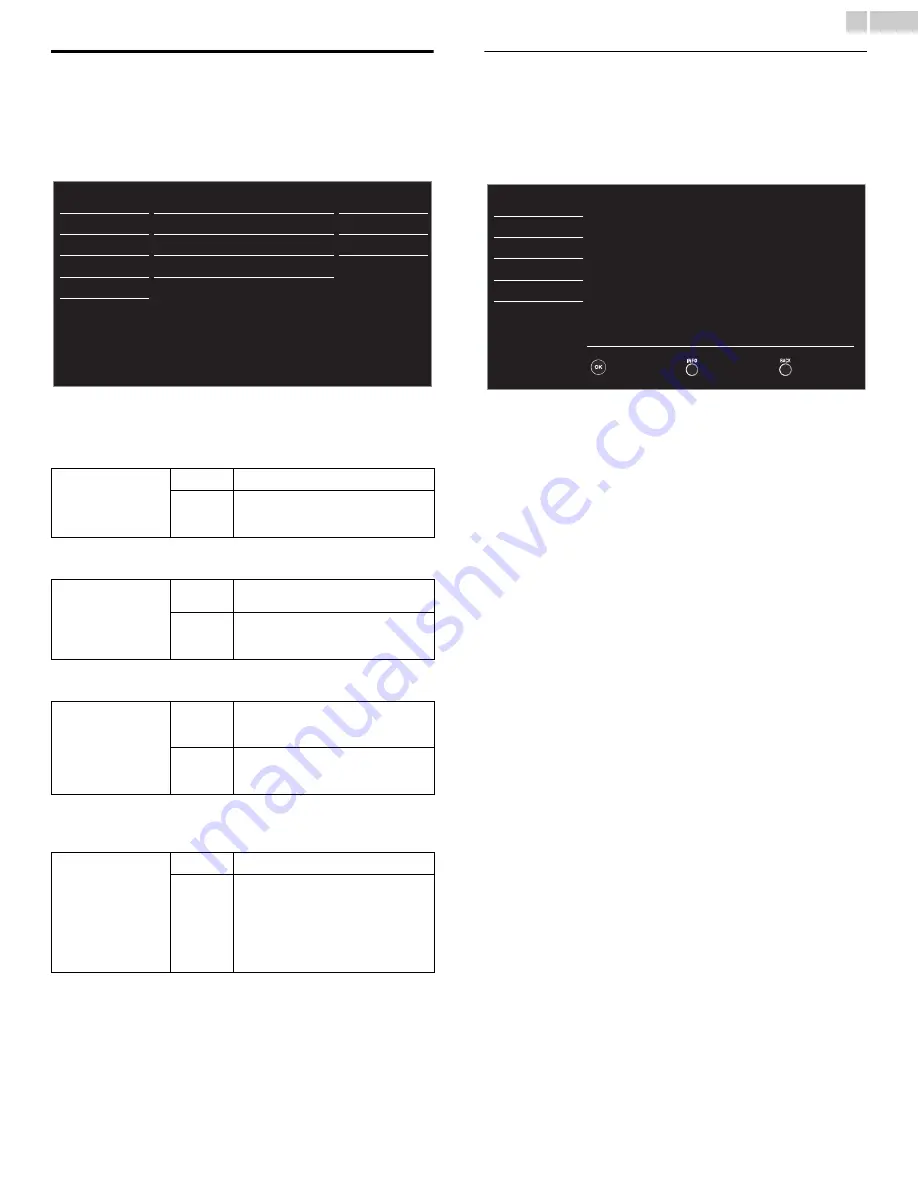
29
English
fun-Link (HDMI CEC)
This function allows you to operate the linked functions between our
brand devices with a fun-Link feature and this unit connecting through an
HDMI cable. You must connect this unit to our brand fun-Link devices
and be sure its fun-Link (HDMI CEC) setting is also set to On.
1
Use
▲▼
to select
fun-Link (HDMI CEC)
, then press
OK
.
2
Use
▲▼◄►
to select the item you want to adjust, then press
OK
.
Set the fun-Link control
On
or
Off
. The following additional settings will
be grayed out when you set to
Off
.
You can set your device to Turn Off by interlocking from this unit’s
power.
This unit will Turn On when the Power On signal is sent from your
connected fun-Link device.
You can operate some functions such as disc playback or call up the
menu of the connected devices, by using this unit’s remote control.
(50ME313V / 46ME313V / 39ME313V / 39ME413V only)
Device list
This function lets you see the product model number or name of
connected devices.
Use
▲▼
to select the desired fun-Link devices listed on the TV screen,
then press
OK
.
Your connected fun-Link device will be Turned On if the device is in
Stand by mode.
Continued on next page.
fun-Link control
Off
Disables all fun-Link.
On
Selects if you have connected an
external device that is compatible with
the fun-Link function.
Auto device off
Off
Your connected fun-Link device stays on
even if the unit goes into Standby mode.
On
Your connected fun-Link device Turns
Off automatically when the unit goes
into Standby mode.
Auto TV on
Off
This unit stays in Standby mode even if
you Turn On your connected fun-Link
device.
On
This unit Turns on automatically when
you Turn On your connected fun-Link
device.
Device control
Off
Disables the device control.
On
PLAY
B
/
STOP
C
/
FWD
D
/
REV
E
/
SKIP
G
/
SKIP
H
/
PAUSE
F
/
LINK
/
▲▼◄►
/
OK
/
BACK
/
the
NUMBER buttons
/
RED
/
GREEN
/
BLUE
/
YELLOW
can be used to
control your connected fun-Link devices
by this unit’s remote control.
Picture
Sound
Setup
Features
Language
USB
fun-Link control
Auto device off
Auto TV on
Device control
Device list
On
On
On
On
Picture
Sound
Setup
Features
Language
USB
HDMI1
HDMI2
HDMI3
Input Change
Refresh
Back
DVD recorder
Blu-ray disc player
Home theater system