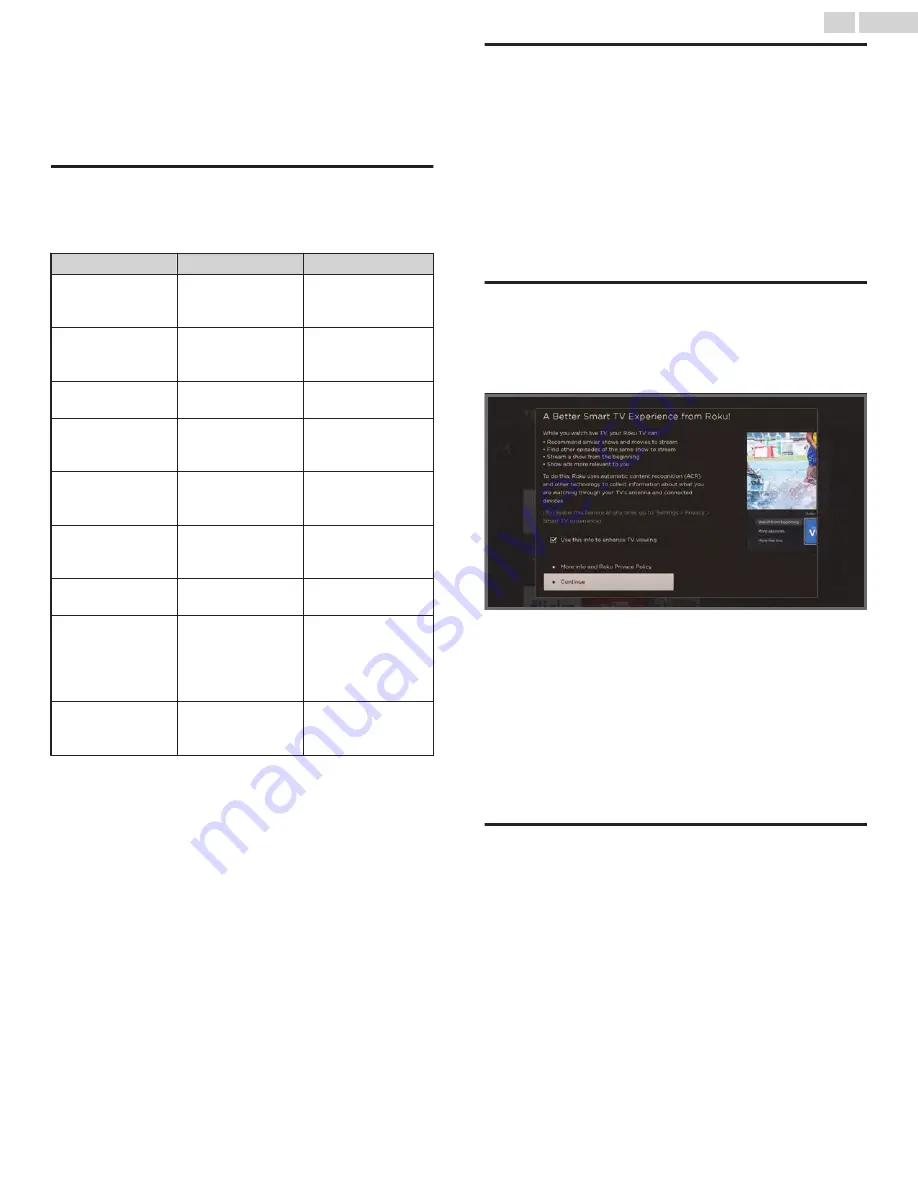
7 Using your TV
This section provides information on using the day-to-day features
of your TV.
Status indicator
Your TV has a single status indicator. It goes on and off and blinks
in different ways depending on the status of the TV, as shown in
the following table:
TV condition
Status indicator
Meaning
On
(screen is active)
Off
Screen is
communicating that
TV is on.
Screensaver
(screen is active)
Off
Screen is
communicating that
TV is on.
Off (no power)
Off
TV is not connected
to power.
Off (standby)
On
TV is connected to
power and is ready to
use.
Starting up from
off state
Slow pulsing blink
until startup
completes
TV is doing
something.
On
(receiving update
from USB)
Slow pulsing blink
until update
completes
TV is doing
something.
Remote command
received
Dims on/off once
TV has received your
command.
Network
connection lost
Two short blinks,
pause, repeat
TV was connected
and paired with a
Roku account and
now has no network
connection.
Powering down to
standby mode
Slow pulsing blink
until the TV
reaches standby.
TV is doing
something.
Standby mode energy savings
When you turn off your TV, it remains in a higher power mode for
a few minutes, after which it goes into a very low power standby
mode. If you turn on the TV again before it has entered the very
low power mode, it turns on immediately. After the TV goes into
the lower power standby mode, it takes a few seconds longer to
start up.
Only in connected mode on TVs that do not have an Energy Star
®
rating, you can optionally enable Fast TV start. When this option
is enabled, your TV starts up almost immediately regardless of
how long it has been turned off, but uses somewhat more power
in standby mode. For more information, see Fast TV start
Opting in to Smart TV experience (U.S. only)
Only in connected mode in the United States, the first time you
select Antenna TV, an HDMI input, or AV input, your TV offers to
enable the Smart TV experience. If you decide to enable it at this
time, you’re all set to enjoy its recommendations and features.
The Smart TV experience uses automatic content recognition
(ACR) and other technology to collect information about what you
watch through your Antenna TV, and on devices like media players
and cable boxes connected to the HDMI or AV inputs. Opting in
means that you give permission to analyze the programs you
watch for the purpose of making recommendations, as well
showing ads that are more relevant to you.
If you decide not to enable the Smart TV experience at this first
opportunity, you can enable it later. Or, if you decide you’d rather
not use the feature, you can disable it, but be aware that
previously collected information is retained and not deleted.
Disable Smart TV experience
If you decide you want to disable Smart TV experience, follow
these steps:
1
From the Home screen, go to
Settings
>
Privacy
> Smart TV
experience.
2
Navigate to the right to highlight Use info from TV inputs.
3
Press
OK
on the remote to clear the check box.
25
.
English
















































