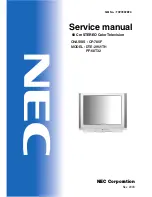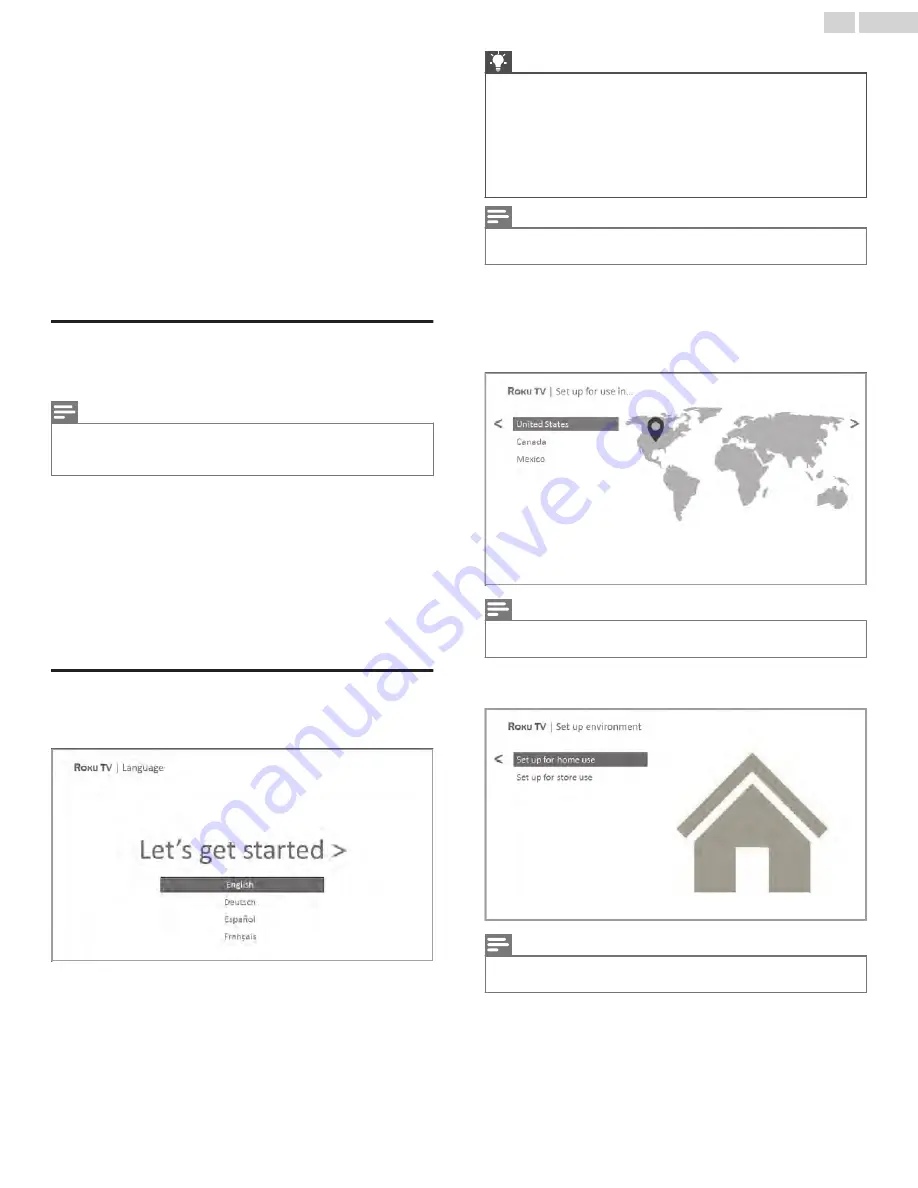
4 Guided Setup
With the preliminaries out of the way, it’s time to turn on your TV.
As the TV starts for the first time, it leads you through Guided
Setup, which configures the TV before you start to use it.
–
During Guided Setup, you’ll:
–
Answer a few questions
–
Provide network connection information
–
Get a software update
–
Link your TV to your Roku account.
–
Connect devices such as a DVD player, game console, or
cable box.
Starting Guided Setup
To start Guided Setup, press the
9
button on the remote to turn
on your TV.
Note(s)
●
Guided Setup normally runs only once, the first time you turn on your TV. If
you need to run Guided Setup again, you’ll have to perform a factory reset,
as explained in
When you first turn on your TV, it will take a few seconds to get
itself ready. You’ll notice the following things happening:
1
The status indicator blinks every time the TV is busy doing
something; in this case it’s powering up and getting ready for
you.
2
The power-on screen appears and the status indicator blinks
slowly for a few more seconds. The power-on screen shows
a brand logo while the TV starts up.
3
After a few seconds, Guided Setup starts.
Completing Guided Setup
Follow these steps to complete Guided Setup. At this point, you
should be seeing the
Language
screen.
1
Only on models that have a Roku voice remote: A few
moments after the
Let’s get started screen appears
, Guided
Setup starts the pairing process for the voice remote. (You’ll
know if you have this type of remote because it will have
microphone or search button just below the down arrow on
the purple pad.) If the voice remote does not pair
automatically, follow the instructions on the screen to
complete the pairing process.
Tip(s)
●
On TVs sold in the United States, if you are blind or visually
impaired, you can activate Audio Guide, a text-to-speech
screen reader to help you navigate the TV’s menus and
commands. To enable the Audio Guide, press the
A
button on
the remote four times in rapid succession. Repeat to disable
Audio Guide. (The
A
button is located directly below the
directional pad on the right side of the Roku remote.)
Note(s)
●
If you enabled Audio Guide, choosing any language other than English
disables it.
2
Press the
Down
arrow on the remote to highlight your
preferred language, and then press
OK
or the
Right
arrow.
3
Some models have a country selection screen: If you don’t
see this screen, skip ahead to the next step. If you see this
screen, select your country.
Note(s)
●
If you enabled Audio Guide, choosing any country other than United States
disables it.
4
Press
OK
or the
Right
arrow on the remote to go to the next
screen:
Note(s)
●
Some models show the title
First things first
instead of
Set up
environment
.
16
.
English