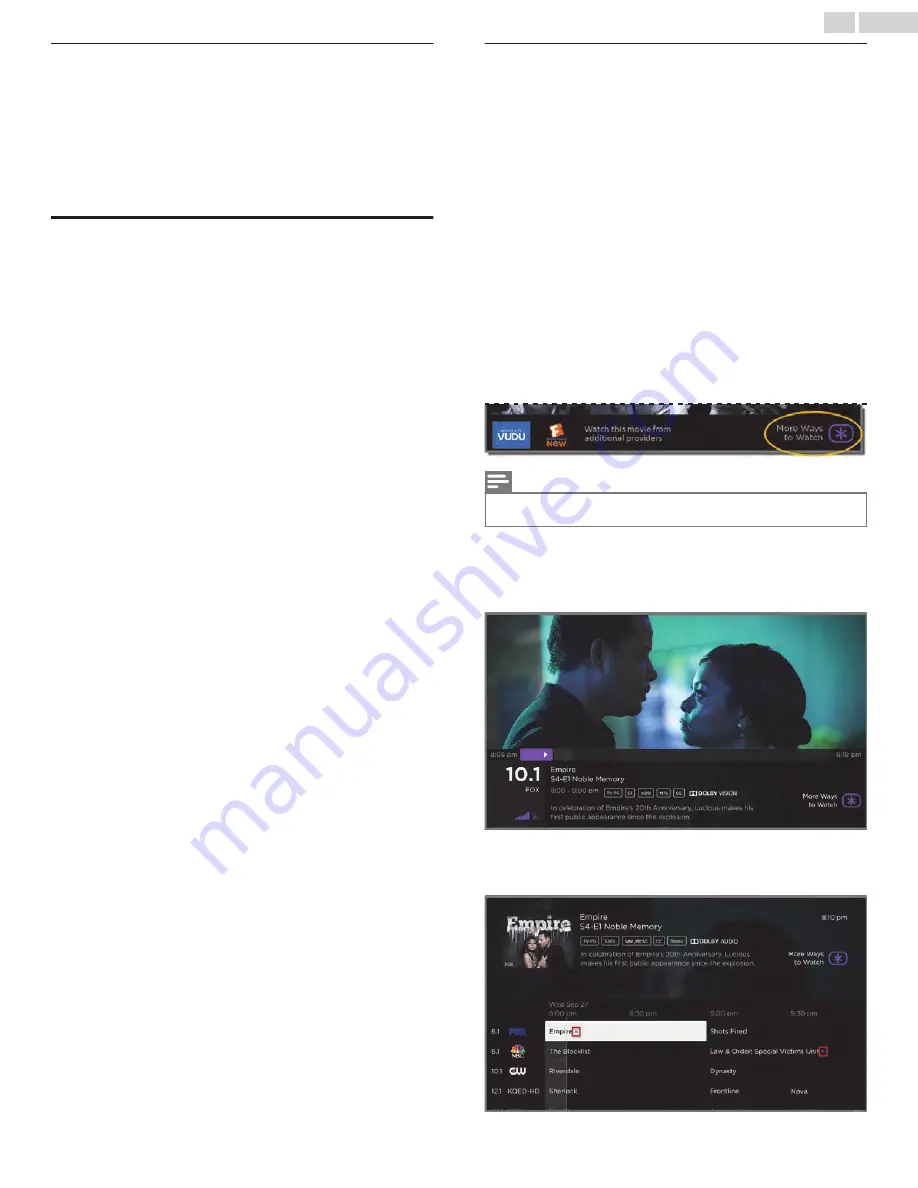
Notes about Live TV Pause
●
You can use Live TV Pause only with digital broadcast and cable
channels received through the TV’s ANT input (ATSC and Clear
QAM channels).
●
Changing channels erases and restarts the Live TV Pause buffer.
●
Returning to the Home screen, selecting another input, or
turning off the TV erases and resets the Live TV Pause buffer.
●
Removing the USB drive erases the Live TV Pause buffer.
More Ways to Watch (U.S. only)
Only in connected mode in the United States, More Ways to Watch
gives you recommendations about the shows you’re watching on
the Antenna TV, HDMI, or AV input. You will automatically get these
recommendations in the Smart Guide and in the program
information banner for Antenna TV programs. However, before you
can get recommendations for shows you’re watching through the
HDMI or AV inputs, you must opt into the Smart TV experience to
acknowledge that you want to allow the TV to use automatic content
recognition (ACR). See
Opting in to Smart TV experience (U.S.
for details. Not every show provides
recommendations. For details about what you’ll see when a
recommendation appears, see
Using More Ways to Watch
As you use More Ways to Watch, be aware that you’ll only see
suggestions on your TV when all of the following
conditions are
met
:
●
Your TV is operating in connected mode in the United States.
●
If you are watching shows through and HDMI or AV input, you’ve
enabled Smart TV experience. (If you are watching Antenna TV
channels, this setting does not matter.)
●
The program you’re watching contains the information needed
to identify it. Note that some programs, such as the daily news,
typically do not activate More Ways to Watch.
●
At least one participating streaming channel offers the movie or
TV show you are watching, or other episodes, or more shows like
the one you are watching.
If all of these conditions are met, you can view the suggestions.
More Ways to Watch recommendations appear in several
places:
●
When watching the HDMI and AV inputs, you’ll see a
More Ways
to Watch
notification in the lower right corner of the screen for
a few seconds unless you have disabled Enable auto
notifications:
Note(s)
●
After this banner disappears, you can restore the More Ways to Watch
prompt by pressing
OK
.
●
For shows on Antenna TV channels, check the program
information banner that appears for a few moments when you
change channels or when you press
OK
while watching a show.
If your TV has suggestions, you’ll see a
More Ways to Watch
notification in the banner:
●
In the Smart Guide, you can view More Ways to Watch
recommendations on any program that shows a purple asterisk
A
next to its title:
30
.
English
















































