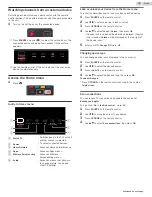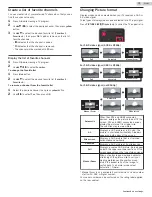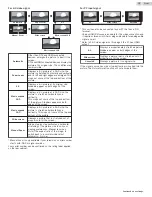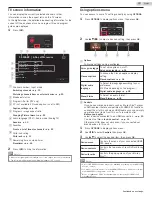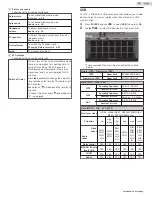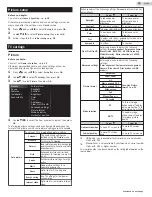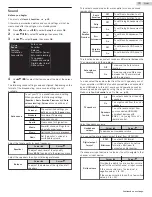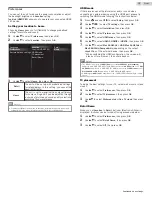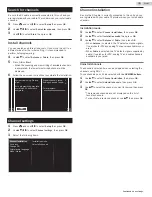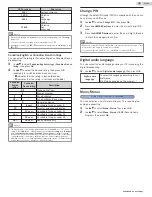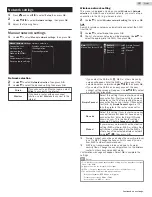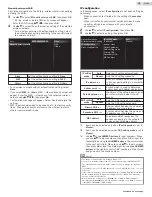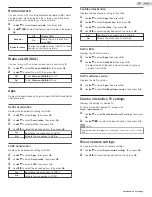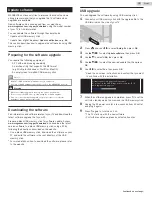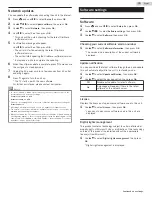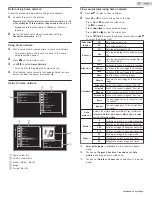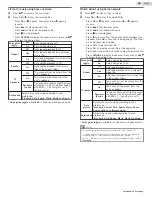Use fun-Link
Your TV supports fun-Link, which enables one-touch play and one-
touch standby between fun-Link-compliant devices. Compliant
devices must be connected via an HDMI connector.
One-touch play
When you connect your TV to devices that support one-touch play,
you can control your TV and the devices with one remote control.
For example, when you press
K
(
Play
) on your DVD remote control,
your TV automatically switches to the correct channel to show the
DVD content.
One-touch standby
When you connect your TV to devices that support standby, you
can use your TV remote control to put your TV and all connected
HDMI devices in standby mode. You can perform one-touch
standby using the remote control from any of the connected HDMI
devices.
System audio control
When you connect your TV to HDMI CEC compliant devices, your
TV can switch automatically to play audio from the connected
device. To use one-touch audio, you must map the audio input
from the connected device to your TV. You can use the remote
control from the connected device to adjust the volume.
Device control
Device control allows you to control fun-Link-compliant devices
using your TV remote control.
HDMI-ARC (Audio Return Channel) (HDMI 2 only)
HDMI-ARC allows you to use fun-Link to output TV audio directly to
a connected audio device, without the need for an additional
digital audio cable. Be sure that the device is HDMI CEC and ARC
compliant, and that the TV is connected to the device using an
HDMI cable attached to both HDMI-ARC connectors.
Note(s)
●
MAGNAVOX does not guarantee 100% interoperability with all HDMI CEC devices.
●
The fun-Link-compliant device must be switched on and selected as the source.
fun-Link (HDMI CEC)
This function allows you to operate the linked functions between
our brand devices with a fun-Link feature and this unit connecting
through an HDMI cable. You must connect this unit to our brand
fun-Link devices and be sure its fun-Link (HDMI CEC) setting is
also set to on.
1
Use
H
I
to select
Preferences
, then press
OK
.
2
Use
H
I
to select
fun-Link (HDMI CEC)
, then press
OK
.
3
Use
H
I
J
K
to select the item you want to adjust, then press
OK
.
On
Off
HDMI-ARC
Auto TV On
TV placement
Location
HDMI mode
fun-Link control
fun-Link (HDMI CEC)
Device control
Retail Demo
Set the
fun-Link control
to
On
or
Off
. The following additional
settings will be grayed out when you set them to
Off
.
fun-Link
control
Off
Disables all fun-Link.
On
Selects if you have connected an
external device that is compatible
with the fun-Link function.
This unit will turn on when the power on signal is sent from your
connected fun-Link device.
Auto TV On
Off
This unit stays in standby mode
even if you turn on your connected
fun-Link device.
On
This unit turns on automatically
when you turn on your connected
fun-Link device.
You can operate some functions such as disc playback or call up
the menu of the connected devices, by using this unit’s remote
control.
Device control
Off
Disable Device control.
On
PLAY
K
/
PAUSE
t
/
STOP
C
/
SKIP
G
/
SKIP
H
/
FWD
D
/
REV
E
/
VOL + / –
/
D
(
MUTE
) /
OPTIONS
/
H
I
J
K
/
OK
/
BACK
/
the NUMBER buttons
can be used
to control your connected fun-Link
devices by this unit’s remote
control.
Note(s)
●
Pause may not work properly on some devices even if they are fun-Link (HDMI
CEC) compliant.
HDMI-ARC allows you to use fun-Link to output TV audio directly to
a connected audio device, without the need for an additional
digital audio cable.
HDMI-ARC
(HDMI 2 only)
Off
Disable HDMI-ARC.
On
You can output TV audio through
the HDMI cable solely, provided
both the TV and device are HDMI-
ARC compliant.
Return your settings to default values
You can return settings to their default values.
1
Use
H
I
to select
Restore default settings
, then press
OK
.
2
Use
H
I
to select
Reset AV settings
or
Reset all settings
, then
press
OK
.
Reset AV settings
Return picture and sound settings to their
default values. The channel installation
settings are not affected.
Reset all settings
Return all the settings to their default values.
33
.
English
Continued on next page.