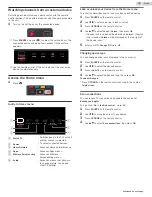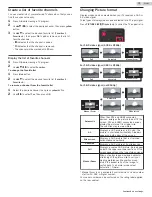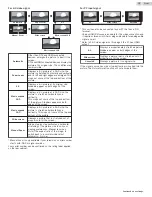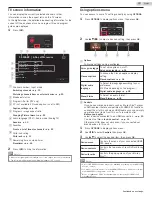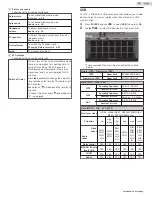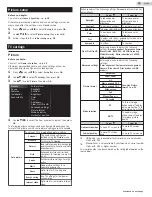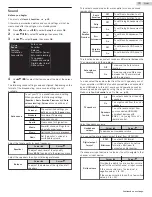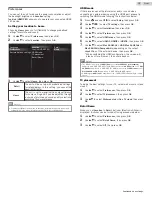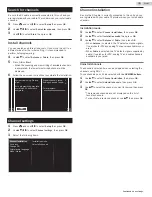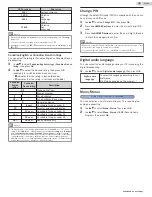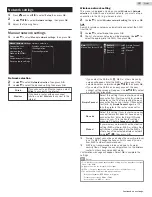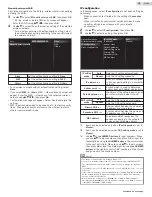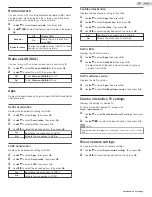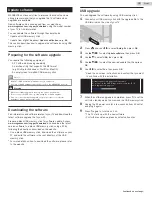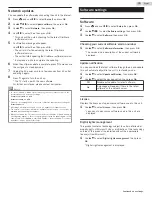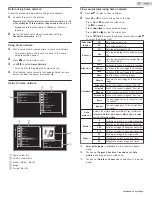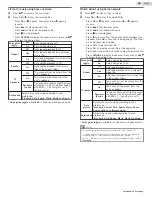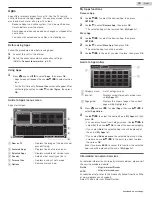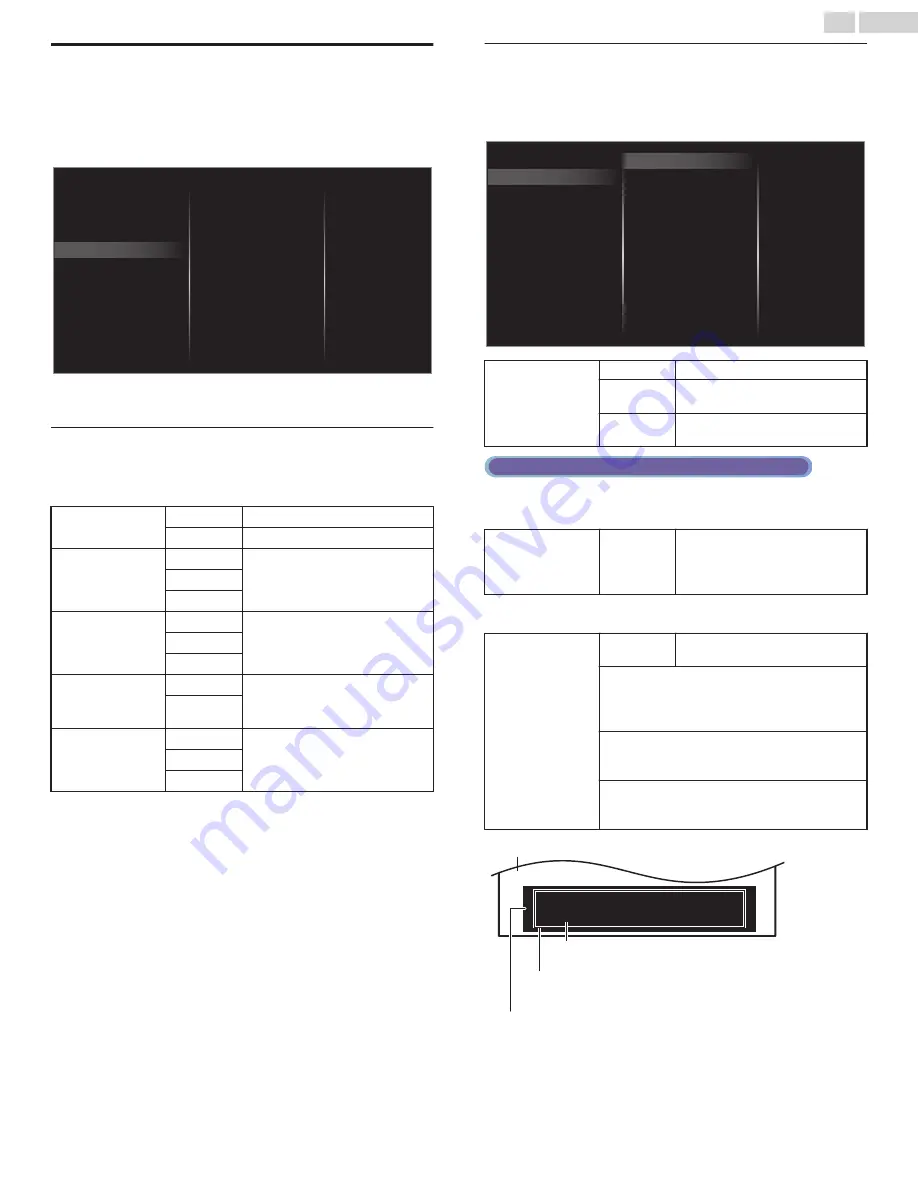
Accessibility
1
Press
Z
and use
J
K
to select
Setup
then press
OK
.
2
Use
H
I
J
K
to select
TV settings
, then press
OK
.
3
Use
H
I
to select
Accessibility
, then press
OK
.
Sound
Picture
Digital audio preferences
Caption settings
Installation
Features
Accessibility
Voice guide
4
Adjust the following items.
Voice guide
Lets you configure Voice guide and its settings.
1
Use
H
I
to select
Voice guide
, then press
OK
.
Voice guide toggle
Off
To set Voice guide off
On
To set Voice guide on
Speed
Fast
Set voice guide speed based on
your preference
Normal
Slow
Pitch
High
Set voice guide pitch based on
your preference
Normal
Low
Verbosity
Verbose
Set voice guide explanation
verbosity based on your
preference
Succinct
Volume level
Loud
Set voice guide volume based
on your preference
Normal
Soft
Caption settings
Closed captions displays the audio portion of the program as
superimposed text over the video.
1
Use
H
I
to select
Caption settings
, then press
OK
.
CC w/ mute
On
Off
Digital caption options
Digital caption service
Caption service
Closed captions
Digital audio preferences
Caption settings
Voice guide
Closed captions
Off
Closed caption is not displayed.
On
Closed caption is always
displayed.
CC w/mute
Closed caption is displayed
when the sound is off.
Digital TV operation
In addition to the basic closed caption, DTV has its own closed
caption called digital caption service. Use this menu to change the
settings for digital caption service.
Digital caption
service
CS-1
to
CS-6
Select one of these before
changing any other item in
Caption settings
menu. Choose
CS-1
under normal conditions.
You can choose the size, font, color, background and other
characteristics of the caption text.
Digital caption
options
Reset to
default
You can reset the status of
digital caption options.
You can change closed captioning font style,
size, color and transparency.
(
Font style
,
Font size
,
Font color
and
Font
opacity
)
You can change background color and
transparency of the displayed caption.
(
Background color
and
Background opacity
)
You can change edge color and type of the
displayed caption text.
(
Edge color
and
Edge type
)
So, you must be Philip. Hi!
So, you must be Philip. Hi!
I’m pleased to meet you.
I’m pleased to meet you.
So, you must be Philip. Hi!
I’m pleased to meet you.
(
Background color
and
Background opacity
)
Background
(
Edge color
and
Edge type
)
Text edge
(
Font style
,
Font size
,
Font color
and
Font opacity
)
Text font
Picture display
●
Review your setting choice made above by looking in the upper
left corner of the displayed setting box (not all selections show
the differences selected).
34
.
English
Continued on next page.