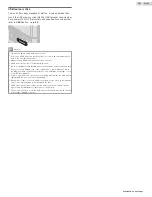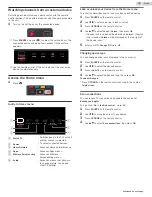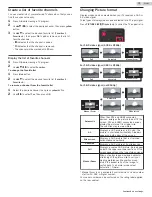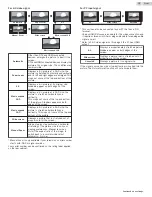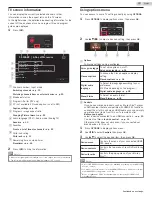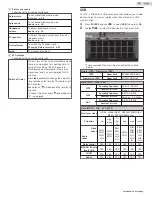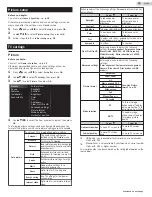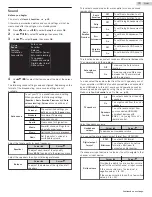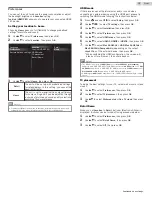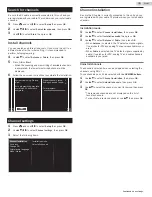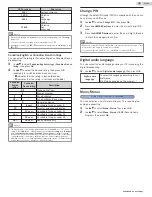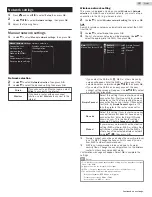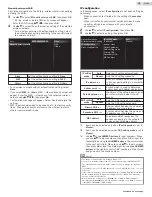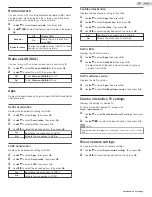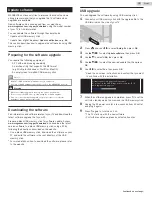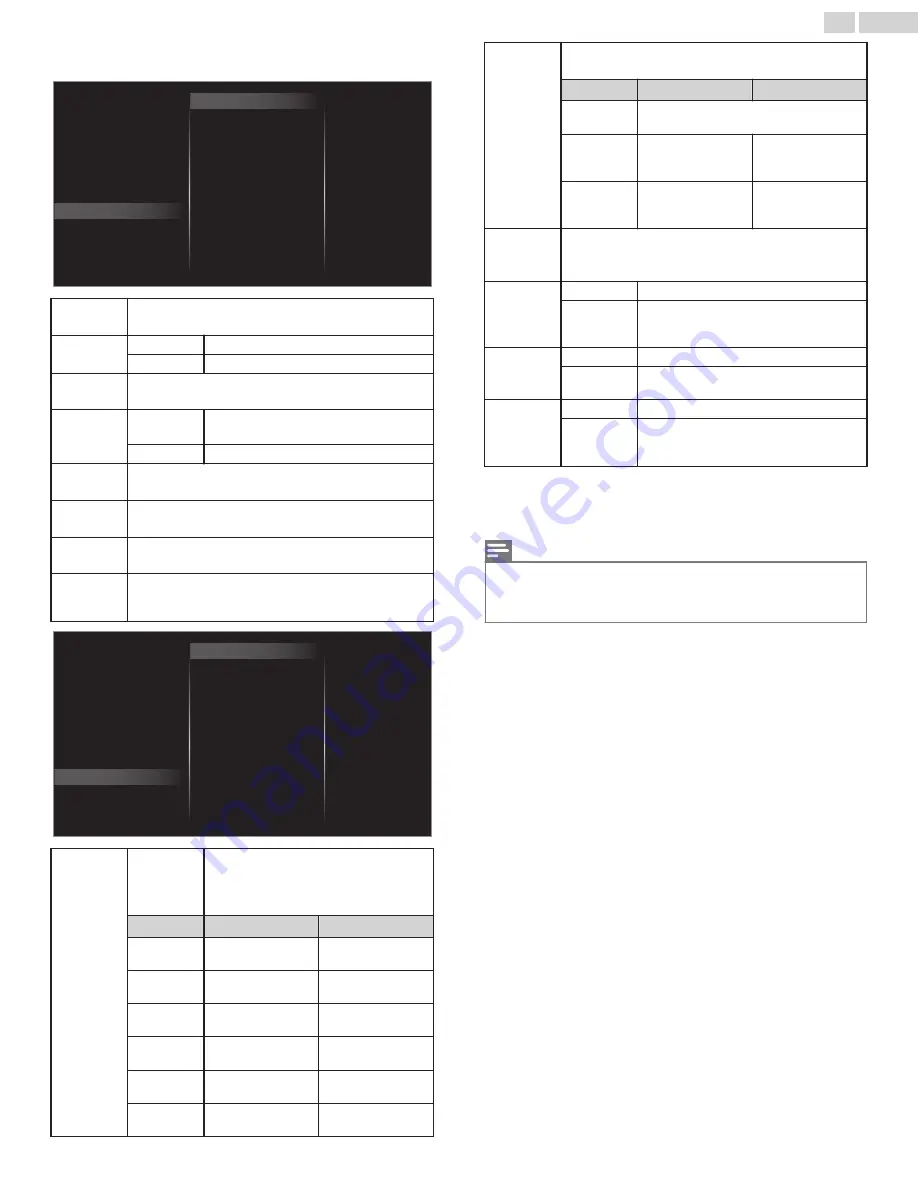
You may adjust picture quality and enhancement settings using
Clear Pix Ultra HD and Advanced settings sub menus.
Color enhancement
MPEG artifact reduction
4K UHD Upscaling
Noise reduction
Dynamic contrast
Black stretch
Mode selection
Picture format
Advanced settings
Sharpness
Tint
Color
Brightness
Contrast
Backlight
Auto picture
Clear Pix Ultra HD
Maximum
Medium
Minimum
Off
Horizontal position
Global Dimming
BMR 120
Dynamic
contrast
To select the desired setting, then press
OK
(
Off
,
Minimum
,
Medium
and
Maximum
)
Color
enhancement
Off
To set color enhancement to off
On
To make colors more vivid and bright
Black
stretch
To select the desired setting, then press
OK
(
Off
,
Minimum
,
Medium
and
Maximum
)
BMR 120
Off
To set
BMR 120
(Brilliant Motion Rate) to
Off
On
To make the video appear smoother
4K UHD
Upscaling
To select the desired setting, then press
OK
(
Off
,
Minimum
,
Medium
and
Maximum
)
Global
Dimming
To select the desired setting, then press
OK
(
Off
,
Minimum
,
Medium
and
Maximum
)
Noise
reduction
To select the desired setting, then press
OK
(
Off
,
Minimum
,
Medium
and
Maximum
)
MPEG
artifact
reduction
To select the desired setting, then press
OK
(
Off
,
Minimum
,
Medium
and
Maximum
)
Blue offset
Green offset
Red offset
Blue gain
Green gain
Red gain
Mode
Film mode
Custom color management
Gamma
Color alignment
Mode selection
Picture format
Advanced settings
Sharpness
Tint
Color
Brightness
Contrast
Backlight
Auto picture
Clear Pix Ultra HD
Blue stretch
Horizontal position
HDR mode
Color
alignment
Mode
To set the color temperature to
Personal
,
Cool
,
Normal
and
Warm
.
When you adjust the following settings,
Personal
will be set automatically.
Cursor
I
Cursor
H
Red gain
To decrease red
contrast
To increase red
contrast
Green gain
To decrease green
contrast
To increase green
contrast
Blue gain
To decrease blue
contrast
To increase blue
contrast
Red offset
To decrease red
brightness
To increase red
brightness
Green offset
To decrease green
brightness
To increase green
brightness
Blue offset
To decrease blue
brightness
To increase blue
brightness
Custom color
management
To select the desired setting, then press
OK
(
Red
,
Yellow
,
Green
,
Cyan
,
Blue
and
Magenta
)
Cursor
I
Cursor
H
Tint
To adjust color hues, especially to make
skin tones appear more natural.
Saturation
To decrease color
with only selected
color
To increase color
with only selected
color
Brightness
To decrease
brightness with only
selected color
To increase
brightness with only
selected color
Gamma
To select the desired setting, then press
OK
(
Very Dark Room
,
Dark Room
,
Normal
,
Bright Room
and
Very Bright Room
)
Blue stretch
Off
To set blue stretch to off
On
If you switch on blue stretch, the part of
the video signal without color turns
bluish.
Film mode
Off
To set film mode to off
Auto
To optimize the picture recorded by the
original film
HDR mode
*
Off
To set HDR mode to off
Auto
Automatically switches to a dedicated
picture quality setting when receiving
HDR signal
*
HDR mode is only available if your television’s serial number starts
with: DS1.
Your serial number can be confirmed on the rating label applied on the
rear cabinet.
Note(s)
●
Mode selection
is available only if
–
The external input modes are selected HDMI 1, HDMI 2 or HDMI 3.
–
The connected HDMI device is outputting a video signal.
29
.
English
Continued on next page.