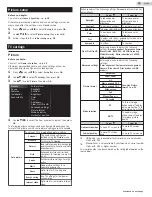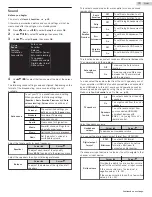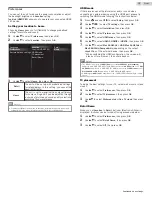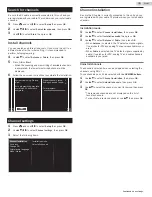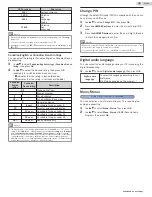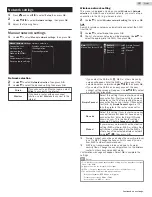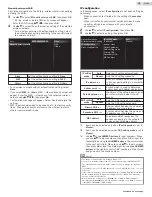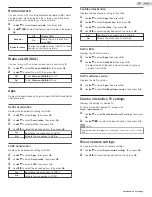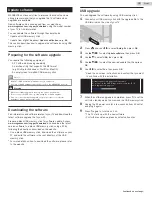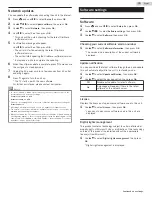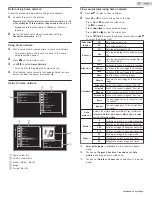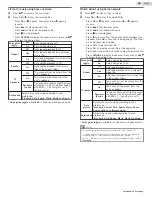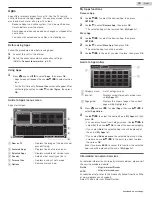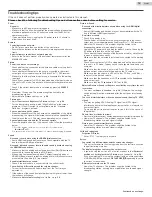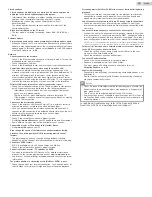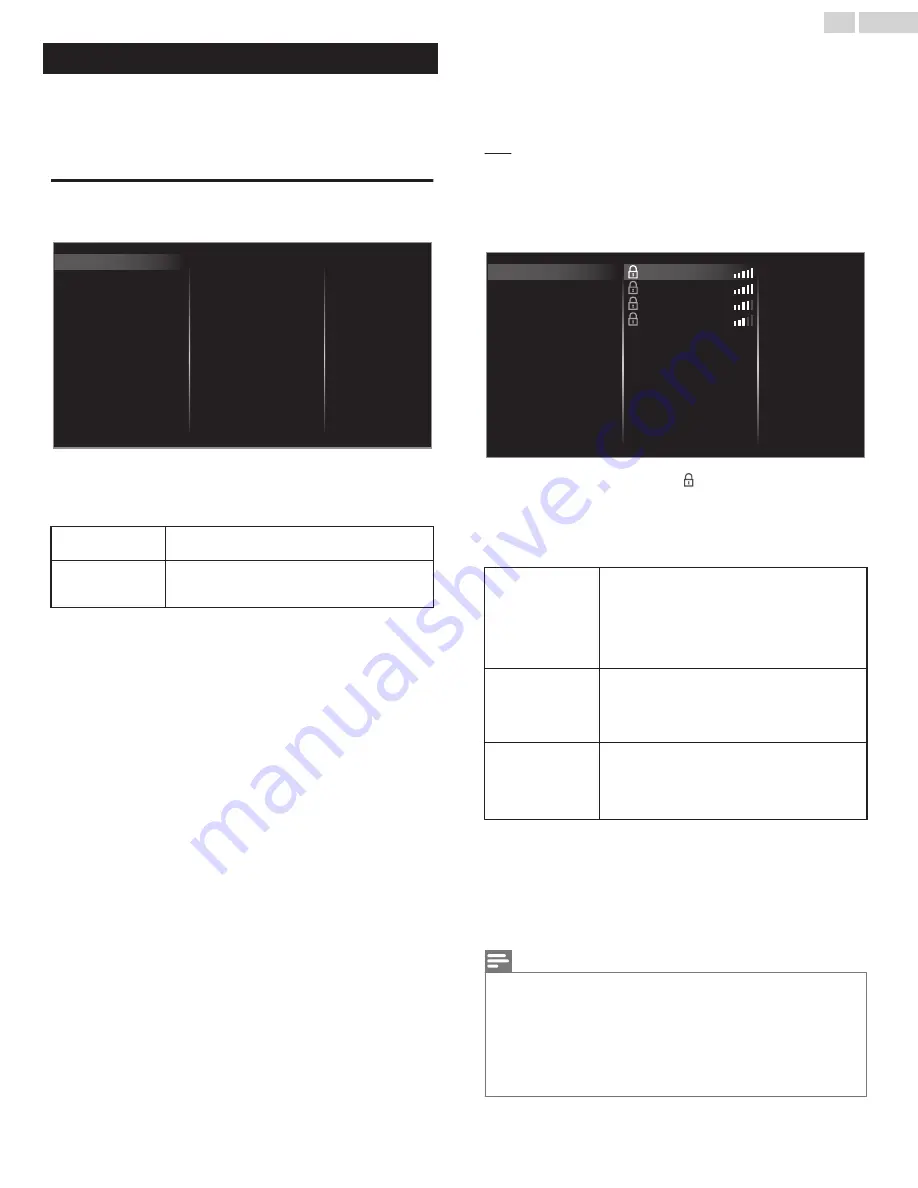
Network settings
1
Press
Z
and use
J
K
to select
Setup
then press
OK
.
2
Use
H
I
J
K
to select
Network settings
, then press
OK
.
3
Adjust the following items.
Manual network settings
1
Use
H
I
to select
Manual network settings
, then press
OK
.
Proxy configuration
IP configuration
Wireless network setting
Network selection
Apps
Wake-on-LAN(DIAL)
Reset network settings
Samba interactive TV settings
Home network
Setting status
Connection test
Manual network settings
Network selection
2
Use
H
I
to select
Network selection
, then press
OK
.
3
Use
H
I
to select the desired setting, then press
OK
.
Wired
If you connect to an Ethernet cable, select
Wired
to connect to the internet.
Wireless
If you have a router with easy connect
function, select
Wireless
to connect to the
internet.
Wireless network setting
This menu is displayed only when you set
Wireless
in
Network
selection
. In order to use a wireless network, you must set up a
connection to the AP (e.g. wireless router).
2
Use
H
I
to select
Wireless network setting
, then press
OK
.
Auto
Search for wireless networks automatically and select the SSID
from the list.
3
Use
H
I
to select
Auto
, then press
OK
.
4
The list of wireless networks will be displayed. Use
H
I
to
select the appropriate the SSID, then press
OK
.
Manually enter your SSID
Auto
Router 4
Router 3
Router 2
Router 1
Manual
Simple Connect
Pin code
●
If you select the SSID with , WEP
*2
/ others Key entry
screen will appear. Enter the WEP
*2
/ others key of the
selected wireless network using
H
I
J
K
, then press
OK
.
●
If you select the SSID has an easy connect, the easy
connect setting screen will appear. Use
H
I
J
K
to select
a setting, then press
OK
.
Simple Connect
Select this setting if your router has an easy
connect button. Start scanning for wireless
networks on the TV after pressing the easy
connect button on your router. If connection
test fails, try
Simple Connect
again.
*1
If it
fails then refer to the router’s manual for
more details.
Pin code
Select this setting if your router has an easy
connect feature but does not have an easy
connect button. Enter the 8-digit PIN code
shown on your TV in the Router settings
menu via PC before
Connect
is selected.
Manual
If your wireless network with authentication
setting (WEP
*2
, others), WEP
*2
/ others Key
entry screen will appear. Enter the WEP
*2
/
others key of the selected wireless network
using
H
I
J
K
, then press
OK
.
*1
Simple Connect cannot be used when the security protocol
is set to WEP. Change the Access Point’s security mode
from WEP to others (recommended).
*2
WEP is not recommended to be used due to its major
security flaws. Change the security protocol on the wireless
router to others (recommended) mode.
Confirmation message will appear. Select
OK
to complete the
settings.
Note(s)
●
For a wireless network with authentication setting, key icon appears to the right
hand of the SSID.
●
Signal icon shows the strength of the signal.
●
WEP
*2
/ others key appears as asterisks on the confirmation screen.
●
The wireless LAN supports following specifications.
–
Wireless standards: IEEE 802.11 a/b/g/n/ac
–
Frequency spectrum: 2.4GHz / 5GHz
–
Security protocol: WEP
*2
/ others
40
.
English
Continued on next page.