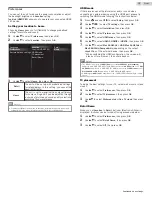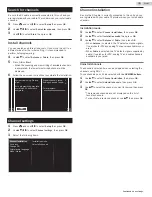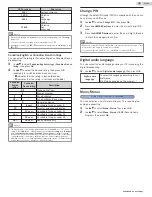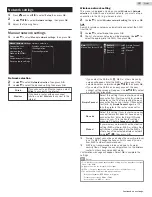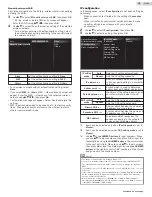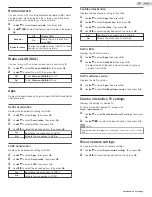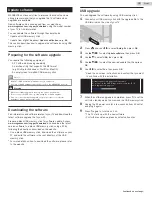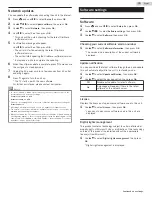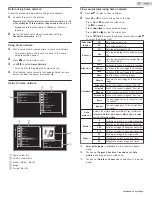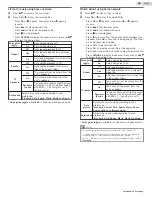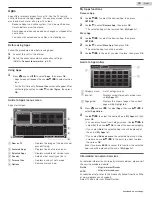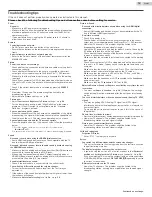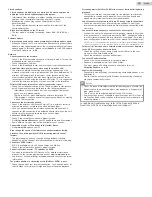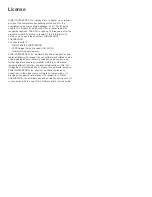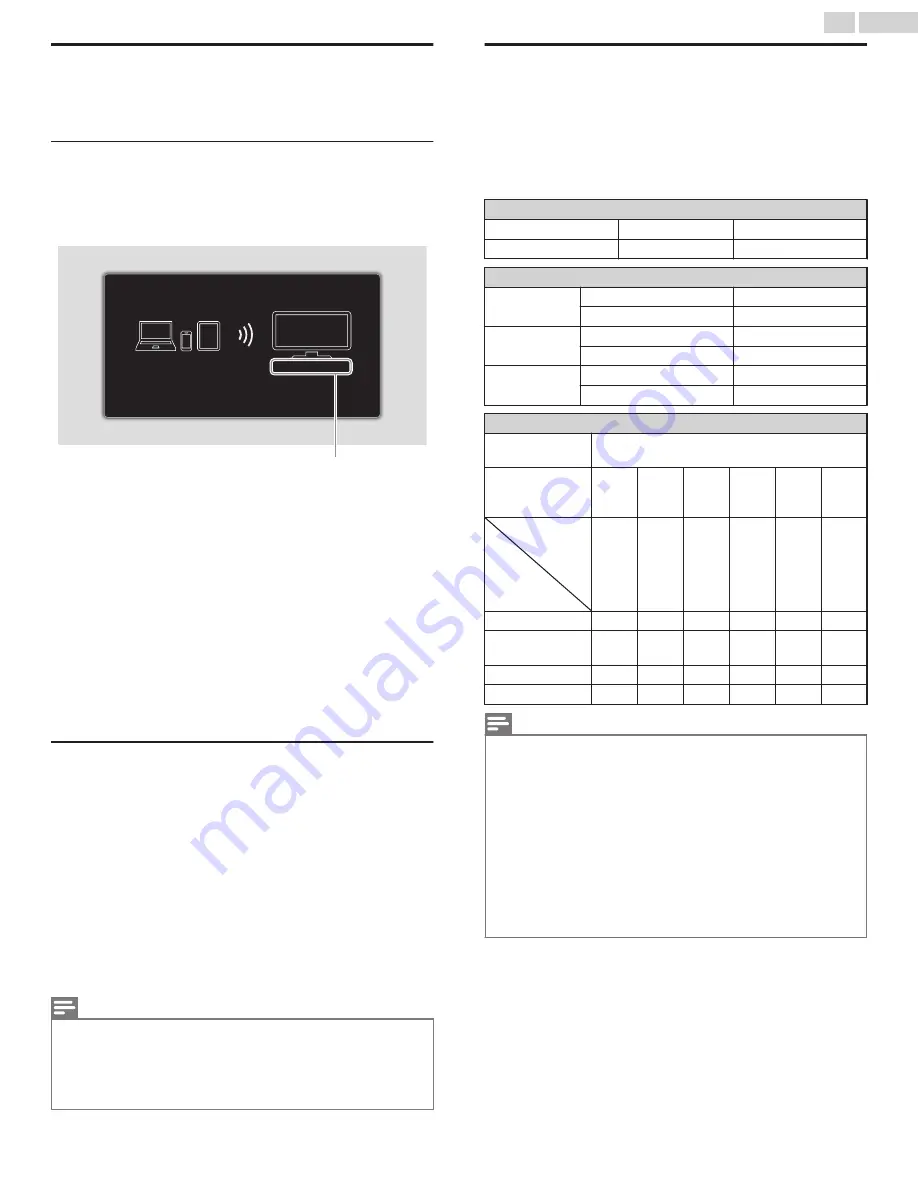
Wireless Screencasting
You can wirelessly cast or mirror the screen of your Smartphone,
Tablet or PC to the TV directly using Wireless Screencasting.
Using Wireless Screencasting
1
Press
Q
and use
J
K
to select
Wireless Screencasting
, then
press
OK
.
●
Wireless Screencasting mode screen appears.
MAGNAVOX Smart TV
If you want to manage connected device history, please press "OPTIONS".
If you want to exit, please press "BACK" key.
Your TV name
The TV is now ready to accept a connection from your source device.
2
Activate Wireless Screencasting feature on your device.
●
For the operation of your device, please check the
instruction manual of the device.
●
Select Your TV name on your device if needed.
●
If PIN code is required on your device, please enter the 8-
digit code appearing in the left-hand side of the TV screen.
3
Once connected, the screen of your device will appear on your
TV screen.
●
Press
INFO
to display your device name at the bottom of TV
screen.
●
Press
t
or
OK
to pause playback. Press
K
or
OK
again to
resume playback.
Using Wireless Screencasting device list
In Wireless Screencasting device list, you can find the connected
devices.
1
Press
OPTIONS
on remote when Wireless Screencasting
mode is on the TV screen.
●
Only the connected device names are listed.
●
It will be sorted from newest connection to oldest
connection. A maximum of 64 connections can be
recognized.
●
If you would like to delete a listed connection, press
H
I
to select the device name, then press
OK
first. Once the
confirmation message appears, please use
J
K
to select
Yes
, then press
OK
.
Note(s)
●
FUNAI CORPORATION, Inc. does not warrant Wireless Screencasting compatibility
with all source devices such as smartphones, tablets, laptops, etc. due to large
variability in hardware, firmware, drivers, software and implementation of
wireless casting applications on these source devices. Although FUNAI
CORPORATION, Inc. will strive to enhance compatibility and performance across
a range of source devices, FUNAI CORPORATION, Inc. does not warrant
compatibility with specific source devices.
View photos, play music and watch videos
using home network
On your TV you can play video, music and photo files stored on
home network certified home media servers connected to your
home network. In order to use this feature, you must connect this
unit to the internet.
It is recommended that files to be played back in this unit are
recorded under the following specifications:
Picture (JPEG / Progressive JPEG)
JPEG
Upper limit
4000x4000 pixels
Progressive JPEG
Upper limit
1024x768 pixels
Music (MP3 / WAV / AAC)
MP3
Sampling frequency
16 kHz - 48 kHz
Constant bit rate
8 kbps - 320 kbps
WAV
Sampling frequency
8 kHz - 48 kHz
Constant bit rate
64 kbps - 1.5 Mbps
AAC
Sampling frequency
8 kHz - 48 kHz
Constant bit rate
-
Video (MPEG / VOB / AVI / MP4)
Maximum video
H.264, H.265/HEVC: 3840x2160@30fps,
MPEG: 1920x1080@60fps
Extension
.avi
.mpg,
.mpeg
.ts,
.trp,
.tp
.vob
.mp4
.mkv
Video
codec
Audio
codec
MPEG1,
MPEG2,
MPEG4,
H.264
MPEG1,
MPEG2,
MPEG4
MPEG1,
MPEG2,
H.264,
H.265/
HEVC
MPEG1,
MPEG2
MPEG1,
MPEG2,
MPEG4,
H.264,
H.265/
HEVC
MPEG1,
MPEG2,
MPEG4,
H.264,
H.265/
HEVC
Dolby Digital
YES
YES
YES
YES
YES
YES
MPEG1/2 audio
layer1/2/3
YES
YES
YES
YES
NO
YES
LPCM
YES
YES
YES
YES
YES
YES
AAC-LC
YES
YES
YES
YES
YES
YES
Note(s)
●
A maximum of 1,023 folders or files can be recognized.
●
For the home server list, maximum of 16 servers can be displayed.
●
The 10th and deeper hierarchies cannot be displayed.
●
Unplayable files in the home server will not be displayed in the file list.
●
For some files, playback is not available even if displayed in the file list.
●
In order to play back the contents in home servers, the player and the servers
must be connected to the same access point.
●
Compatibility and available playback function may differ depending on the home
server.
●
Video files with unsupported audio format will be skipped.
●
The quality of the playback picture or audio differs depending on your network
condition
46
.
English
Continued on next page.