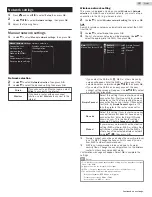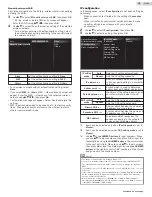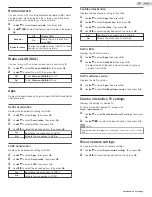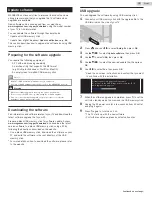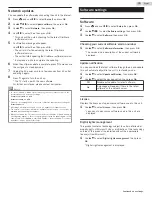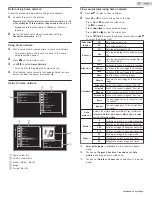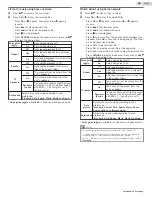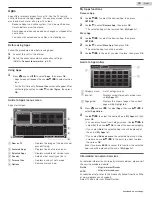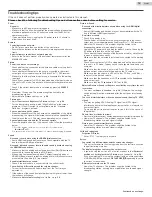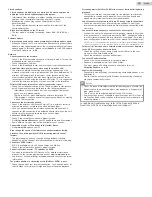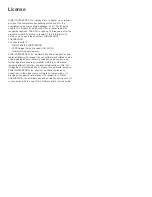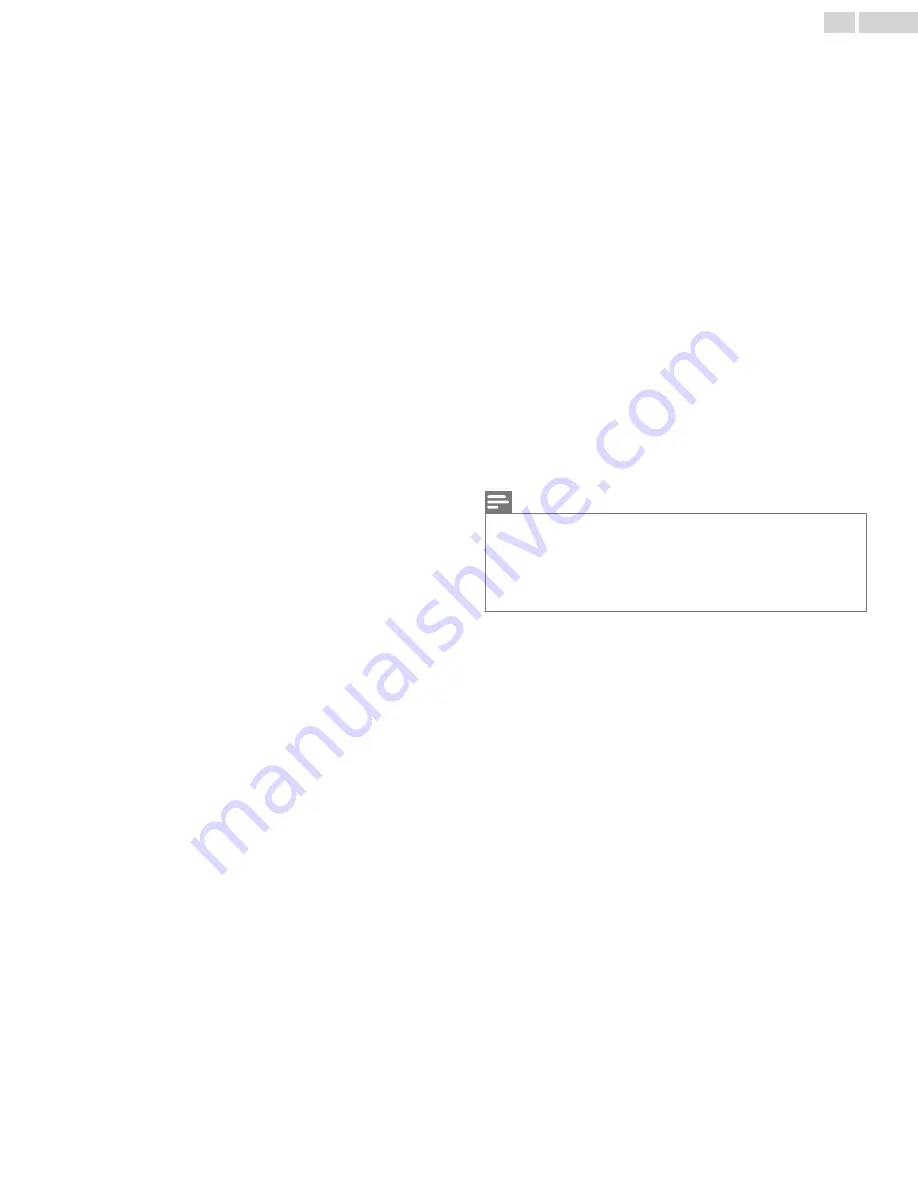
Closed captions
Closed captions are displayed as a white box. No closed captions are
displayed in the closed captions-supported program.
●
Interference from buildings or weather conditions may cause closed
captions to be incomplete if watching analog TV signals.
●
Broadcasting station may shorten the program to insert
advertisements.
The closed caption decoder cannot read the information of the
shortened program.
Black box is displayed on the TV screen.
●
The text mode is selected for caption. Select
CC-1
,
CC-2
,
CC-3
or
CC-4
.
Software update
A message appears on the screen prompting for software update again.
●
When you start up the TV or a net service after executing the software
update, a message may appear on the screen prompting for software
update again. In this case, please select
Update
to start USB update
or network update.
Network
Cannot connect to the network.
●
Check if the Ethernet cable connection is properly made. Turn on the
broadband router and/or modem.
●
Check the network settings.
●
Check if the broadband router and/or modem is correctly connected.
Sometimes video quality is poor when using the wireless LAN.
●
The wireless network connection quality varies depending on the
distance or obstacles (e.g. wall, basement, 2nd floor) between the TV
wireless LAN adapter and the wireless router (access point), from
other wireless networks, and brand and type of the wireless router
(access point). When using the wireless LAN of the TV, it is suggested
to place the wireless router as close as possible to the television.
Wireless LAN connection fails or wireless connection is poor.
●
Check the installation location of the TV and wireless router (access
point). Signal quality may be affected for the following reasons.
–
Interference of other wireless devices, microwaves, fluorescent
lights, etc., are placed nearby.
–
There are floors or walls between the wireless router and TV.
–
If the problems continue even after checking the above, try making
a wired LAN connection.
Cannot use the wireless connection.
●
Check if the wireless LAN Access Point (AP) (e.g. wireless router) is
oriented properly or not placed too close between them.
●
Once you have activated the wireless connection please wait 30
seconds for the connection to be established after turning on the unit,
before trying to access network features such as Apps.
Cannot use Netflix feature.
●
Check if the network connection is properly made.
●
Visit
http://www.netflix.com
on your PC and become a Netflix member.
●
Some network services may not be available in your country.
Cannot add movies or TV episodes to the Instant Queue.
●
Visit
www.netflix.com
on your PC.
Even though the speed of the internet connection improves during
playback, the picture quality of Netflix streaming movie does not
improve.
●
The picture quality does not change during playback. It differs
depending on the speed of internet connection at the time of loading.
Cannot use VUDU feature.
●
VUDU is available only in the United States and Mexico.
●
Check if the network connection is properly made.
Cannot rent or buy movies / TV episodes on VUDU.
●
You need to activate the VUDU account. For detailed information,
please visit the service providers website at
http://www.vudu.com
●
Log into your account at
http://my.vudu.com
and check your payment
information.
The picture quality of a streaming movie (Netflix or VUDU) is poor.
●
Check the speed of your internet connection. You need speeds of at
least 8 Mbps to this player for high quality uninterrupted playback.
Streaming movie (Netflix or VUDU) often stops or starts buffering during
playback.
●
Contact your internet service provider to troubleshoot your internet
connection for speed and line quality. Consistent line quality and
speed are very important for internet video playback.
Cannot connect to the network while my PC is connected to the network.
●
Check the content of your internet service contract to see if your
internet service provider prevents multiple terminals connecting at the
same time.
Cannot use Simple Connect to connect to the access point.
●
Connect the unit to the access point using scan or manual entry mode.
If the access point’s security mode is set to WEP*, change the setting
to others (recommended), then try Simple Connect again. (For access
point configuration, please consult its user manual or manufacturer.)
*
WEP is not recommended to be used due to its major security flaws. Change
the security protocol on the wireless router to others (recommended) mode.
Folder or files stored on home network media server are not displayed
in the file list or cannot be played back.
●
Check the setting on your home media server. (Refer to the user
manual of the home media server.)
●
Check the network connection and settings.
Cannot use Pandora feature.
●
Check if the network connection is properly made.
●
Pandora is available only in the United States.
●
You must create a Pandora account and activate this unit.
Wireless Screencasting
●
Connectivity with all Wireless Screencasting compatible devices is not
guaranteed.
●
Devices that do not comply with Wireless Screencasting standards
may have compatibility issues.
Note(s)
●
The LCD screen is manufactured to provide many years of useful life.
Occasionally a few non active pixels may appear as a fixed point of
blue, green or red.
This is not to be considered a defect in the LCD screen.
●
Some functions are not available in specific modes, but this is not a
malfunction. Read the description in this manual for more details on
correct operations.
For additional troubleshooting, refer to the Frequently Asked
Questions or FAQs on www.magnavox.com/support.
53
.
English