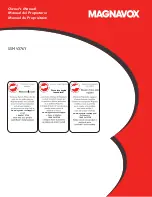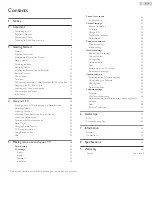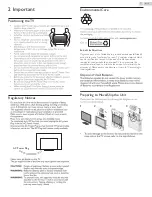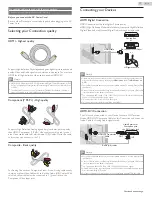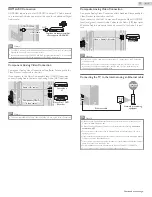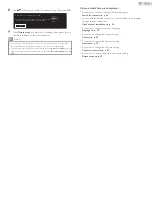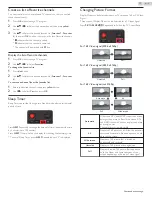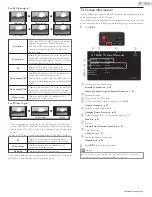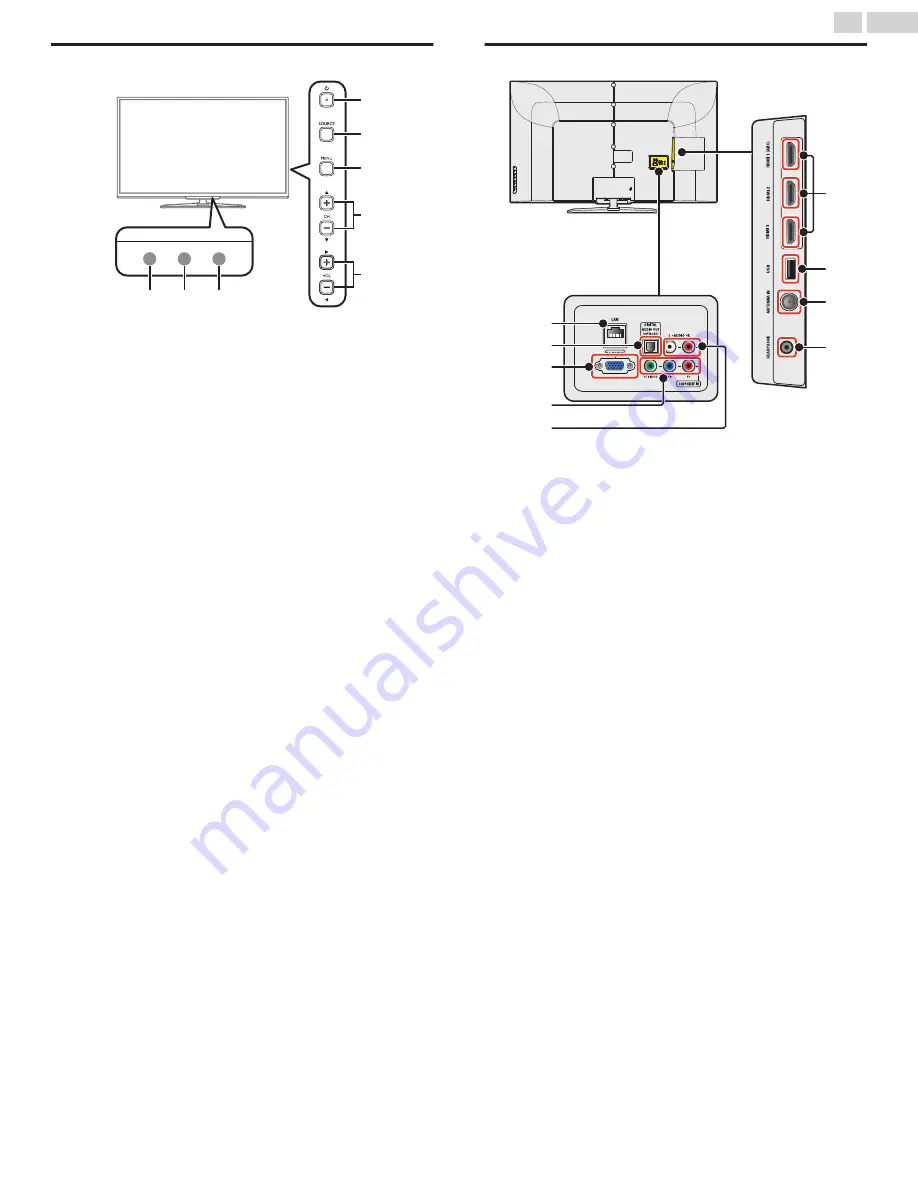
Control Panel
c
b
a
d
e
f
g
h
a
Remote Control Sensor
Receives IR signal from Remote control.
b
Ambient Light Sensor
Alters the brightness of the TV screen automatically by detecting your
room lighting level. Do not block this Light Sensor window which
allows proper operation.
c
Power On / Standby Indicator
(On : lights in white, Standby : no light)
d
B
(POWER)
Turns the TV On and Off.
e
SOURCE
Selects Connected Devices.
f
MENU
Opens the Main On-screen Menu.
g
CH
H
(+) /
I
(–)
Selects a Channel. In the Menu screen, moves the Cursor
Up (
H
) (+) / Down (
I
) (–).
h
VOL
J
(–) /
K
(+)
Adjusts the Volume. In the Menu screen, moves the Cursor
Left (
J
) (–) / Right (
K
) (+).
VOL
J
(–) :
Volume Down
VOL
K
(+) :
Volume Up
Terminals
n
o
p
q
j
i
m
k
l
i
Ethernet port
For Internet connection using an Ethernet Cable with an RJ-45
connector.
j
Digital Audio Output jack
Digital Audio (S/PDIF) Output to home theaters and other Digital
Audio systems.
k
PC Input jack
VGA cable connection for PC.
l
Component (Y/Pb/Pr) / Composite Video (VIDEO) Input jack(s)
for VIDEO
Composite Video Input (VIDEO) jack is a shared jack with
Component Video Input (Y) jack.
m
Analog Audio (L/R) Input jacks
Connect Analog Audio signals from;
–
HDMI-DVI / Analog Audio (L/R) jacks signal
–
Component Video / Analog Audio (L/R) jacks signal
–
Composite Video / Analog Audio (L/R) jacks signal
–
PC Connection / Analog Audio (L/R) jacks signal with Stereo mini
3.5mm plug Audio cable on PC
n
HDMI Input jack(s)
Digital Audio and Video Input from high definition Digital devices
such as DVD / Blu-ray disc players, Cable / Satellite Set-top Boxes,
PC’s, etc.
*
For HDMI 1 only
In addition to normal HDMI and HDMI-DVI functionality, it
outputs TV Audio to an HDMI-ARC-compliant device, such as a
home theater system.
o
USB terminal
Data Input from USB Memory Stick only.
Do not connect any device to this terminal such as Digital camera,
keyboard, mouse, etc.
p
75 ohm Cable / Antenna connection
Signal Input from an Antenna or Cable / Satellite Set-top Boxes.
q
Headphone Audio Output jack
Headphone 3.5mm stereo jack for personal listening.
12
.
English
Continued on next page.