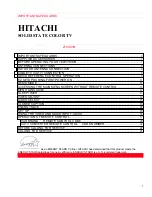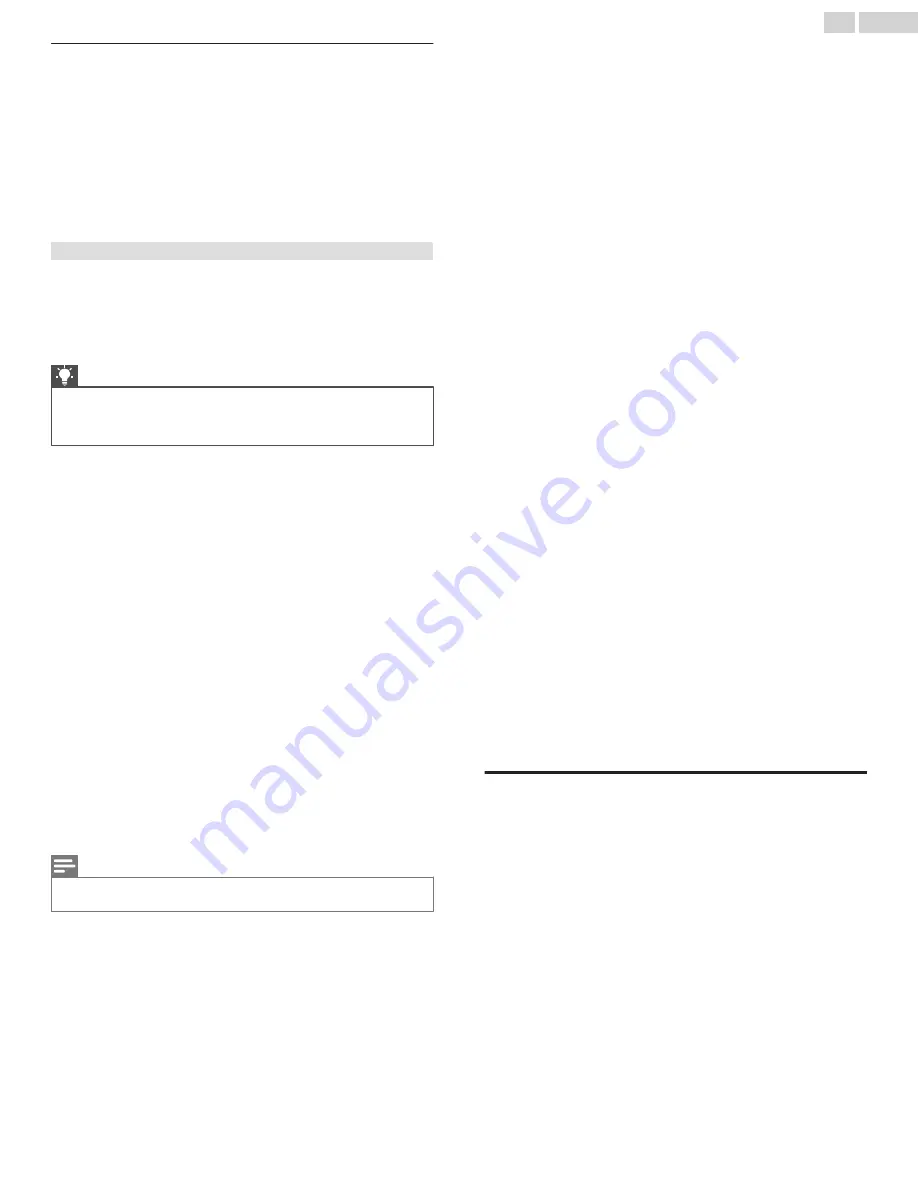
Controlling other devices through CEC
Consumer Electronics Control (CEC) enables your TV and other
CEC-compatible home entertainment devices to control one
another in various ways. First, the CEC-compatible devices must
“discover” one another and report their capabilities. After this, one
device can control another according to the features you enable.
For example, playing a disc on a Blu-ray
™
player could switch the
TV to the Blu-ray
™
player’s input. Or, powering off the TV could also
power off the Blu-ray
™
player and the home theater receiver.
Discover connected CEC devices
To discover CEC devices:
1
Make sure that your CEC-compatible devices are connected
to the TV with a suitable High Speed HDMI
®
Cable that
supports HDMI
®
ARC and CEC control.
2
Turn on each device and make sure all devices are CEC
enabled.
Tip(s)
●
Some manufacturers have their own branded names for CEC
functionality, so you might need to read the product
documentation to correctly identify the CEC features of the
device.
3
On the TV’s Home screen menu, navigate to
Settings
>
System
>
Control other devices (CEC)
and then select
Search
for CEC devices
. Press
OK
to repeat the discovery process, if
necessary.
When finished, the TV displays a list of CEC devices that are
connected to each HDMI
®
input, as well as any devices that had
previously been connected. The TV remembers the names of
multiple CEC devices even when they are no longer connected. If
the list is longer than the allowed space, press
A
to see a
complete list in a scrollable window.
Enable HDMI
®
ARC
HDMI
®
ARC is the audio return channel that is available on one of
the TV’s HDMI
®
ports. The audio return channel enables you to
send a Dolby Audio
™
signal back to a home theater receiver that
is also sending an audio and video signal into the TV. Using
HDMI
®
ARC reduces the number of cables needed and optionally
lets you control the volume and mute state of the receiver by
enabling system audio control.
HDMI
®
ARC is disabled by default.To enable or disable system
audio control, in the Home screen menu, navigate to Settings >
System > Control other devices (CEC) and highlight System audio
control. Press OK to enable or disable the feature.
Note(s)
●
Enabling
HDMI ARC
also enables System audio control. After enabling
HDMI
ARC
, you can disable System audio control if you prefer.
Enable system audio control
System audio control enables the TV remote to change the volume
and mute state of an amplifier or sound bar connected through
HDMI
®
, and to display the external device’s volume and mute
status in the TV’s on-screen display.
The TV automatically turns off its internal speakers and sends
volume and mute control signals to an external amplifier when all
of the following are true:
●
System audio control
is enabled on the TV.
●
The TV is connected to a CEC-compatible amplifier, it is powered
on, and CEC discoverability is enabled.
●
The CEC-compatible amplifier’s HDMI
®
ARC connector is
connected to the TV’s
HDMI ARC
connector with a suitable
HDMI
®
cable.
When the CEC-compatible amplifier is off, the TV automatically
turns on its speakers (unless you have turned them off as
described in
Turning off the TV speakers for home theater use
) and resumes local control of volume and mute state.
To enable or disable system audio control, in the Home screen
menu, navigate to
Settings
>
System
>
Control other devices (CEC)
and highlight
System audio control
. Press
OK
to enable or disable
the feature.
Enable 1-touch play
1-touch play enables a device to control which TV input is active.
For example, pressing
Play
on your Blu-ray
™
player switches the
TV to the Blu-ray
™
input.
1-touch play is disabled by default. To enable 1-touch play, in the
Home screen menu, navigate to
Settings
>
System
>
Control other
devices (CEC)
and highlight
1-touch play
. Press
OK
to enable or
disable the feature.
Enable system standby
The system standby feature causes other devices to power off
when you power off your TV. Depending on the CEC System
Standby implementation, it also might enable connected devices
to power off your TV when you power off the device.
System standby is disabled by default. To enable system standby,
in the Home screen menu, navigate to
Settings
>
System
>
Control
other devices (CEC)
and highlight
System standby
. Press
OK
to
enable or disable the feature.
Restarting the TV
You can restart the TV when necessary. Restarting has the same
effect as unplugging the TV power and then plugging it in again.
To restart the TV, navigate to
Settings
>
System
>
Power
, and then
select
System restart
. Highlight
Restart
, and then press
OK
to
confirm restart.
While the TV restarts, the screen goes dark for a few seconds, and
then displays the startup screen for a few more seconds. When
the restart operation completes, the TV displays the activity you
selected in
.
55
.
English