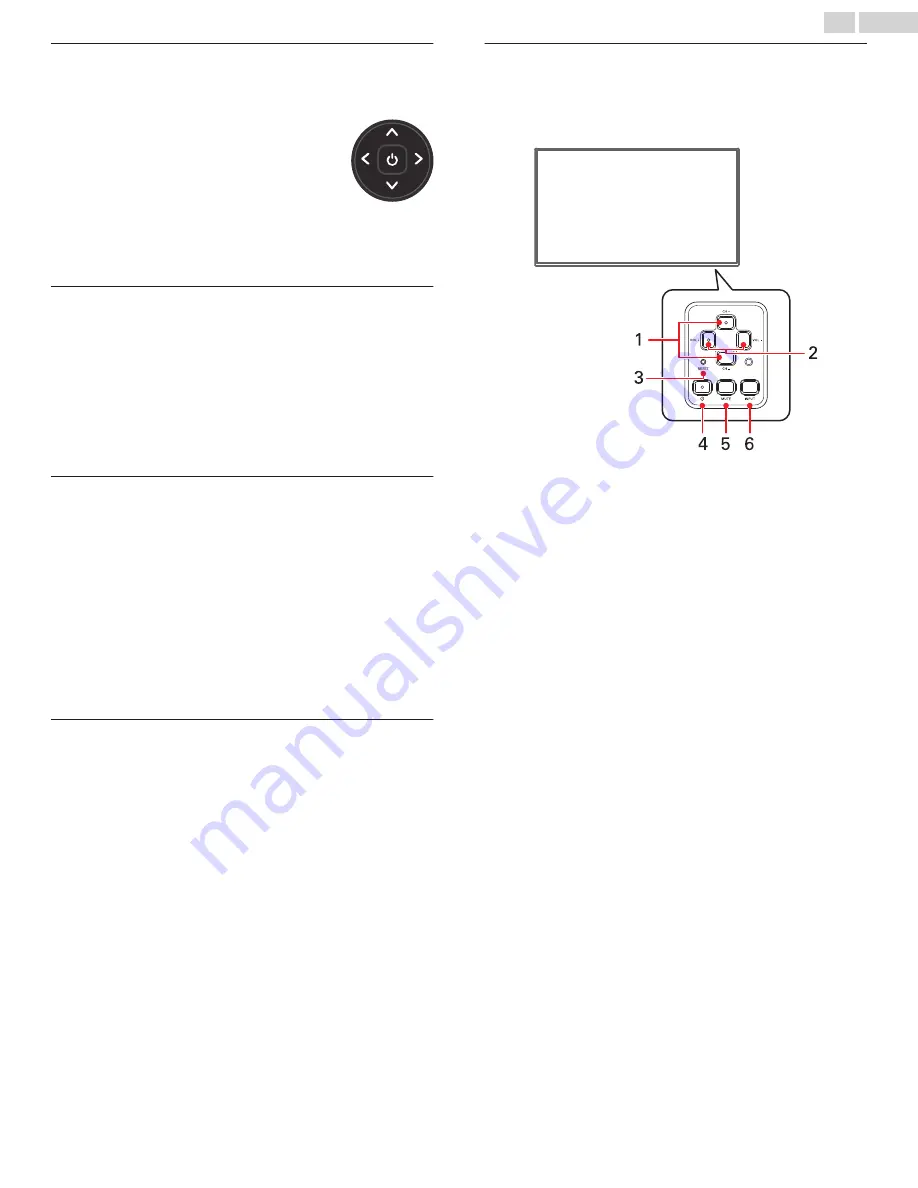
Game-pad style joystick
If your TV has this style of panel button, you can perform the
following functions:
–
Press in
: Toggle between power ON and
Standby
–
Press up or down
: Increase/decrease the
volume
–
Press left or right
: Switch inputs.
Each press moves the highlight up or
down one item. Pausing for a few
moments selects the highlighted item.
Four buttons
If your TV has this style of panel buttons, you can perform the
following functions:
–
Power: Turns the power on and off.
–
Input: Selects among TV inputs. Each press moves down one
item. Pausing for a few moments selects the highlighted item.
–
: Increases the volume.
–
Volume –: Decreases the volume.
Five buttons (with mute)
If your TV has this style of panel buttons, you can perform the
following functions. Note that the order of the buttons might vary
from model to model. Examine the panel button labels to
determine your TV model’s layout.
–
Power: Turns the power on and off.
–
Input: Selects among TV inputs. Each press moves down one
item. Pausing for a few moments selects the highlighted item.
–
: Increases the volume.
–
Volume –: Decreases the volume.
–
Mute: Mutes and unmutes the sound.
Five buttons (without mute)
If your TV has this style of panel buttons, you can perform the
following functions. Note that the order of the buttons might vary
from model to model. Examine the panel button labels to
determine your TV model’s layout.
–
Power: Turns the power on and off.
–
Input +: Selects the next TV input. Each press moves down
one item. Pausing for a few moments selects the highlighted
item.
–
Input -: Selects the previous TV input. Each press moves up
one item. Pausing for a few moments selects the highlighted
item.
–
: Increases the volume.
–
Volume –: Decreases the volume.
Seven buttons
If your TV has this style of panel buttons, you can perform the
following functions. Note that the order of the buttons might vary
from model to model. Examine the panel button labels to
determine your TV model’s layout.
Control panel located on the back of the TV.
1. Channel
+:
Moves the highlighted item up in the current
menu.
Channel –: Moves the highlighted item down in the current
menu.
2. : Increases the volume.
Volume –: Decreases the volume.
3. Reset:
Press once to reset your TV
*
*
All setting will be reset to its factory defaults.
4. Power:
Turns the power on and off.
5. Mute:
Mutes and unmutes the sound.
6. Input:
Selects among TV inputs. Each press moves
down one item. Pressing C or Channel –
moves the highlight up or down. Pausing for a few
moments selects the highlighted item.
15
.
English
















































