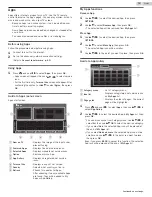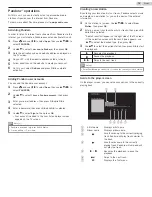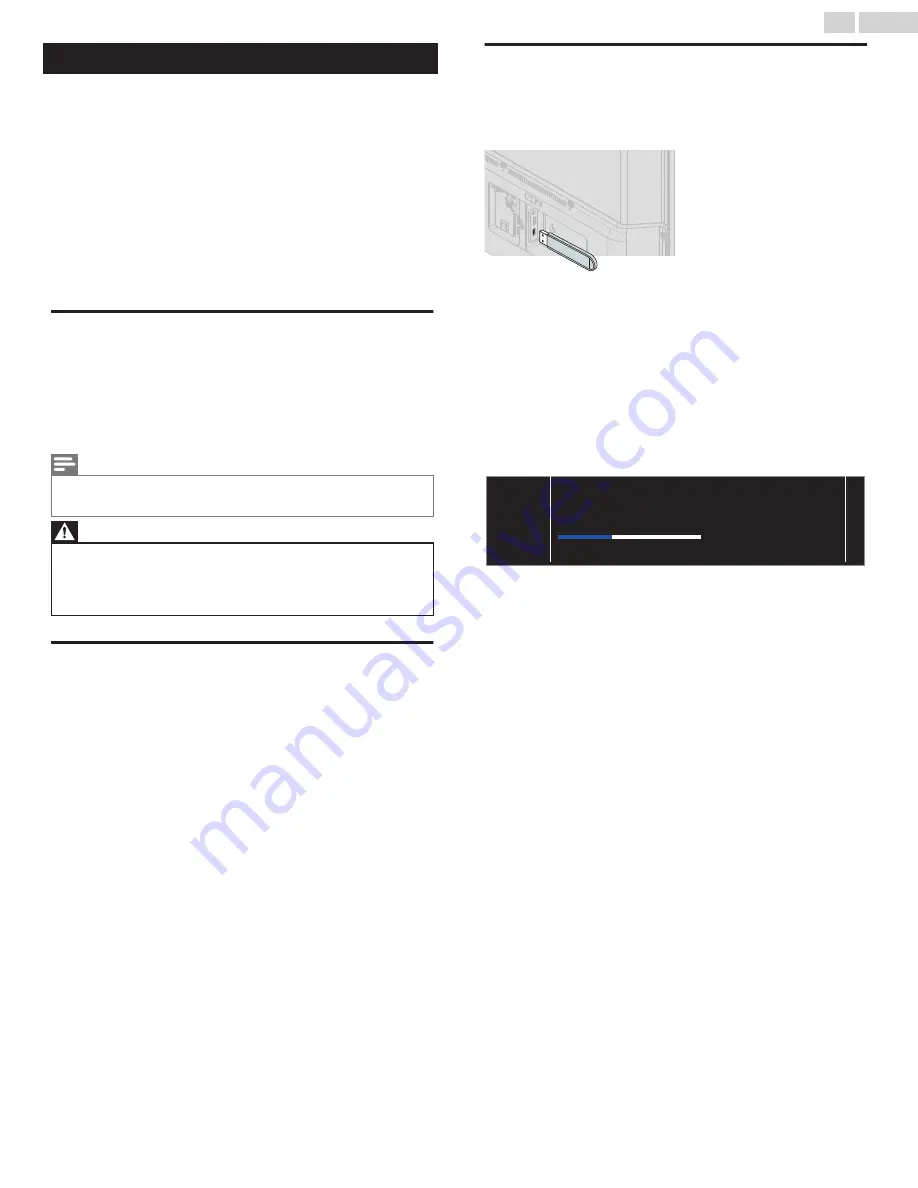
Update software
MAGNAVOX continuously tries to improve its products and we
strongly recommend that you upgrade the TV software when
upgrades are available.
New software can be downloaded from our website at
www.magnavox.com/support/download
using the model number
of your TV to find information.
You can update the software through these methods:
●
Update with USB memory stick
●
Update from digital broadcast
This section describes how to upgrade the software by using USB
memory stick.
Preparing for the software upgrade
You require the following equipment:
–
A PC with web browsing capability
–
An archive utility that supports the ZIP-format
(e.g. WinZip for Windows or StuffIt for Mac OS)
–
An empty clean formatted USB memory stick
Note(s)
●
Only FAT / DOS-formatted portable memory is supported.
●
Use only software upgrades that can be found on the MAGNAVOX web site.
Warning
●
When the software upgrade is running, don’t press any buttons.
●
Do not remove the USB memory stick during the software upgrade.
●
If an error occurs during the upgrade, retry the procedure or for further
assistance, please contact call center.
Downloading the software
Find information and software related to your TV and download the
latest software upgrade file to your PC.
Prepare a blank USB memory stick for software update. Access
www.magnavox.com/support/download
and download the latest
version software to a blank USB memory stick using a PC by
following the directions described on the website.
●
Use a blank USB memory stick, download the software on your
PC and write the software in the root directory of the USB
memory stick.
●
For more details on how to download the software, please refer
to the website.
USB upgrade
You can upgrade the software by using USB memory stick.
1
Connect your USB memory stick with the upgrade file to the
USB terminal on the side of your TV.
2
Press
Z
and use
J
K
to select
Setup
then press
OK
.
3
Use
H
I
J
K
to select
Update software
, then press
OK
.
4
Use
H
I
to select
USB
, then press
OK
.
5
Use
H
I
J
K
to select the desired update file, then press
OK
.
6
Use
J
K
to select
Yes
, then press
OK
.
●
Read the on-screen instructions and confirm that you want
to continue with the installation.
Do not remove the USB storage device or turn the TV off
while upgrade is in progress.
Software update is in progress. Please wait.
7
When the software upgrade is completed, press
B
to set the
unit into standby mode, then remove the USB memory stick.
8
Unplug the AC power cord for a few seconds from AC outlet
and plug it again.
9
Press
B
again to turn the unit on.
●
The TV starts up with the new software.
●
For further assistance, please contact call center.
45
.
English
Continued on next page.