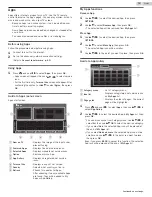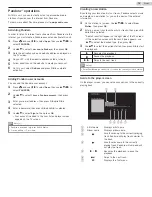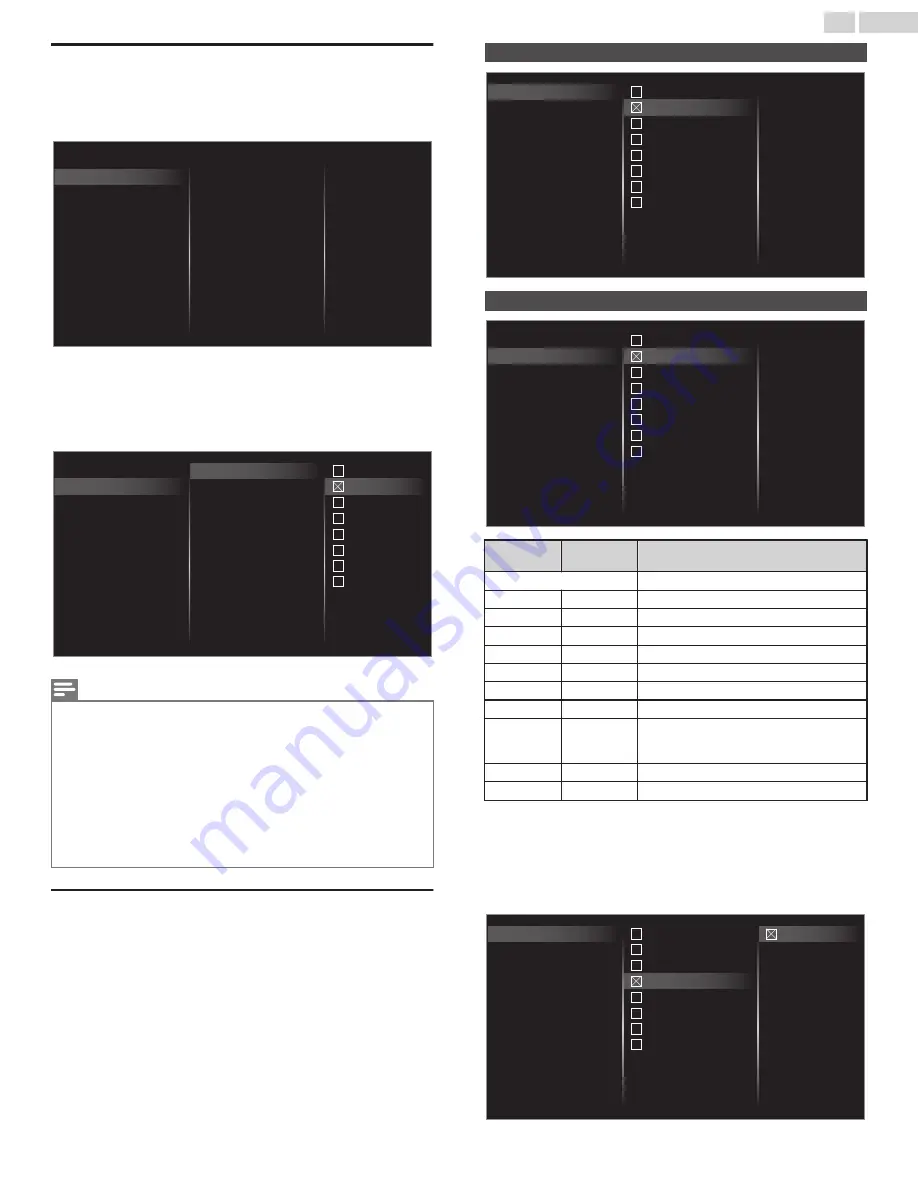
Child lock
You can prevent your children from watching certain programs or
certain channels by locking the TV controls and by using ratings.
1
Use
H
I
to select
Child lock
, then press
OK
.
Mono/Stereo
Digital audio language
Change PIN
Child lock
Channel installation
Region ratings lock
Canadian French rating
Canadian English rating
Movie ratings lock
TV ratings lock
2
Use
the NUMBER buttons
to enter the 4-digit numbers for your
PIN code.
●
When you have not set up your PIN code, enter
0, 0, 0, 0
.
●
When the PIN code is correct,
Child lock
menu is displayed.
See the following description for setting each item.
TV-MA
TV-14
TV-PG
TV-G
TV-Y7
TV-Y
None
All
Region ratings lock
Canadian French rating
Canadian English rating
Movie ratings lock
TV ratings lock
Mono/Stereo
Digital audio language
Change PIN
Child lock
Channel installation
Note(s)
●
When you select the higher rating and set it to
G
, the lower ratings will be
blocked automatically.
●
To remove all blocks place a check in the
All
box and then remove that
check to remove all blocks.
●
Region ratings lock
will be available when the unit receives a digital
broadcast using the new rating system.
●
To block any inappropriate programs, set your limits in
TV ratings lock
,
Movie ratings lock
and
Region ratings lock
.
●
For the United States, the unit may download the region ratings lock table,
if required.
●
The Canadian rating systems on this unit are based on CEA-766-A and CRTC
policy.
Setting TV and movie ratings
Movie ratings lock is the rating system created by MPAA. TV
ratings lock has controlled access to individual programs based
on their age ratings and content rating.
3
Use
H
I
to select
TV ratings lock
or
Movie ratings lock
, then
press
OK
.
4
Use
H
I
to select the desired rating, then press
OK
repeatedly to switch between block and view.
●
G
indicates that the rating is locked (Blocked).
●
F
indicates that the sub rating is locked (Blocked).
●
E
indicates that the rating is not locked (Viewable).
TV ratings lock
TV-MA
TV-14
TV-PG
TV-G
TV-Y7
TV-Y
None
All
Region ratings lock
Canadian French rating
Canadian English rating
Movie ratings lock
TV ratings lock
Movie ratings lock
Region ratings lock
Canadian French rating
Canadian English rating
Movie ratings lock
TV ratings lock
X
NC-17
R
PG-13
PG
G
NR
All
US movie
ratings
US TV
ratings
Description
All
All ratings locked including no rating
NR
None
No rating
–
TV-Y
Appropriate for all children
–
TV-Y7
Appropriate for all children 7 and older
G
TV-G
General audience
PG
TV-PG
Parental guidance suggested
PG-13
–
Unsuitable for children under 13
–
TV-14
Unsuitable for children under 14
R
–
Restricted under 17 requires
accompanying parent or adult
guardian
NC-17
–
No one under 17 admitted
X
TV-MA
Mature audience only
To set the sub ratings (displayed in the right column)
For TV ratings lock, you can further set the sub ratings to block
specific elements of programming. To set the sub ratings, follow
the step below.
Use
H
I
J
K
to select the desired rating, then press
OK
repeatedly to switch between
G
and
E
.
TV-MA
TV-14
TV-PG
TV-G
TV-Y7
TV-Y
None
All
Region ratings lock
Canadian French rating
Canadian English rating
Movie ratings lock
TV ratings lock
Fantasy Violence
38
.
English
Continued on next page.