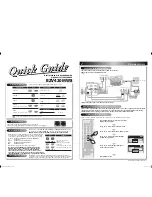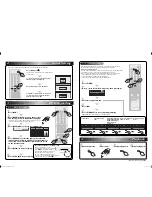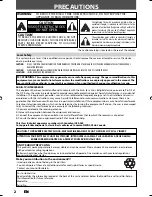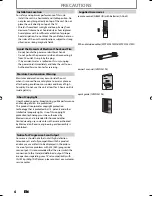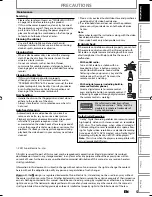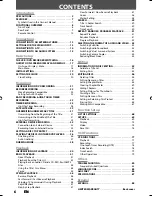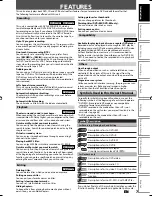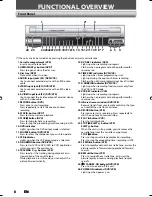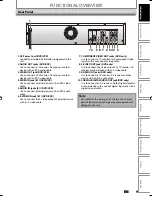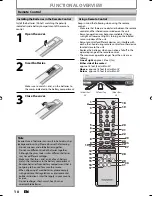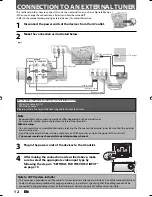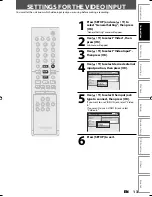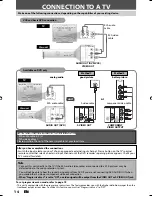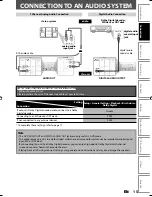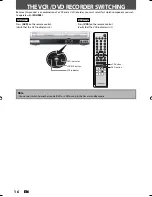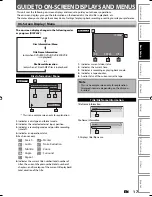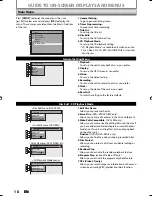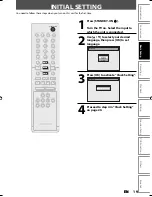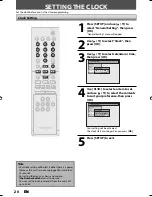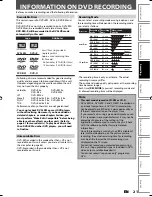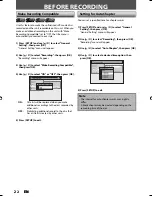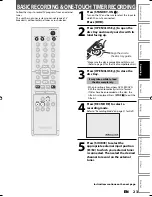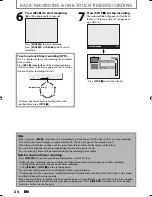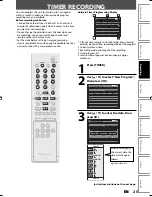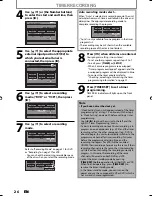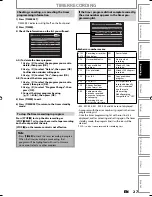12
EN
12
EN
rear of your TV
rear of this unit
connect
CONNECTION TO AN EXTERNAL TUNER
Supplied cables used in this connection are as follows:
• RCA audio cable (L/R) x 1
• RCA video cable x 1
Please purchase the rest of the necessary cables at your local store.
Note to CATV system installer
• This reminder is provided to call the cable TV system installer’s attention to Article 820-40 of the National Electrical
Code, which provides guidelines for proper grounding - in particular, specifying that the cable ground shall be
connected to the grounding system of the building, as close to the point of cable entry as possible.
OUT
IN
DVD
DIGITAL
AUDIO OUT
AUDIO
OUT
S-VIDEO
IN
L
Y
P
B
/C
B
P
R
/C
R
R
L
R
S-VIDEO
IN --- AUDIO --- OUT
IN --- VIDEO --- OUT
COMPONENT
VIDEO OUT
DVD/VCR
rear of your TV
external tuner
ANT. IN
rear of this unit
AUDIO IN
L
R
VIDEO IN
AUDIO OUT
L
R
VIDEO
OUT
S-VIDEO
OUT
RF coaxial cable
e.g.)
TV signal
IN
L
R
S-VIDEO
IN --- AUDIO --- OUT
IN --- VIDEO --- OUT
DVD/VCR
RCA audio
cable
RCA audio cable
RCA video cable
RCA video cable
S-video cable
RF coaxial cable
or
ANT. IN
VHF / UHF
antenna
RF coaxial cable
Cable TV
company
or
rear of your TV
disconnect
Disconnect
2
Note
• Required cables and connecting methods differ depending on the external tuner.
For more information, please contact your external tuner provider.
With this setup:
• You can record any unscrambled channel by selecting the channel on the external tuner. Be sure that the external
tuner is turned on.
• Signal from the external tuner can be output only on CVBS output even when the power of the unit is off.
• You cannot record one channel while watching another channel.
4
After making the connection as described above, make
sure to select the appropriate video input type by
following the steps in “SETTINGS FOR THE VIDEO INPUT”
on page 13.
3
Plug in the power cords of the devices to the AC outlet.
1
Disconnect the power cords of the devices from the AC outlet.
2
Make the connection as illustrated below.
This section describes how to connect this unit to an external tuner such as cable/satellite box.
• When you change the connections, all devices should be turned off.
• Refer to the manual accompanying external devices for more information.
E9E2ZUD_BZV420MW8.indd 12
E9E2ZUD_BZV420MW8.indd 12
2007/09/04 17:05:26
2007/09/04 17:05:26