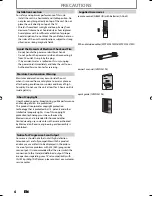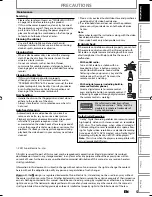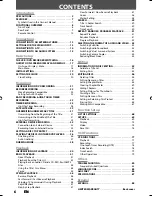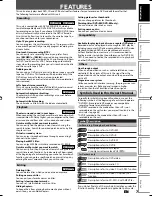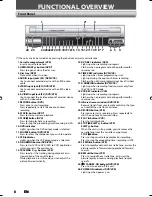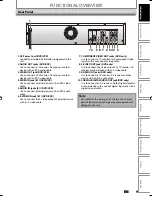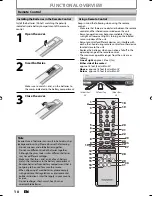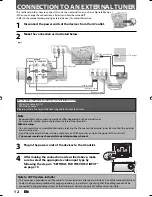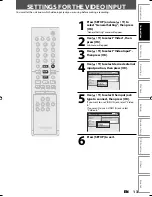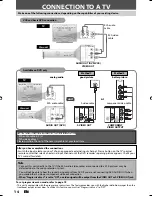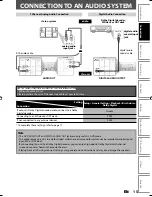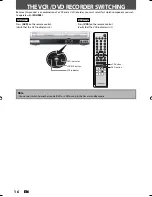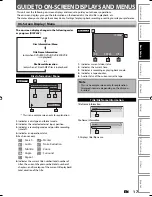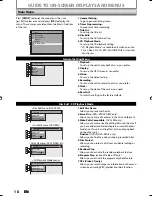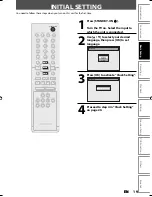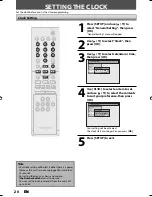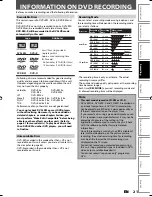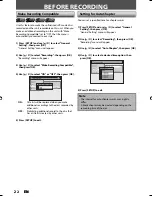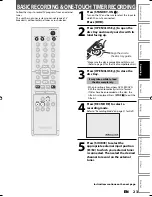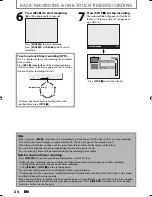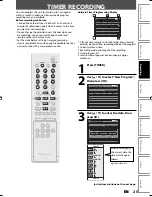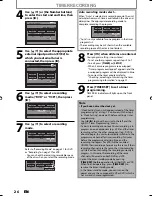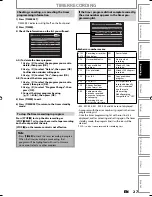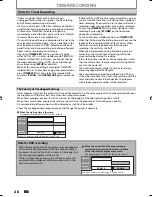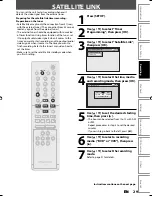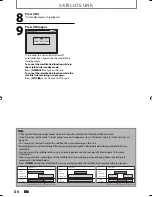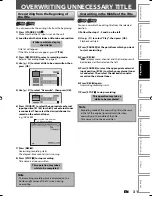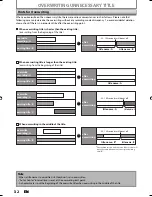17
EN
17
EN
Recording
Playback
Editing
Introduction
Connections
Basic Setup
Function Setup
VCR Functions
Others
Español
E1 (Rear)
1/ 5
1/ 5
DVD Video
0:01:00 / 1:23:45
SP(2Hr)
1:53
6
5
1
5
1
2
2
4
3
* This is an example screen only for explanation.
1.
Indicates a disc type and format mode.
2.
Indicates the selected external input position.
3.
Indicates a recording mode and possible recording
time left.
4.
Indicates an operation status.
5.
Each icon means:
: Search
: Audio
: Subtitle
: Angle
: Repeat
: Marker
: Noise Reduction
: Zoom
: Surround
6.
Indicates the current title number/total number of
titles, the current chapter number/total number of
chapters, and time lapse of the current title playback/
total duration of the title.
This unit uses the following on-screen displays and menus to guide you to the easy operations.
The on-screen displays give you the information on the loaded disc, the disc/file in playback, etc.
The menus allow you to change the various kinds of settings for playing back, recording, or editing to suite your preference.
On-Screen Display / Menu
GUIDE TO ON-SCREEN DISPLAYS AND MENUS
Disc Information / Menu
The on-screen display changes in the following order
as you press [DISPLAY].
OFF
Disc Information/Menu
Title Name Information
(only when DVD+RW/DVD+R/DVD-RW/DVD-R
is in playback)
or
File Name Information
(only when a CD with MP3 files is in playback)
Title Name Information
Title Name
My Title
1
File Name Information
File Name
My File
1
1.
Displays title/file name.
Title/File Name Information
DVD mode
0:00:00
HIFI
SP
12:00AM
4
5
3
2
1
1.
Indicates current video status.
2.
Indicates the current time.
3.
Indicates a recording or playing back mode.
4.
Indicates a tape counter.
5.
Audio status of the current cassette tape.
VCR mode
Note
• This is an example screen only for explanation.
Displayed items are depending on the disc you
inserted.
E9E2ZUD_BZV420MW8.indd 17
E9E2ZUD_BZV420MW8.indd 17
2007/09/04 17:05:32
2007/09/04 17:05:32