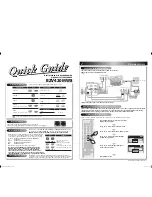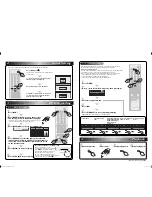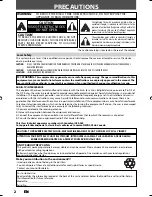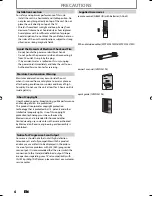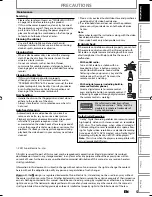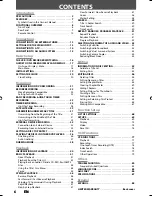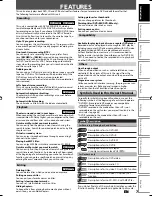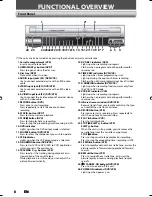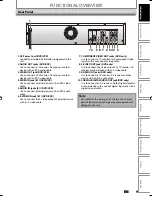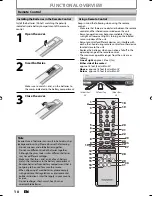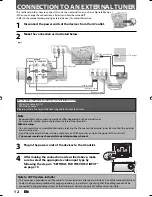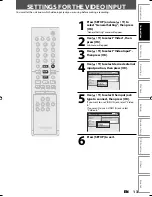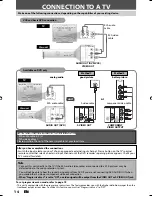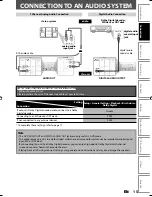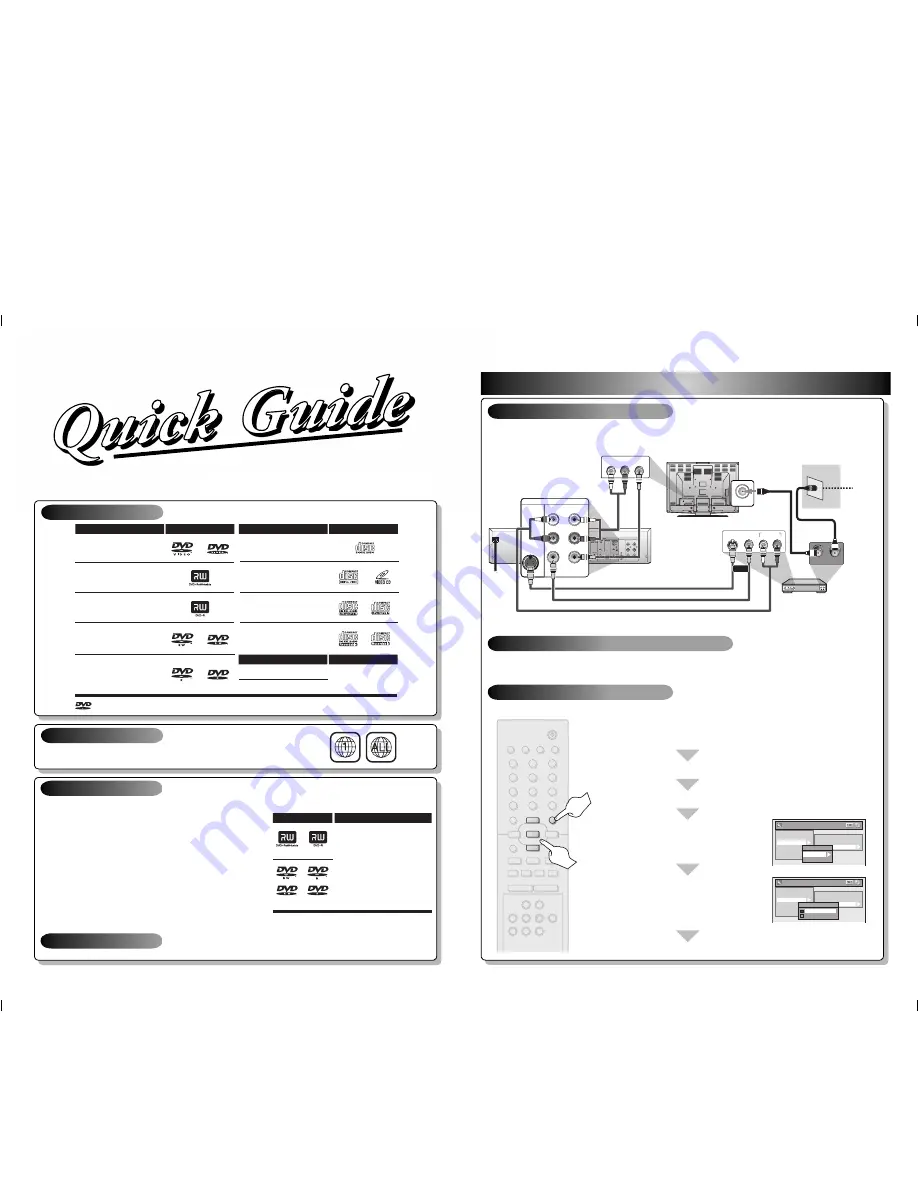
The number inside the globe refers to region of the world.
This unit can playback DVD that are labeled for ALL regions or for Region 1.
P l a y a b l e D i s c s
R e g i o n C o d e s
Media
Playable files
CD-DA
MP3
CD-RW/-R
CD-R
CD-RW
DVD-video
DVD+RW
DVD+R
DVD-RW
(Finalized video mode discs only)
DVD-R
(Finalized video mode discs only)
CD-DA (audio CD)
video CD
Logos
Playable discs
Logos
Playable discs
is a trademark of DVD Format/Logo Licensing Corporation.
• Following discs are recommended for good recording quality and
are proven to be compatible with this unit. However, depending
on the media condition the unit may not read the disc properly.
Verbatim DVD+R 8x, DVD+RW 4x, DVD-R 8x, DVD-RW 2x
JVC
DVD-RW 4x
Maxell
DVD+R 4x/8x/16x, DVD-R 8x/16x
SONY
DVD+R 4x/8x/16x, DVD+RW 4x
TDK
DVD+R 4x/8x/16x
Performance of any other discs are not guaranteed.
•
You can play back DVD+RW on most DVD players without
finalizing. However, if you have added or deleted chapters,
or made chapters hidden, you must perform “Make Edits
Compatible” before being able to see those effects on other
units. (Refer to page 67 in the owner's manual.) To play back discs
other than DVD+RW on other DVD players, you will need to finalize.
R e c o r d a b l e D i s c s
Unrecordable Discs
Logo
Attributes
8cm/12cm, single-sided,
single layer disc
Approx. max. recording time
(SLP mode):
360 minutes (4.7GB) (for 12cm)
108 minutes (1.4GB) (for 8cm)
DVD+RW DVD+R
DVD-RW DVD-R
• DVD-RW recorded in the mode other than +VR is not recordable on this unit
unless you erase all contents in the disc. (Refer to page 66 in the owner's manual.)
• DVD-R recorded in the mode other than +VR is not recordable on this unit.
This unit is compatible to play back the following discs / files.
This unit can record to DVD+RW, DVD+R, DVD-RW and DVD-R. DVD+R/DVD-R can only
be recorded to once. DVD+RW/DVD-RW can be recorded to and erased many times.
DVD-RW/-R will be recorded in the DVD+VR mode automatically in this unit.
1
Connections
Follow to the back side of this sheet.
1) Disconnect the power cords of the devices from the AC outlet.
2) Make the connection as illustrated below.
3) Plug in the power cords of the devices to the AC outlet.
Connection to an External Tuner
After you have completed the connections, switch the input selector on your TV to an appropriate external input
channel. Press a button on the TV’s original remote control that selects an external input channel repeatedly
until the DVD recorder’s opening picture appears. Check your TV owner’s manual for details.
You must let the unit know which video input jack you are using before making a recording.
OUT
IN
DVD
DIGITAL
AUDIO OUT
AUDIO
OUT
S-VIDEO
IN
L
Y
P
B
/C
B
P
R
/C
R
R
L
R
S-VIDEO
IN --- AUDIO --- OUT
IN --- VIDEO --- OUT
COMPONENT
VIDEO OUT
DVD/VCR
rear of your TV
external tuner
ANT. IN
rear of this unit
AUDIO IN
L
R
VIDEO IN
AUDIO OUT
L
R
VIDEO
OUT
S-VIDEO
OUT
RF coaxial cable
e.g.)
TV signal
IN
L
R
S-VIDEO
IN --- AUDIO --- OUT
IN --- VIDEO --- OUT
DVD/VCR
RCA audio
cable
RCA audio cable
RCA video cable
RCA video cable
S-video cable
RF coaxial cable
or
How to Select External Input Channel on Your TV
Settings for the Video Input
STANDBY-ON
TIMER SET
ABC
DEF
.@/:
JKL
MNO
GHI
TUV
WXYZ
SPACE
TIMER
CLEAR
SETUP
DISC MENU
RETURN
TITLE
TRACKING
VCR
DVD
AUDIO
REC
REC MODE D.DUBBING
CM SKIP SEARCH RAPID PLAY
PQRS
SOURCE
1
2
3
4
5
6
7
8
0
OK
+
--
o
p
B
B
i
j
i
C
F
g
h
s
9
DISPLAY OPEN/CLOSE
A
I
SETUP
p
o
OK
Use [
K
/
L
] to select “Video”, then press [OK].
Press [SETUP] and use [
K
/
L
] to select “General
Setting”, then press [OK].
Use [
K
/
L
] to select “Video Input”, then press [OK].
Use [
K
/
L
] to select desired external input
position, then press [OK].
Use [
K
/
L
] to select the input jack type to
connect, then press [OK].
Press [SETUP] to exit.
General Setting
Playback
Display
Video
Recording
Clock
Reset All
Progressive Scan
TV Aspect
Video Input
Video Input
E1 (Rear)
E2 (Front)
General Setting
Playback
Display
Video
Recording
Clock
Reset All
Progressive Scan
TV Aspect
Video Input
Video Input
E1 (Rear)
E2 (Front)
E1 (Rear)
Video In
S-Video In
BZV420MW8
DIGITAL VIDEO DISC RECORDER WITH
VIDEO CASSETTE RECORDER
E9E2ZUD_BZV420MW8_QG.indd 1
E9E2ZUD_BZV420MW8_QG.indd 1
2007/09/11 17:06:55
2007/09/11 17:06:55