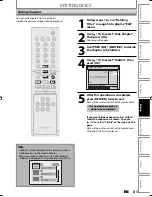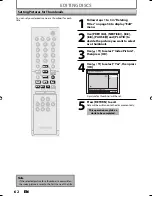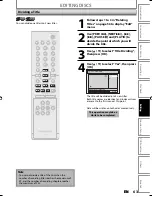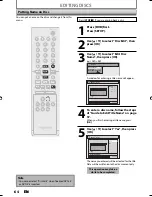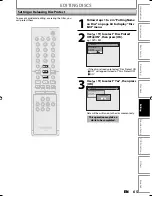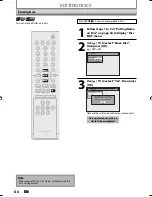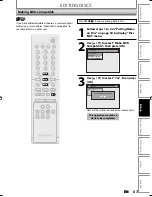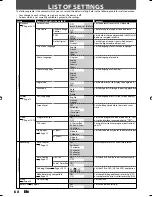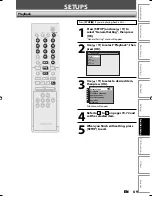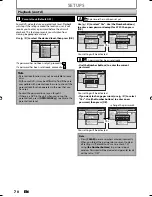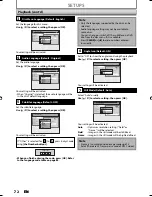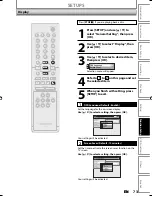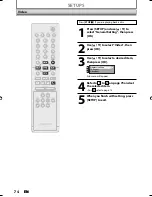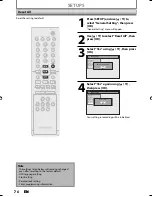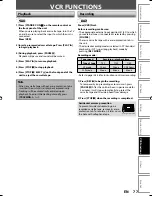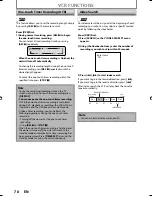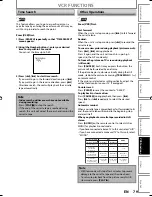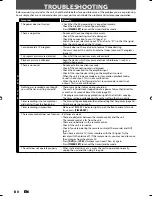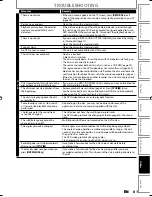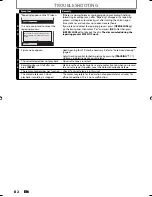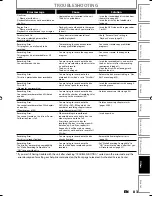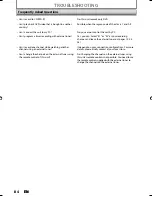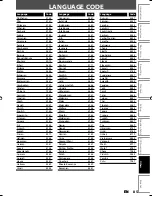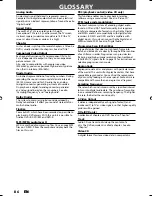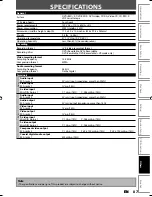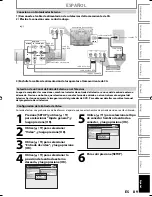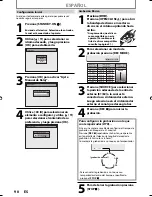75
EN
75
EN
Recording
Playback
Editing
Introduction
Connections
Basic Setup
Function Setup
VCR Functions
Others
Español
1
Progressive Scan (Default : OFF)
This unit is compatible with the progressive scan system.
The feature provides you with the higher definition
images than the traditional output system does. To utilize
this feature, you must set progressive scan mode to “ON”.
1) Use [
K
/
L
] to select “ON“, then press [OK].
General Setting
Playback
Display
Video
Recording
Clock
Reset All
Progressive Scan
TV Aspect
Video Input
Progressive Scan
ON
OFF
2) Use [
{
/
B
] to select “Yes“, then press [OK].
General Setting
Playback
Display
Video
Recording
Clock
Reset All
Progressive Scan
TV Aspect
Select Video
Progressive Scan
ON
OFF
Activating progressive scan:
Check your TV has progressive scan
and connect with component video cable.
NOTE :
Activate? Yes
No
If there is no picture or picture is
distorted after selecting “Yes”,
Wait about 15 seconds for auto recovery.
3) Use [
K
/
L
] to select “Yes“ within 15 seconds, then
press [OK].
Your setting will be activated.
Note
• If your TV is compatible with progressive scan (525p /
480p), you are recommended to use the component
video cable (commercially available) to connect this
unit to the TV. (Refer to “Method 2” on page 14.) If
not, use the RCA video cable and set the progressive
scan to “OFF” or press and hold
[SETUP]
for more
than 3 seconds during DVD playback.
• When selecting “No” or not pressing any buttons on
the unit or remote control within 15 seconds at step 3,
progressive scan remains to be “OFF” (interlace scan).
2
TV Aspect (Default: 4:3 Letter Box)
You should select the TV aspect ratio to match the TV that
you are connecting to the unit. You either have a
standard 4:3 TV or a widescreen TV (16:9 rectangular).
Use [
K
/
L
] to select your desired option, then press
[OK].
General Setting
Playback
Display
Video
Recording
Clock
Reset All
Progressive Scan
TV Aspect
Video Input
TV Aspect
4:3 Letter Box
4:3 Pan & Scan
16:9 Wide
If you have a standard TV:
Select “4:3 Letter Box” or “4:3 Pan and Scan”. The “4:3
Letter Box” setting will display the entire widescreen
DVDs on your standard TV, by placing black bars at the
top and bottom of the picture, like a normal DVD player
does. The “4:3 Pan and Scan” setting will fill the screen
vertically, but both sides of the widescreen DVDs will
be trimmed. Standard video input and standard DVDs
will appear normal with either setting.
If you have a widescreen TV:
Select the “16:9 Wide” setting. Widescreen DVDs will fill
the screen appropriately. To watch standard 4:3 video,
use your TV’s aspect control to set the screen to your
liking.
Video (cont’d)
SETUPS
E9E2ZUD_BZV420MW8.indd 75
E9E2ZUD_BZV420MW8.indd 75
2007/09/04 17:06:41
2007/09/04 17:06:41