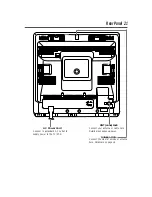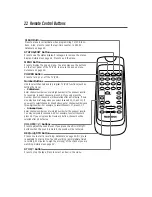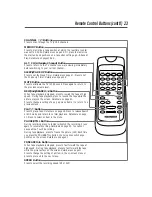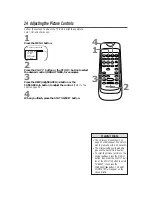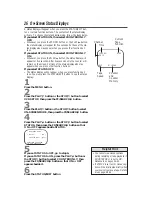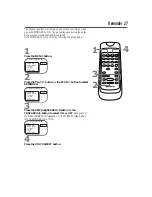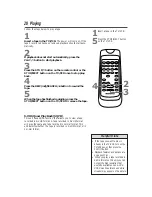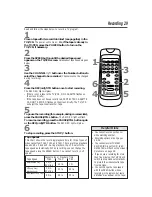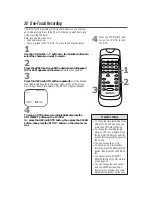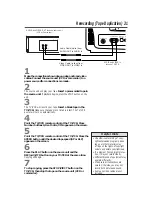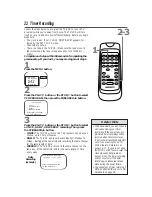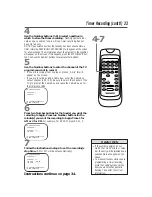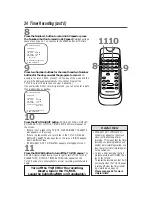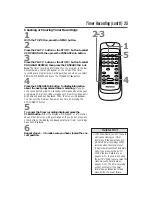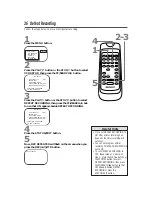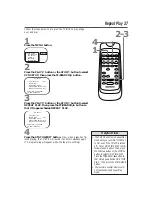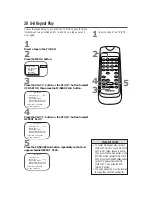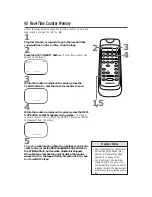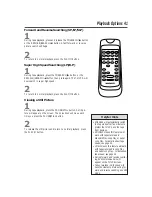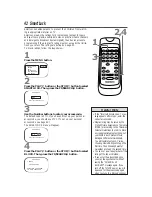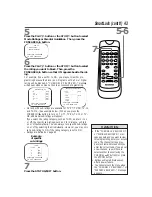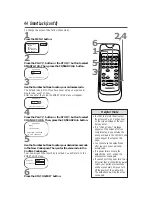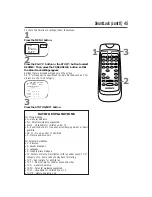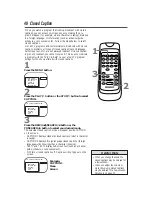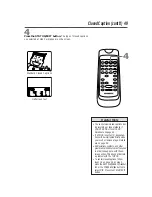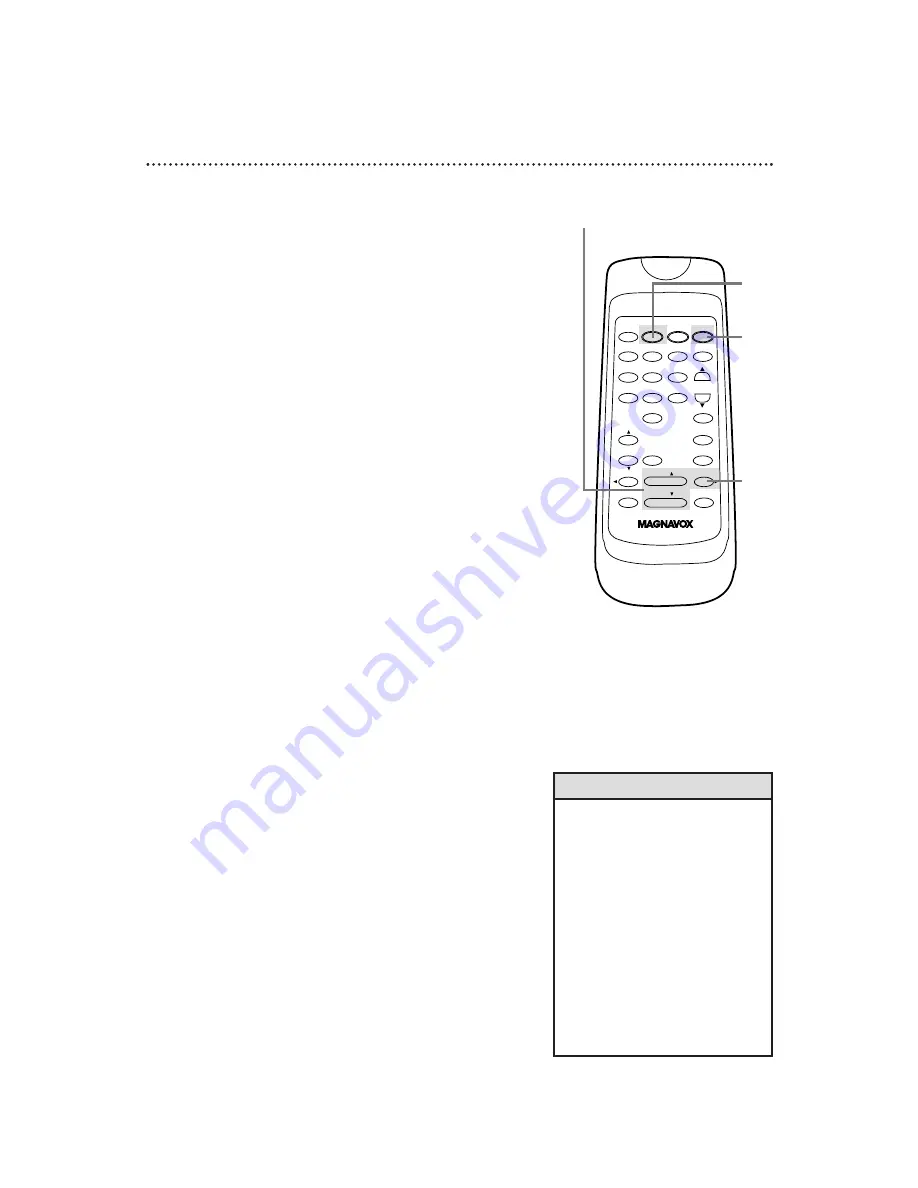
POWER
CLEAR
STATUS/EXIT
1
2
3
4
5
6
7
8
9
0
CHANNEL
SLEEP/WAKE UP
MUTE
SPEED
VOLUME
REW/SEARCH
PLAY/
FF/SEARCH
REC/OTR
PAUSE/STILL
STOP/
ALT.CH
MENU
MEMORY
Timer Recording (cont’d) 35
6
Repeat steps 1 - 4 to make sure you have cleared the cor-
rect position.
Checking or Clearing Timer Recordings
1
With the TV/VCR on, press the MENU button.
2
Press the PLAY/
▲
button or the STOP/
▼
button to select
VCR PROGRAM, then press the FF/SEARCH/
B
button.
3
Press the PLAY/
▲
button or the STOP/
▼
button to select
PROGRAM REVIEW, then press the FF/SEARCH/
B
but-
ton. The timer recording information for the program in the low-
est numbered position will appear on the screen. If no timer
recordings are programmed, nothing will happen when you select
PROGRAM REVIEW and press the FF/SEARCH/
B
button.
4
Press the FF/SEARCH/
B
button to display information
about the next programmed timer recording. (If you do
not press a button within 10 seconds, information about the next
programmed timer recording will appear.) This will continue until
all positions have been displayed. Then, the menu will disappear.
You can exit the Program Review at any time by pressing the
STATUS/EXIT button.
5
To cancel the timer recording displayed, press the
CLEAR button. Either the display will disappear or information
about other timer recordings will appear. If you do not press any
other buttons, the display will disappear after all timer recordings
have been displayed.
2-3
5
1
• With ShowGuard, you don’t have to
worry about losing your timer
recordings. If the power fails, pro-
grammed timer recordings will be
restored when the clock is reset.
(The clock will reset itself automati-
cally if you are using the AUTO
CLOCK feature. Details are on
pages 14-17. If you are not using
the AUTO CLOCK feature, reset the
clock manually. Details are on
pages 12-13.) The timer recording
will not occur only if the timer
recording was scheduled to take
place during the power failure.
Helpful Hint
4
Summary of Contents for CC13B1MG
Page 57: ...RENEWED 90 DAY LIMITED WARRANTY...
Page 59: ......