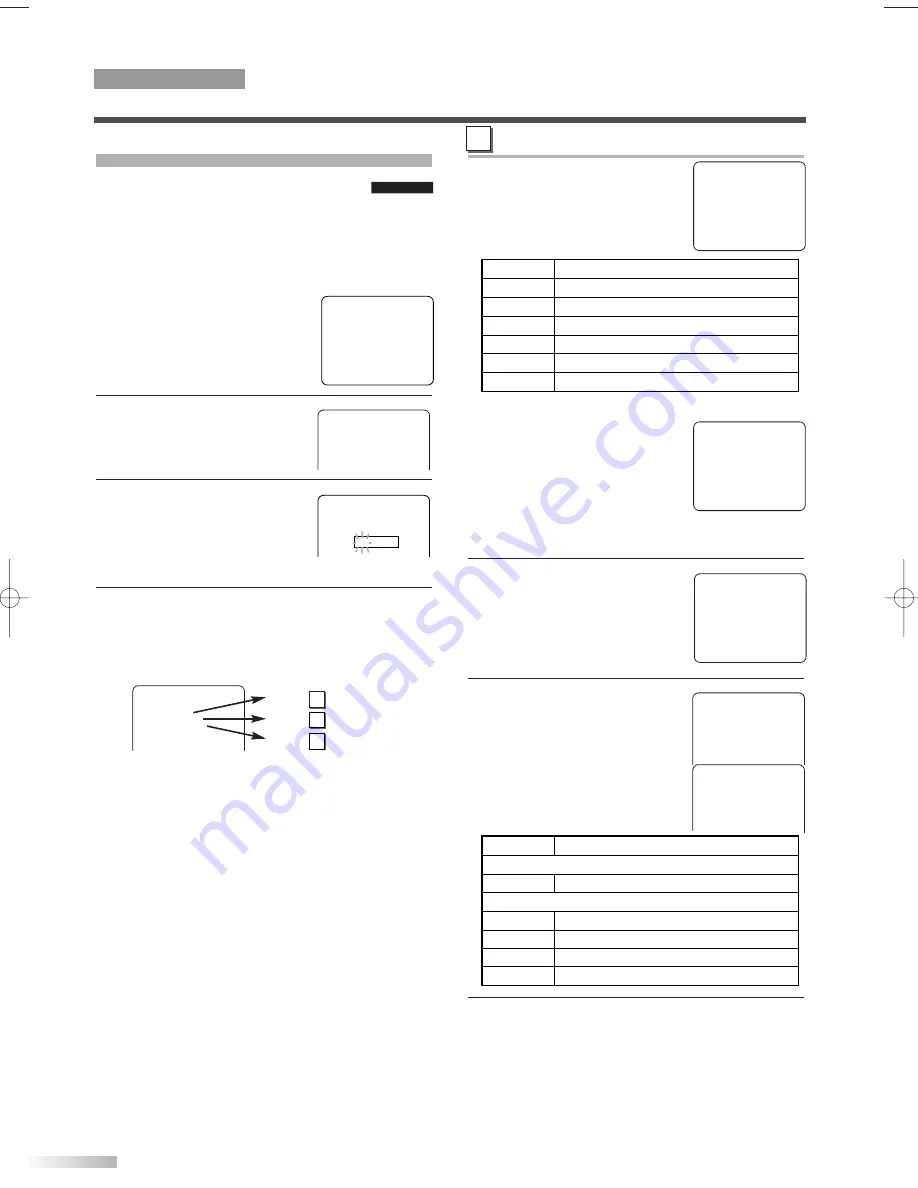
TV–PG
[BLOCK]
B
D
[BLOCK]
L
[BLOCK]
S
[BLOCK]
V
[BLOCK]
TV–Y
[VIEW]
TV–Y7 (
)
[VIEW]
TV–G
[VIEW]
B
TV–PG (DLSV )
[BLOCK]
TV–14 (DLSV )
[BLOCK]
TV–MA ( LSV )
[BLOCK]
TV–Y
[VIEW]
B
TV–Y7 (
)
[VIEW]
TV–G
[VIEW]
TV–PG (
)
[VIEW]
TV–14 (
)
[VIEW]
TV–MA (
)
[VIEW]
- TV/VCR SETUP -
TIMER PROGRAMMING
SETTING CLOCK
CHANNEL SET UP
USER’S SET UP
B
V-CHIP SET UP
LANGUAGE [ENGLISH]
CAPTION [OFF]
ZERO RETURN
TIME SEARCH
INDEX SEARCH
ACCESS CODE
_ _ _ _
TV RATING SET UP
4
Use
[
K
K
/
L
L
]
to select a rating
that you wish to block.
Press
[ENTER]
repeatedly to
set it to "BLOCK" or "VIEW".
NOTES:
• When you select a rating and set
it to "BLOCK", the higher ratings
will be blocked automatically.
The lower ratings will be avail-
able for viewing.
• When you set the lowest rating to
"VIEW", all other ratings will be automatically avail-
able for viewing.
5
The TV-Y7, TV-PG, TV-14 and
TV-MA ratings have the option
of sub rating categories.
Use
[
K
K
/
L
L
]
to select a rating
with sub-ratings, then press
[ENTER]
twice.
6
Use
[
K
K
/
L
L
]
to select a sub-
rating, then press
[ENTER]
to
set it to "BLOCK" or "VIEW".
NOTE:
• The blocked sub-ratings will
appear next to the rating cate-
gory in the "TV RATING" menu.
7
Press
[SET-UP]
to exit the menu.
Selection Rating Category Explanations
TV-Y7
FV
Fantasy Violence
TV-PG, TV-14, TV-MA
D
Suggestive Dialog (TV-PG, TV-14 only)
L
Coarse Language
S
Sexual Situation
V
Violence
Selection Rating Category Explanations
TV-Y
Appropriate for all children
TV-Y7
Appropriate for children seven and older
TV-G
General Audience
TV-PG
Parental Guidance suggested
TV-14
Unsuitable for children under 14
TV-MA
Mature audience only
V-CHIP SET UP
This feature enables parents to prevent
their children from watching inappropriate
material on TV. When you try to access a blocked
program, “PROTECTED PROGRAM by ...” mes-
sage appears on the TV screen.
NOTE:
• To change the rating, the TV
must be turned to an unprotect-
ed program. If the screen on the
right is displayed, change the
channel to a station that is not
protected.
1
Press
[SET-UP]
.
Use
[
K
K
/
L
L
]
to select
"V-CHIP SET UP", then press
[ENTER]
.
2
Use
the Number buttons
to
enter the access code.
• For the first time set-up or in
the event the unit has lost
power, enter the default code of 0000.
3
Use
[
K
K
/
L
L
]
to select "TV RATING", "MPAA
RATING" or "CHANGE CODE", then press
[ENTER]
.
Refer to the pages below to set up each item.
12
EN
B
TV–Y
[VIEW]
TV–Y7 (
)
[VIEW]
TV–G
[VIEW]
TV–PG (
)
[VIEW]
TV–14 (
)
[VIEW]
TV–MA (
)
[VIEW]
TV/VCR
TV/VCR
PROTECTED PROGRAM
by TV-Y
TV/VCR SECTION
TV OPERATION AND SETTINGS
TV–Y
[VIEW]
TV–Y7 (
)
[VIEW]
B
TV–G
[BLOCK]
TV–PG (DLSV )
[BLOCK]
TV–14 (DLSV )
[BLOCK]
TV–MA ( LSV )
[BLOCK]
A
– V-CHIP SET UP –
B
TV RATING
MPAA RATING
CHANGE CODE
A
B
C
P 12
P 13
P 13
T1204CE(EN)_NEW.QX3 06.3.24 0:33 PM Page 12
Summary of Contents for CMWC20T6
Page 37: ...37 MEMO...













































