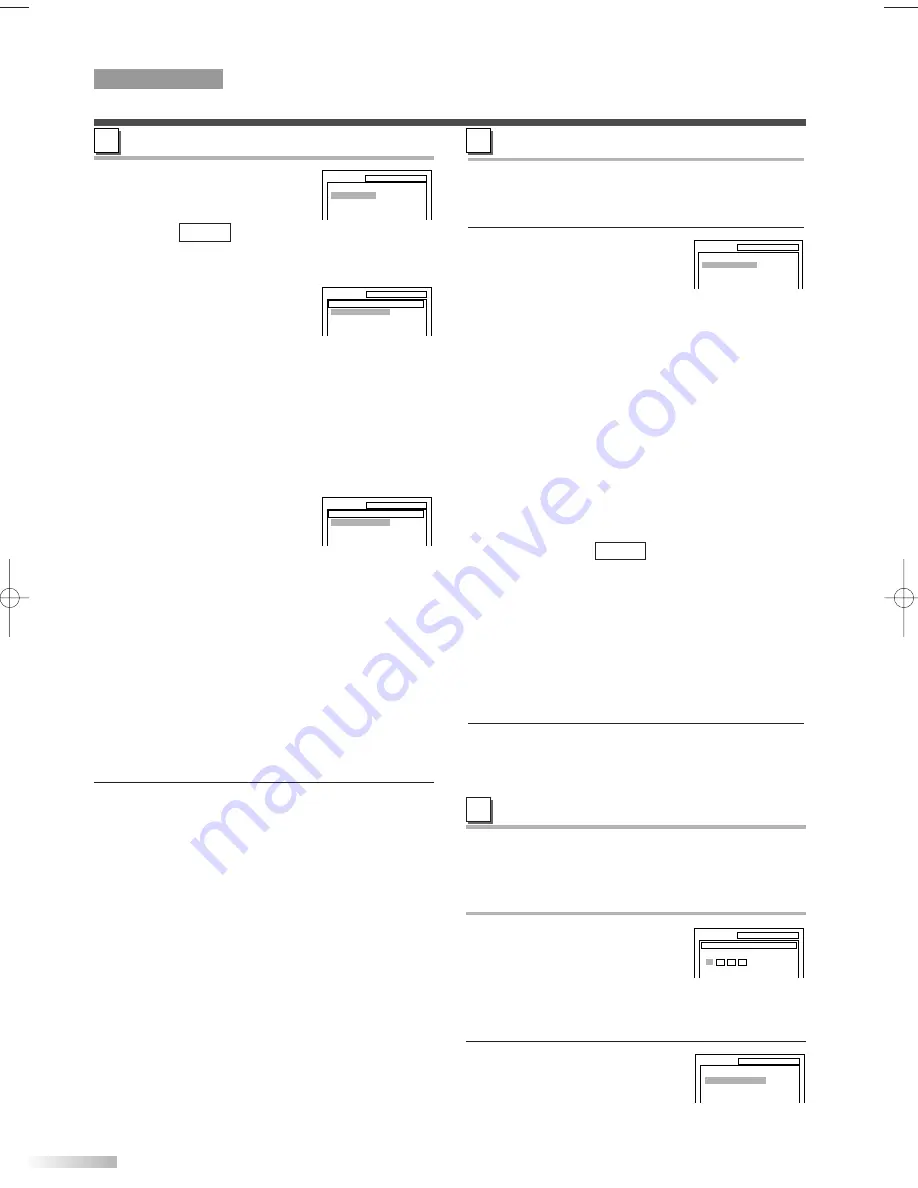
EN
30
DISPLAY SETTING
4
Use
[
K
K
/
L
L
]
to select an item,
then press
[ENTER]
.
• TV MODE:
You can change certain aspects of the DVD display
screens and on-screen messages on the TV screen.
• 4:3 LETTER BOX (default):
To show black bars on top and
bottom of the screen.
• 4:3 PAN & SCAN:
To show a full height picture with both sides
trimmed.
NOTE:
• You can access this setting directly by selecting
"QUICK" at step 2 on page 29.
• STILL MODE:
This function allows you to adjust picture resolution
and quality in the still mode.
• AUTO (default):
Automatically select the best
resolution setting (FRAME or FIELD) based on
the data characteristics of the pictures.
• FIELD:
Select "FIELD" when the pictures are still unstable
even if "AUTO" is selected. FIELD stabilizes the
pictures, although the picture quality may become
coarse due to the limited amount of data.
• FRAME:
Select "FRAME" to display relatively motionless
pictures in higher resolution. FRAME improves
the picture quality, although it may unstabilize the
pictures due to simultaneous output of two field
data.
5
Press
[SET-UP]
to exit the menu.
QUICK
B
TV MODE 4:3 LETTER BOX
STILL MODE AUTO
SETUP
DISPLAY
AUDIO SETTING
Choose the appropriate Audio settings for your
equipment as it only affects during the playback of
DVD discs.
4
Use
[
K
K
/
L
L
]
to select an item,
then press
[ENTER]
repeated-
ly until your desired setting
appears.
• DRC (Dynamic Range Control):
• ON : To compress the range of soft to loud sound.
(default)
• OFF : Output the original sound.
• DOWN SAMPLING:
• ON : Output in 48kHz. (default)
• OFF : Output the original sound.
NOTE:
• When playing a disc with copyright protection, the
sound will be output at 48kHz even if the setting is
"OFF".
• DOLBY DIGITAL:
• BITSTREAM: Output a Dolby Digital signal.
(default)
• PCM:
Convert the Dolby Digital to PCM.
(2 channel stereo)
NOTES:
• You can access this setting directly by selecting
"QUICK" at step 2 on page 29.
• Set to "BITSTREAM" when the unit is connected to
a Dolby Digital Decoder.
5
Press
[SET-UP]
to exit the menu.
QUICK
C
DRC
DOWN SAMPLING
DOLBY DIGITAL
SETUP
AUDIO
ON
ON
BITSTREAM
DVD SECTION
PARENTAL SETTING
This feature allows you to set the rating level of your
DVD discs. Playback will stop if the disc ratings
exceed the level you set.
PARENTAL LEVEL
4
Enter four-digit password with
the Number buttons
, then
press
[ENTER]
.
NOTE:
• Enter any 4 digits (except for 4737) to set the pass-
word for the first time, and record it for your memory.
5
Use
[
K
K
/
L
L
]
to select
"PARENTAL LEVEL", then
press
[ENTER]
.
D
SETUP
PARENTAL
PASSWORD
Please enter a 4-digit password.
PARENTAL LEVEL
ALL
PASSWORD CHANGE
SETUP
PARENTAL
CHANGING THE DVD SET UP ITEMS
4:3 LETTER BOX
4:3 PAN & SCAN
SETUP
DISPLAY
TV MODE
AUTO
FIELD
FRAME
SETUP
DISPLAY
STILL MODE
T1204CE(EN)_NEW.QX3 06.3.24 0:33 PM Page 30
Summary of Contents for CMWC20T6
Page 37: ...37 MEMO...









































