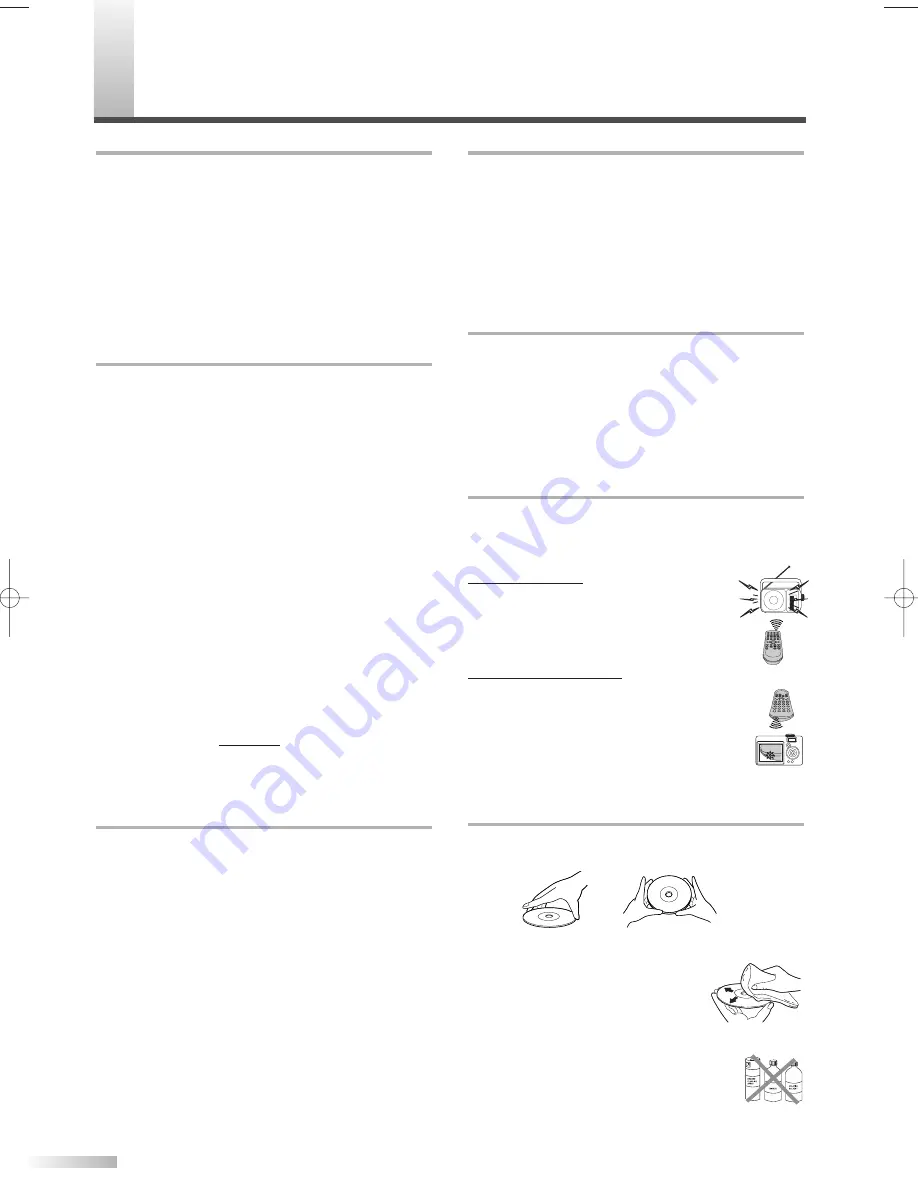
EN
DISC HANDLING
• Handle the discs so that fingerprints and dust do
not adhere to the surfaces of the discs.
• Always store the disc in its protective case when it
is not used.
• To clean-off, use a soft cloth.
• Do not use a hard cloth since this
will mar the disc.
• Wipe the disc in a straight line from center to edge.
• Never wipe with a circular motion.
• Do not use detergent or abrasive clean-
ing agents.
34
M
AINTENANCE
DEGAUSSING
A degaussing circuit in this unit clears up color
errors on the TV screen. Color errors occur when
there is any excess magnetism close to the unit.
This circuit is designed to operate once when the
unit is first plugged in.
If you see minor color
errors on the screen, unplug the unit for approx-
imately 30 minutes.
When you plug the unit again,
the degaussing circuit will operate to clear errors.
Take this step any time the TV screen is accidental-
ly magnetized or when you move the unit.
AUTO HEAD CLEANING
• Automatically cleans video heads as you insert or
remove a cassette, so you can see a clearer pic-
ture.
• Playback picture may become blurred or interrupt-
ed while the TV program reception is clear. Dirt
accumulated on the video heads after long peri-
ods of use or the usage of rental or worn tapes
can cause this problem.
If a streaky or snowy picture appears during play-
back, the video heads in your unit may need to be
cleaned.
1. Please visit your local Audio/Video store and pur-
chase a good quality VHS Video Head Cleaner.
2. If a Video Head Cleaner does not solve the prob-
lem, please call our help line mentioned on the
front page, to locate an Authorized Service
Center.
NOTES:
• Remember to read the instructions included with the
video head cleaner before use.
• Clean video heads only when problems occur.
IF THE LASER OPTICAL PICKUP UNIT IS
DIRTY
• If the unit still does not perform properly when it is
operated, while referring to the relevant sections
and to “TROUBLESHOOTING GUIDE” in this
Owner’s Manual, the laser optical pickup unit may
be dirty. Consult your dealer or an Authorized
Service Center for inspection and cleaning of the
laser optical pickup unit.
CABINET CLEANING
• Wipe the front panel and other exterior surfaces of
the unit with a soft cloth immersed in lukewarm
water and wrung dry.
• Never use a solvent or alcohol. Do not spray
insecticide liquid near the unit. Such chemicals
may cause damage and discoloration to the
exposed surfaces.
SERVICING
• Should your unit become inoperative, do not try to
correct the problem by yourself. There are no
user-serviceable parts inside. Turn off, unplug the
power cord and
please call our help line men-
tioned on the front page,
to locate an Authorized
Service Center.
IR SIGNAL CHECK
Use the AM radio or the digital camera to check if
the remote control properly sends out the infrared
signal. It will help to define the cause of malfunction.
Using AM radio
• Tune the AM radio to no broadcasting band.
Press any button on remote control toward
the radio. If the radio receives the signal
from remote control properly, the sound will
flutter.
Using digital camera
(including built-in camera of cellular
phone)
• Press and hold any button on remote control
toward a digital camera. The remote control is
working if you confirm infrared light through the
digital camera.
T1204CE(EN)_NEW.QX3 06.3.24 0:33 PM Page 34
Summary of Contents for CMWC20T6
Page 37: ...37 MEMO...





































