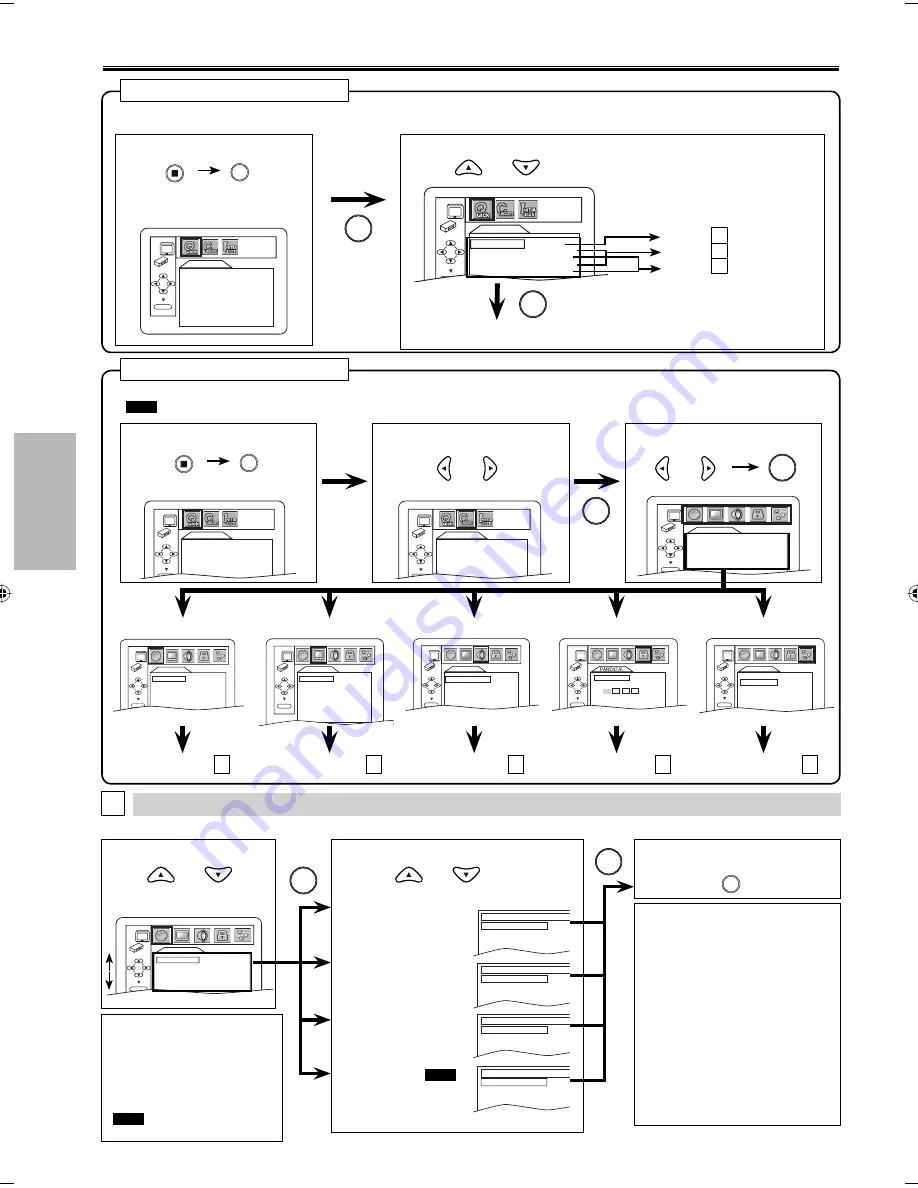
DVD FUNCTIONS
– 18 –
EN
4
Select the desired item.
OK
AUDIO ORIGINAL
SUBTITLE
OFF
DISC MENU
ENGLISH
PLAYER MENU
ENGLISH
LANGUAGE
3
Select the desired item.
2
Select “CUSTOM”.
1
Press
[SETUP]
in the stop mode.
2
Select the desired item.
• Refer to the sections “PLAYER MENU”, “TV ASPECT”,
“PROGRESSIVE”, “HDMI MODE” or “DOLBY DIGITAL” section on pages 18-20.
QUICK SETUP
OK
PLAYER MENU
ENGLISH
TV ASPECT
4:3 LETTER BOX
PROGRESSIVE
OFF
HDMI MODE
480p
DOLBY DIGITAL
BITSTREAM
DVD Setting
Note:
*1
• Language options are not available
with some discs.
• If “OTHER” is selected on “AUDIO”,
“SUBTITLE” or “DISC MENU” screen,
press 4-digit number to enter the code
for the desired language. Refer to the
“Language Code List” on page 24.
• Only the languages supported by the
disc can be selected.
*2
• “LANGUAGE” setting for “AUDIO”
and “SUBTITLE” are not available with
some discs. Then use
[AUDIO]
and
[SUBTITLE]
. Refer to page 17.
LANGUAGE Setting
Follow steps 1 to 3 in the “CUSTOM Menu” section above.
6
To exit the menu
5
Select the desired language.
AUDIO: *1 *2
(Default: ORIGINAL)
Sets the audio
language.
SUBTITLE:
*
1
*
2
(Default: OFF)
Sets the subtitle
language.
DISC MENU:
*
1
(Default: ENGLISH)
Sets the language for
DVD menu.
PLAYER MENU:
QUICK
(Default: ENGLISH)
Sets the language for
the on-screen display.
1
Press
[SETUP]
in the stop mode.
STOP
QUICK Menu
You can select the “PLAYER MENU”, “TV ASPECT”, “PROGRESSIVE”, “HDMI MODE” or “DOLBY DIGITAL” from “QUICK” menu quickly.
AUDIO
ORIGINAL
ENGLISH
FRENCH
SUBTITLE
OFF
ENGLISH
FRENCH
DISC MENU
ENGLISH
FRENCH
SPANISH
PLAYER MENU
ENGLISH
FRANÇAIS
ESPAÑOL
LANGUAGE menu
page 18
A
Step 5
page 19
B
Step 5
page 20
C
Step 5
A
SETUP menu
Confirm that “QUICK” is selected.
Note:
• In “QUICK” menu, “PLAYER
MENU”, “TV ASPECT”,
“PROGRESSIVE”, “HDMI MODE” or
“DOLBY DIGITAL” are available.
“QUICK “ menu consists of the
setting menu frequently used,
and they are accompanied with
QUICK
. You can make all settings
in “CUSTOM” menu.
OK
OK
OK
OK
QUICK SETUP
OK
PLAYER MENU
ENGLISH
TV ASPECT
4:3 LETTER BOX
PROGRESSIVE
OFF
HDMI MODE
480p
DOLBY DIGITAL
BITSTREAM
OK
AUDIO ORIGINAL
SUBTITLE
OFF
DISC MENU
ENGLISH
PLAYER MENU
ENGLISH
LANGUAGE
QUICK SETUP
PLAYER MENU
ENGLISH
TV ASPECT
4:3 LETTER BOX
PROGRESSIVE OFF
HDMI MODE
480p
DOLBY DIGITAL
BITSTREAM
OK
QUICK SETUP
PLAYER MENU
ENGLISH
TV ASPECT
4:3 LETTER BOX
PROGRESSIVE OFF
HDMI MODE
480p
DOLBY DIGITAL
BITSTREAM
OK
CUSTOM Menu
You can change the settings of the unit.
•
QUICK
on pages 18-20 indicates DVD setting menus also accessible from “QUICK” menu.
SETUP menu
AUDIO menu
DISPLAY menu
OTHERS menu
LANGUAGE menu
page 18
A
pages 19-20
B
page 20
C
page 22
PARENTAL menu
page 21
D
E
OK
OK
OTHERS
OK
ANGLE ICON
ON
AUTO POWER OFF ON
SLIDE SHOW
5sec
OK
AUDIO ORIGINAL
SUBTITLE
OFF
DISC MENU
ENGLISH
PLAYER MENU
ENGLISH
LANGUAGE
OK
PASSWORD
Enter current password.
AUDIO
DRC ON
DOWN SAMPLING ON
DOLBY DIGITAL BITSTREAM
HDMI AUDIO
ON
OK
DISPLAY
TV ASPECT
4:3 LETTER BOX
STILL MODE
AUTO
PROGRESSIVE OFF
HDMI MODE
480
㨜
241)4'55+8'/1&'#761
FORMAT RGB
RGB RANGE
NORMAL
OK
or
SETUP
STOP
or
or
or
or
SETUP
SETUP
E6E75UD_DP170MW8B_EN_v1.indd 18
E6E75UD_DP170MW8B_EN_v1.indd 18
2009/02/04 10:45:43
2009/02/04 10:45:43
Summary of Contents for DP170MW8B
Page 25: ...INFORMATION EN 25 MEMO ...











































