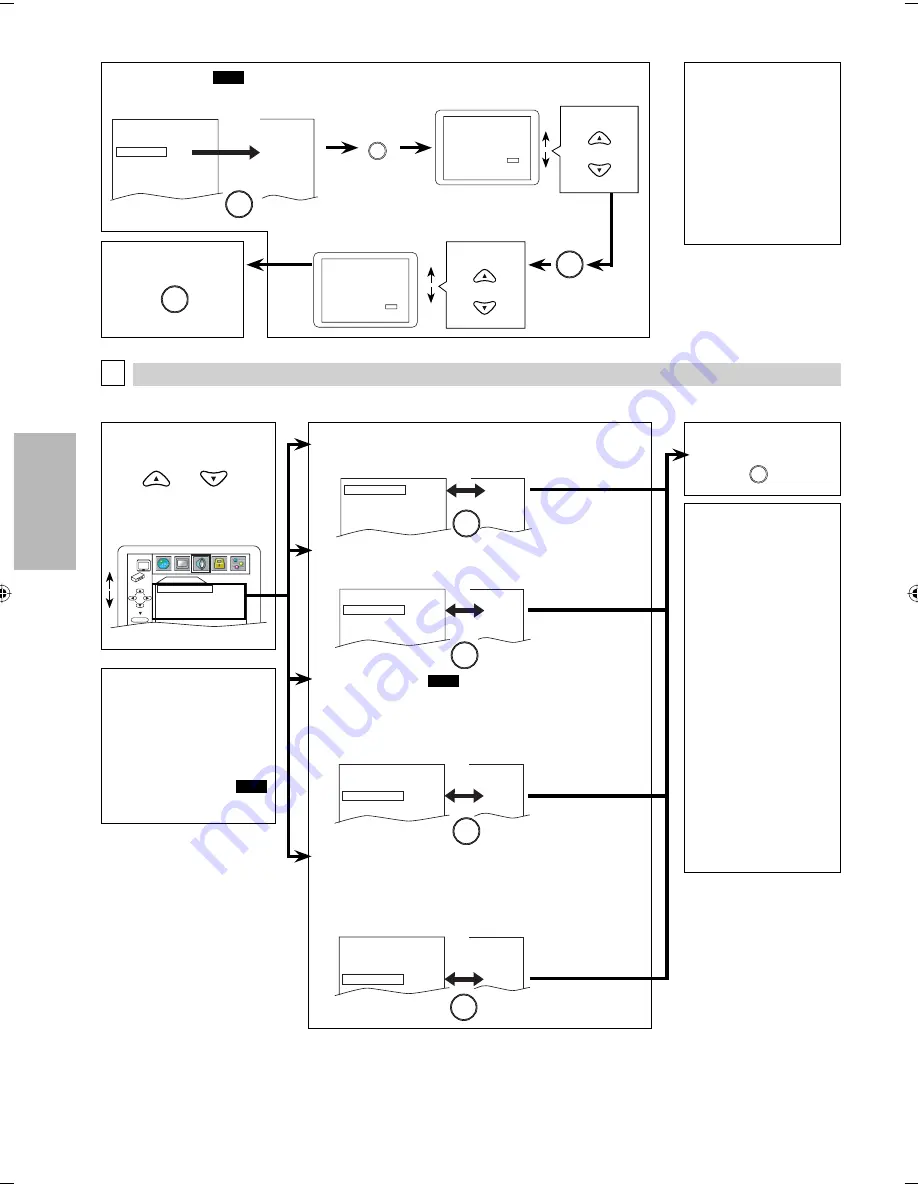
DVD FUNCTIONS
– 20 –
EN
6
To complete the
“PROGRESSIVE”
setting
AUDIO Setting
Choose the appropriate audio setting for your device. It only affects during the playback of DVD. Follow steps 1 to 3 in the
“CUSTOM Menu” section on page 18.
C
4
Select the desired item.
AUDIO
DRC ON
DOWN SAMPLING ON
DOLBY DIGITAL BITSTREAM
HDMI AUDIO
ON
OK
AUDIO menu
5
DRC (Dynamic Range Control): (Default: ON)
Set to “ON” to compress the range between soft and loud
sounds.
DOLBY DIGITAL:
QUICK
(Default: BITSTREAM)
Set to “BITSTREAM” when the unit is connected to a Dolby Digital
decoder.
• BITSTREAM: outputs Dolby Digital signals.
• PCM: converts the Dolby Digital into PCM (2 channel).
DRC ON
DOWN SAMPLING ON
DOLBY DIGITAL
BITSTREAM
HDMI AUDIO
ON
OFF
ON
BITSTREAM
ON
DOWN SAMPLING: (Default: ON)
Set to “ON” when outputting in 48kHz.
Set to “OFF” when outputting the original sound.
DRC ON
DOWN SAMPLING ON
DOLBY DIGITAL
BITSTREAM
HDMI AUDIO
ON
ON
ON
PCM
ON
DRC ON
DOWN SAMPLING ON
DOLBY DIGITAL
BITSTREAM
HDMI AUDIO
ON
ON
OFF
BITSTREAM
ON
Note:
DRC:
• This function is available
only on the discs which
are recorded in the Dolby
Digital format.
DOWN SAMPLING:
• When playing back a
96kHz disc with the
copyright protection, or
when virtual surround is
set to “1” or “2”, the sound
will be down sampled at
48kHz even if the “DOWN
SAMPLING” is set to “OFF”.
• When the HDMI sound
can be output, the setting
change cannot be done.
•
This function is available
only on digital
outputting of a disc
recorded in 96kHz.
HDMI AUDIO:
• When the HDMI sound
cannot be output the
setting change cannot be
done.
6
To exit the menu
SETUP
OK
OK
OK
Note:
• In “QUICK” menu, “PLAYER
MENU”, “TV ASPECT”,
“PROGRESSIVE” “HDMI
MODE” or “DOLBY DIGITAL”
are available. “QUICK” menu
consists of the setting menu
frequently used, and they
are accompanied with
QUICK
. You can make all settings in
“CUSTOM” menu.
HDMI AUDIO:
(Default: ON)
This function is only available when you use an HDMI
connection.
• ON: to output the HDMI sound.
• OFF: not to output the HDMI sound.
DRC ON
DOWN SAMPLING ON
DOLBY DIGITAL
BITSTREAM
HDMI AUDIO
ON
ON
ON
BITSTREAM
OFF
OK
or
5
OK
OK
OK
or
or
PROGRESSIVE:
QUICK
(Default: OFF)
See note on the right.
TV ASPECT 4:3 LETTERBOX
STILL MODE AUTO
PROGRESSIVE OFF
HDMI MODE
480p
PROGRESSIVE MODE AUTO 1
FORMAT
RGB
RGB RANGE NORMAL
4:3 LETTERBOX
AUTO
ON
480p
AUTO 1
RGB
NORMAL
NO
YES
NO
YES
Confirm again to use progressive scan.
If Picture is good, Select “YES”.
SELECT:
K
/
L
SET:OK
If there is no picture or you
do not press any buttons
for 15 seconds, Progressive
Scan will switch to “OFF”.
Before proceeding…
1. Make sure your TV has progressive scan.
2. Connect with component video cable
NOTE: If there is no picture or picture is
distorted after selecting “YES”,
wait about 15 seconds for auto recovery.
A c t i va t e P r o gr e s s i ve ?
SELECT:
K
/
L
SET:OK
NO
YES
If “PROGRESSIVE” is “ON”,
this message appears:
Select “YES”.
Select “YES”.
SETUP
Note:
PROGRESSIVE:
• You can set “PROGRESSIVE”
to “OFF” either in “DISPLAY”
menu or by pressing and
holding
[PLAY
B
]
on the
front of the unit for more
than 5 seconds.
• When “PROGRESSIVE” is
“ON”, video signals from
VIDEO OUT and S-VIDEO OUT
jacks will be distorted or not
be output at all.
Follow steps 1 to 3 in the “CUSTOM menu” section on page 18 and step 4 on page 19.
E6E75UD_DP170MW8B_EN_v1.indd 20
E6E75UD_DP170MW8B_EN_v1.indd 20
2009/02/04 10:45:50
2009/02/04 10:45:50
Summary of Contents for DP170MW8B
Page 25: ...INFORMATION EN 25 MEMO ...









































