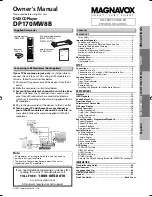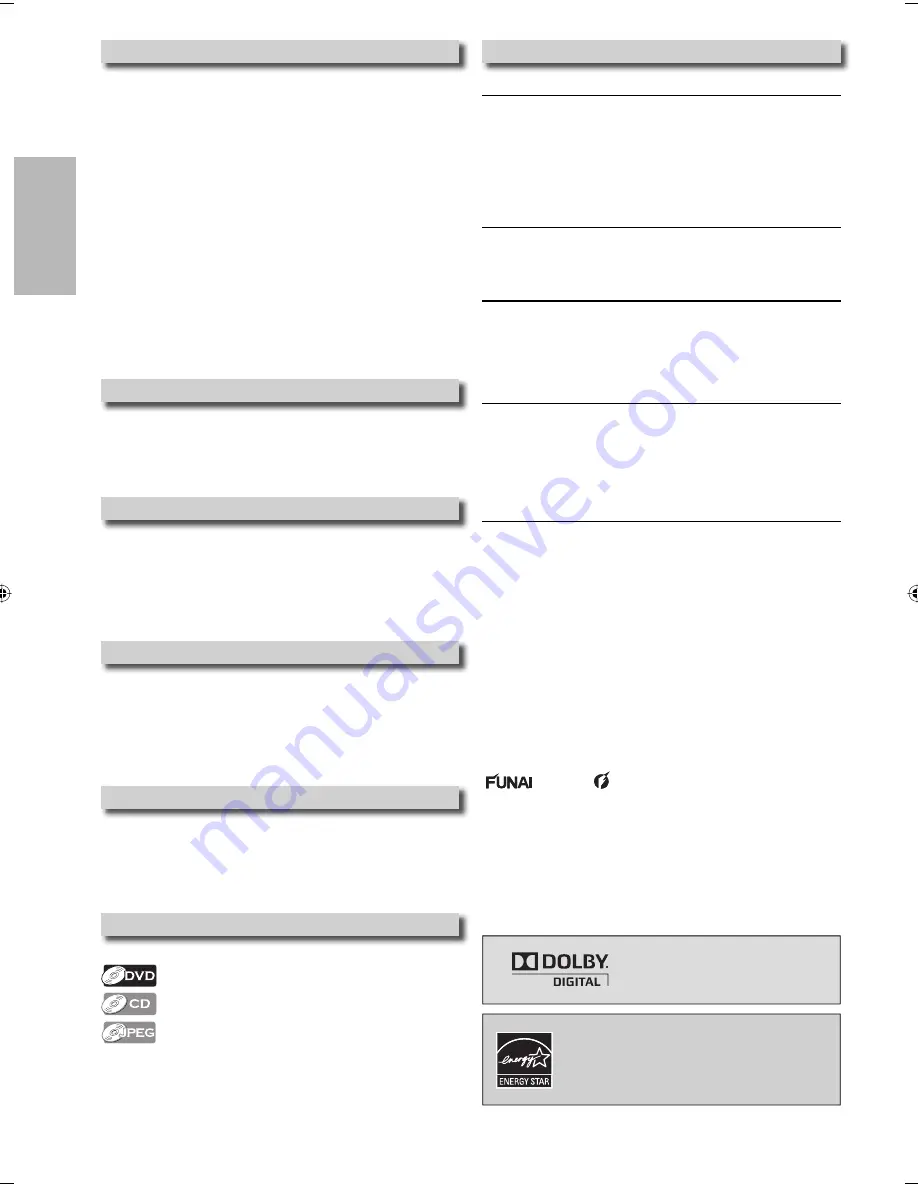
PRECAUTIONS
– 4 –
EN
Location and Handling
• Do not stand this unit up vertically. Install this unit in a horizontal
and stable position. Do not place anything directly on top of this
unit. Do not place this unit directly on top of the TV.
• Depending on the TV, noise or disturbance of the picture and/or
sound may be generated if this unit is placed too close to your
TV. In this case, please ensure enough space between your TV
and this unit.
• Do not cover or place this unit in enclosed spaces to prevent
excessive temperature build up.
• Do not place this unit in direct sunlight, or near heat sources.
• Depending on the environment, the temperature of this unit
may increase slightly. This is not a malfunction.
• Keep this unit away from strong magnetic objects.
• Do not place any object containing water or other liquids on
this unit. In the event that liquid should enter the cabinet,
unplug this unit immediately and contact the retailer or an
authorized service center immediately.
• Do not remove this unit cabinet. Touching parts inside the
cabinet could result in electric shock and/or damage to this unit.
For service and adjustment inside the cabinet, call a qualified
dealer or an authorized service center.
• Be sure to remove disc and unplug the AC power cord from the
output before carrying this unit.
Avoid the Hazards of Electrical Shock and Fire
• Do not handle the power cord with wet hands.
• Do not pull on the power cord when disconnecting it from AC
outlet. Grasp it by the plug.
• If, by accident, water is spilled on this unit, unplug the power
cord immediately and take the unit to our authorized service
center for servicing.
Moisture Condensation Warning
Moisture may form inside this unit under the following conditions:
• Immediately after a heater is turned on.
• In a steamy or humid room.
• When this unit is suddenly moved from a cold to warm
environment.
If moisture forms inside this unit, it may not operate properly or
damage the disc. In such case, do not use this unit at least for 2
hours until its inside gets dry.
About Copyright
Unauthorized copying, broadcasting, public performance and
lending of discs are prohibited.
This product incorporates copyright protection technology that
is protected by U.S. patents and other intellectual property rights.
Use of this copyright protection technology must be authorized by
Macrovision, and is intended for home and other limited viewing
uses only unless otherwise authorized by Macrovision. Reverse
engineering or disassembly is prohibited.
Notice for Progressive Scan Outputs
Consumers should note that not all high definition television sets
are fully compatible with this product and may cause artifacts
to be displayed in the picture. In case of picture problems with
525 progressive scan output, it is recommended that the user
switch the connection to the ‘standard definition’ output. If
there are questions regarding your TV set compatibility with this
525p DVD player, please contact our customer service center.
Symbols Used in this Manual
The following symbols appear in some headings in this manual.
: Description refers to DVD-video.
: Description refers to audio CD.
: Description refers to CD-RW/-R with JPEG files.
Maintenance
Servicing
• Please refer to relevant topics on the “Troubleshooting Guide”
on page 23 before returning the product.
• If this unit becomes inoperative, do not try to correct the
problem by yourself. There are no user-serviceable parts inside.
Turn off, unplug the power plug, and please call our toll free
customer support line found on the cover of this manual to
locate an authorized service center.
Cleaning the Cabinet
• Use a soft cloth slightly moistened with a mild detergent
solution. Do not use a solution containing alcohol, spirits,
ammonia or abrasive.
Cleaning Discs
• When a disc becomes dirty, clean it with a cleaning cloth. Wipe
the disc from the center to out. Do not wipe in a circular motion.
• Do not use solvents such as benzine, thinner, commercially
available cleaners, detergent, abrasive cleaning agents or anti-
static spray intended for analog records.
Cleaning the Disc Lens
• If this unit continues to perform improperly even after
you have referred to the relevant sections and to the
“Troubleshooting Guide” in this manual, the laser optical pickup
unit may be dirty. Consult your dealer or an authorized service
center for inspection and cleaning of the laser optical pickup
unit.
Disc Handling
• When you handle a disc, hold it by its edge and try not to touch
the surface of the disc.
• Always store the disc in its protective case when not in use.
Manufactured under license from
Dolby Laboratories. Dolby and the
double-D symbol are trademarks
of Dolby Laboratories.
Products that have earned ENERGY STAR® are
designed to protect the environment through
superior energy efficiency.
© 2009 Funai Electric Co., Ltd.
All rights reserved. No part of this manual may be
reproduced, copied, transmitted, disseminated,
transcribed, downloaded or stored in any storage
medium, in any form or for any purpose without the
express prior written consent of Funai. Furthermore, any
unauthorized commercial distribution of this manual or
any revision hereto is strictly prohibited.
Information in this document is subject to change
without notice. Funai reserves the right to change the
content herein without the obligation to notify any
person or organization of such changes.
with the
design is a registered trademark of
Funai Electric Co., Ltd and may not be used in any way
without the express written consent of Funai. All other
trademarks used herein remain the exclusive property of
their respective owners. Nothing contained in this manual
should be construed as granting, by implication or
otherwise, any license or right to use any of the
trademarks displayed herein. Misuse of any trademarks
or any other content in this manual is strictly prohibited.
Funai shall aggressively enforce its intellectual property
rights to the fullest extent of the law.
E6E75UD_DP170MW8B_EN_v1.indd 4
E6E75UD_DP170MW8B_EN_v1.indd 4
2009/02/04 10:45:07
2009/02/04 10:45:07
Summary of Contents for DP170MW8B
Page 25: ...INFORMATION EN 25 MEMO ...